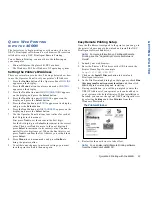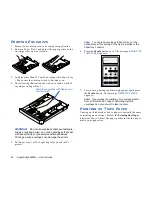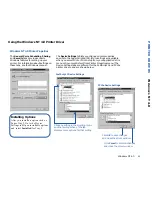32
SuperScript 4600N— User’s Guide
Installing SIMM
1.
Turn the printer off and disconnect it.
2.
Using a small phillips-head screw driver remove the two
screws from the expansion slot on the rear of the printer
(A)
, and pull out the Controller Board part way (B).
3.
To remove any un-needed SIMMs start from the bottom:
Open the metal release brackets on each side of the
memory socket at the same time (C).
The SIMM will be released from the memory socket (D).
4.
To add SIMMs:
Make sure the metal brackets on both sides of the
memory socket are open.
note:
SIMMs of different values must be installed in
pairs.
Hold the SIMM so that the metal edge faces toward the
memory socket and the notched side of the SIMM faces
the right.
Hold the SIMM at a slight upward angle, being careful
not to touch the connection points along the edge of the
SIMM.
Insert the SIMM in the memory socket (E).
Press the SIMM in and up until it clicks into place.
Make sure the SIMM is seated securely and that the
metal brackets are closed.
5.
Slide the controller board back into the printer and
reinstall the screws (F).
6.
Connect the interface cable and power cord and print out
a Startup page (see previous page).
A
C
B
D
F
E
Make sure notch is on the right!
note:
Install SIMMs to the top
memory sockets first.
Содержание SuperScript 4600N
Страница 1: ...S U P E R S C R I P T 4 6 0 0 N USER S GUIDE October 1999 703 A0364 001 ...
Страница 4: ...iv SuperScript 4600N User s Guide ...
Страница 34: ...26 SuperScript 4600N User s Guide ...
Страница 58: ...50 SuperScript 4600N User s Guide ...
Страница 116: ...108 SuperScript 4600N User s Guide ...