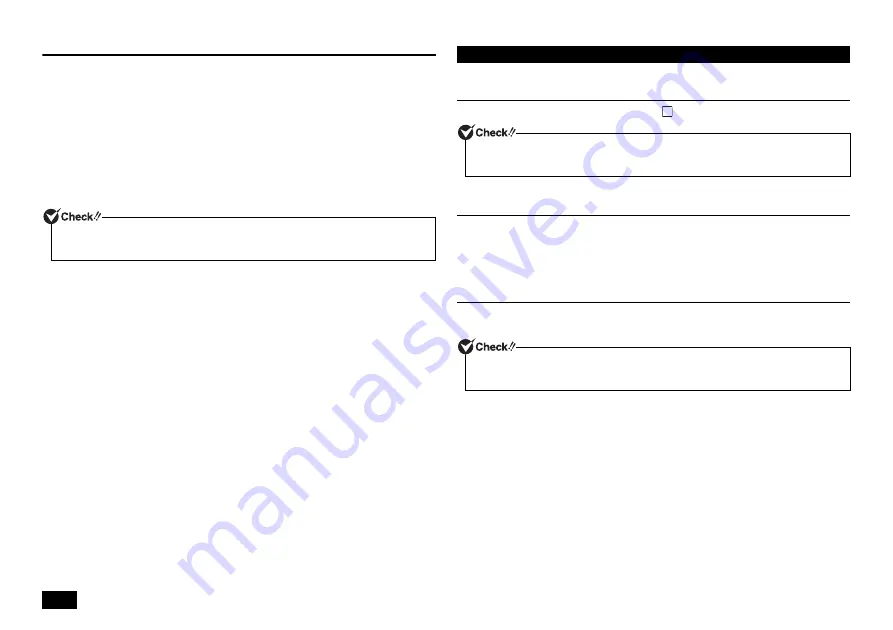
22
If the computer does not start up
If the system does not start up, you can recover the system by starting it from the
"recovery drive". For creation of "recovery drive", please refer to "Creating a recovery
drive" (p.23).
1
Connect the "recovery drive" you have created to the USB port of the
computer.
2
Turn on the power and immediately press <F12> several times.
The [Startup Device Menu] is displayed.
3
Select the startup device from the [Startup Device Menu], using <
> or <
>
key, and press <Enter>.
4
When [Choose your keyboard layout] is displayed, select [US].
5
When [Choose an option] is displayed, select [Troubleshooting].
Message [Troubleshooting] appears.
6
Select a recovery method.
For refreshing :
Select [Refresh your PC].
For reset :
Select [Reset your PC].
Follow the steps on the screen for the procedure.
When you have refreshed your computer, reinstall the deleted applications. Now, the
system has been recovered.
If you have reset the computer, proceed to "Windows Setup" (p.22).
Perform Windows setup.
Windows Setup
Set up the Windows system by referring to "
Next, continue to "Re-set the settings you made after purchase".
Re-set the settings you made after purchase
The settings which you did after purchasing your computer is lost once recovery has
started. Do the settings again. If you want to use some peripherals, connect them
and do the settings again. Configure the system and network settings again.
Next, continue to "After Recovery".
After Recovery
The applications which you installed after your purchase cannot be recovered.
Reinstall them if needed.
Now, your computer has been recovered.
When [BitLocker] is displayed, enter the recovery key on the form and proceed to the next
step.
Windows Setup
When Windows setup has completed, turn the power OFF and then do settings to
your needs.
Depending on your usage environment, the drive letter or the path assigned before
recovery might be different. In that case, change the allocation.
3





















