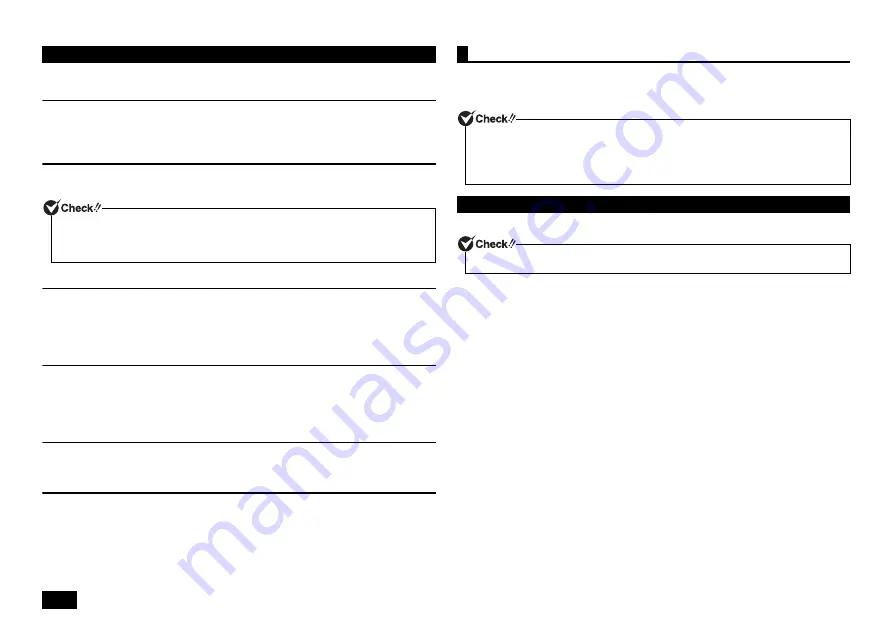
20
Follow the following precautions during recovery.
Follow the steps in the manual and on the recovery screen
During recovery, be sure to follow the steps in this manual and on the recovery
screen. Missing a step, pressing a key other than the indicated key, or changing the
procedure may result in improper recovery.
Disconnect peripheral devices
Disconnect peripheral devices to return to the state at time of purchase (excluding
the optical drive used for recovery).
Turn on the power
Please wait at least five seconds before turning the power on again. If the power
shutdown resulted from removing the power cord or a tripped circuit breaker, please
wait for at least 90 seconds with the power cord disconnected, reconnect the power
cord, and then turn the power on again.
Do not interrupt recovery
Do not interrupt the recovery process once it has started. The setup program is
running normally even if the screen appears to stop, so please wait without
interrupting the recovery. If you interrupt, the recovery may not be performed
correctly, so you have to start over from the beginning.
When recovery cannot be performed
If [Recovery could not be completed.] is displayed, it is possible that model information
was written incorrectly. Please contact our repair facilities.
Do not leave the computer alone during recovery
Do not leave the computer unattended until the recovery has completed including
passing all the screens that require your key operations, and power OFF.
Perform computer recovery.
There are two setup options: recovery using the "Recovery Disc", and that using the
Windows function.
Recover the computer using the DVD (Recovery Disc).
1
Turn the power on and immediately press <F2> key several times.
The BIOS setup utility will then be started.
2
When the BIOS setup utility is displayed, insert the "Recovery Disc" into
the optical drive.
3
Press the <F10> key.
4
Confirm that [Yes] is selected and then press <Enter>.
5
Turn on the power and immediately press <F12> key several times.
The [Startup Device Menu] is displayed.
6
From the [Startup Device Menu], select the optical drive using <
> or <
>
key, and press <Enter>.
7
When the [Windows Recovery] screen is displayed, select [Restore your
computer with Recovery Disc], and press <Enter>.
8
When [Restore the Windows
8
.1 operating system using the Recovery
Disc] is displayed, read the precautions and press <Enter>.
9
When the [The hard disk drive will be restored to the factory default
settings. Are you sure to continue?] message is displayed, read the notes
carefully. If OK, select [Yes], and press <Enter>.
Follow the steps on the screen for the procedure.
Go to "Windows Setup" (p.22).
Precautions during Recovery
• If the computer's LAN cable is connected, disconnect it before recovery.
• If the dual display function is used, disconnect the second display unit and return to
the state at the time of purchase.
Computer recovery
• If you are using model MG32M/B-H or MG34L/B-H, you can only carry out the setup
process using the "Recovery Disc".
• If you are using model MC32M/B-H or MC34L/B-H, you can only carry out the setup
process using the Windows function.
Using the "Recovery Disc"
Be sure to start operations with the computer's power turned OFF.























