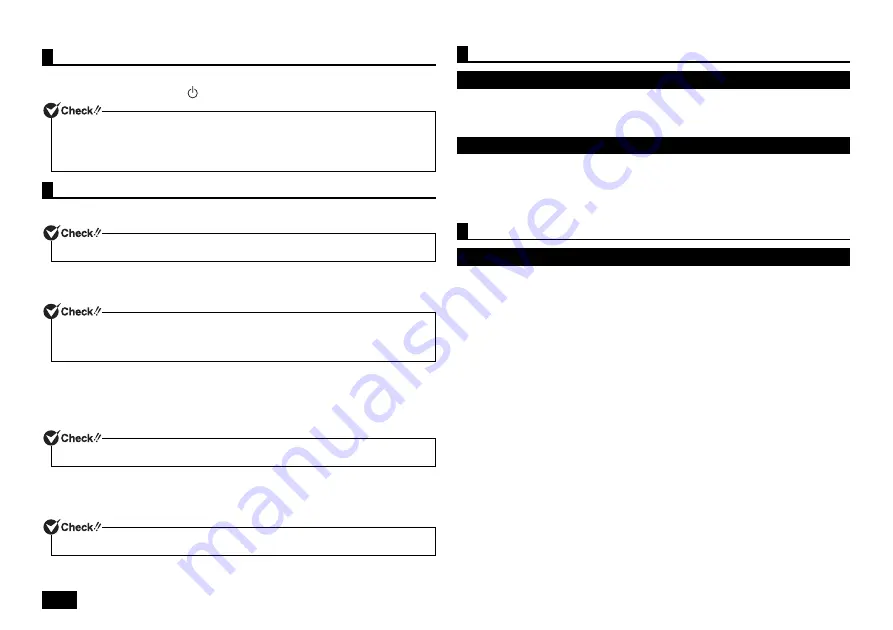
4
1
Turn on the display.
2
Press the power switch (
).
Start Windows 8.1 setup.p.
1
When [Region and language] is displayed, set the [Time zone] and click
[Next] to continue.
2
Please check the contents when the [License terms] page is displayed.
3
After confirming the contents, click [I accept].
4
When the personal setting screen appears, select a desired color, enter the
[PC name], and click [Next] to continue.
5
When the setting screen appears, check the easy setup, and click [Use
express settings].
6
Enter your user name and password when prompted and click [Finish].
The screen should change several times during this process, and it may take some
time before the start screen is displayed.
The setup process will not be successfully completed and Windows system files or
the registry may be corrupted.
In this case, either perform Windows recovery or consult your place of purchase.
Make a note of the error message and hold down the power switch for at least
four seconds to perform a forced shutdown.
Please wait for at least five seconds before turning the power switch back on. After
that, please see the above "If you accidentally turn off the power during setup".
If the [Activate Windows] screen is displayed, activate the Windows system via the
Internet or by phone call.
<Activation via Internet>
1
Click [Go to PC settings].
When the computer is connected to the Internet, the Windows system is
activated automatically.
<Activation by phone call>
1
Click [Go to PC settings].
2
Click [Activate by phone].
Follow the on-screen instructions and call the indicated phone number to obtain
the confirmation ID.
Activate the Windows system using the confirmation ID.
Turning on the power
Never turn off the power during Windows setup. Turning off the power switch or pulling
out the power cord in the middle of this process may lead to damage. If there is a
problem or you accidentally press the power switch, please see "If you encounter
problems during setup" (p.4).
Setup Procedure
Please contact your system administrator for the appropriate settings in steps 1, 4 and 6.
If you wish to change the [Country or region], [App language], or [Keyboard layout],
after the setup process has finished, select [Clock, Language, and Region] from the
[Control Panel] and change them.
Setup cannot progress to the next step unless you enter a valid PC name.
You cannot complete this step without entering the user name.
If you encounter problems during setup
If you accidentally turn off the power during setup
The computer is unresponsive or shows an error message during setup
Using and configuring your computer after setup is complete
If the Windows license is not authenticated yet (Windows
8
.1)



















