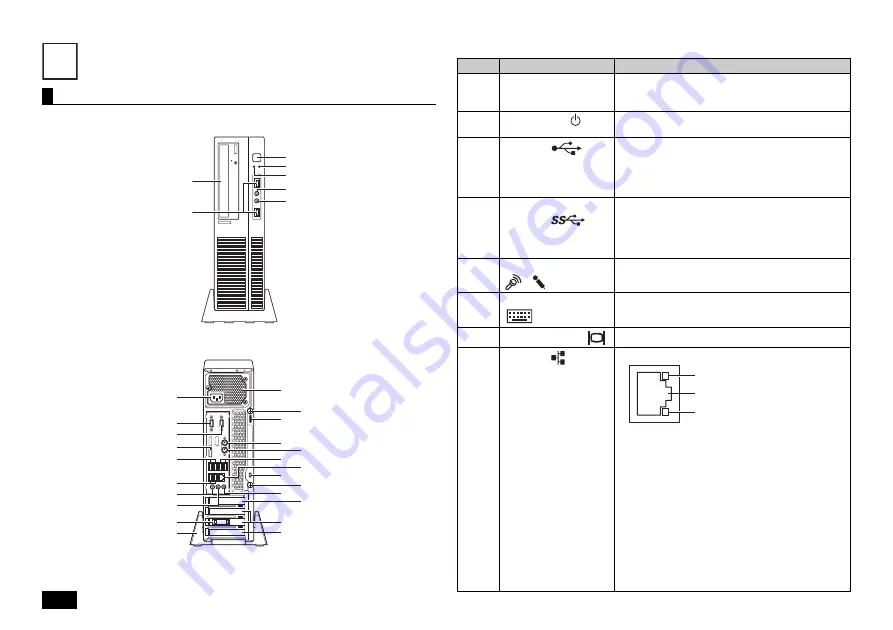
6
Knowing the Parts
The front side
The back side
Explanation of Components
Names and descriptions of your computer's major components
4
(1)
(2)
(23)
(4)
(5)
(14)
(15)
(18)
(12)
(11)
(7)
(9)
(10)
(20)
(18)
(24)
(17)
(13)
(21)
(3)
(6)
(22)
(4)
(3)
(8)
(10)
(16)
(19)
(25)
(5)
Number
Name
Explanation
(1) Optical
drive
This computer features either a built-in DVD Super
Multi drive or a built-in DVD-ROM drive. The type of
drive varies by model.
(2)
Power switch (
)
This is used to turn the computer on/off or change
the power state.
(3)
USB port (
)
This port can be used to connect to USB devices.
This USB port supports both USB 2.0 and USB
1.1. In order to take advantage of USB 2.0 transfer
speeds, it is necessary to be connected to a USB
2.0 enabled device.
(4)
USB port (supports
USB 3.0) (
)
This port can be used to connect to USB devices.
This USB port supports USB 3.0, USB 2.0, and
USB 1.1. In order to take advantage of USB 3.0
transfer speeds, it is necessary to be connected to
a USB 3.0 enabled device.
(5)
Mic terminal (mini jack)
(
) (
)
A terminal used to connect microphones and input
audio signals.
(6)
PS/2 keyboard port
(
)
A port used to connect a PS/2 (MiniDIN 6-Pin)
keyboard.
(7)
Analog RGB port (
)
A port used to connect an analog interface display.
(8)
LAN port (
)
A port used to connect a LAN cable.
• Communication speed LED
- Lights orange when connecting to a 1000
Mbps network.
- Lights green when connecting to a 100 Mbps
network.
- Does not light when connecting to a 10 Mbps
network.
• Network communication/Connection LED
(ACT/LINK)
Flashes when data is being read from or written
to the network.
Also lights when receiving link pulses from a hub
or switch. However, the data may not necessarily
be being read from or written to this computer.
Communication speed LED
Network communication/
Connection LED (ACT/LINK)
LAN port







































