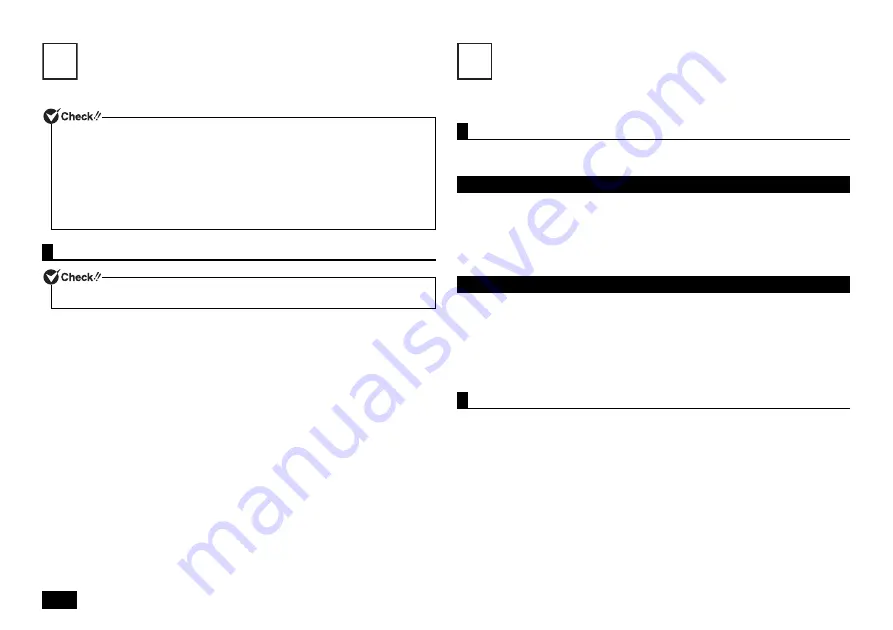
8
Mouse
A USB mouse is included.
•
Vertical scrolling
You can scroll up and down by rotating the wheel back and forth.
•
Auto scrolling
A scroll icon is displayed when you click or hold down the wheel.
When the icon is displayed, you can scroll up and down by moving the mouse in
the direction of the arrows.
By clicking the wheel again or realizing your finger, the scroll icon disappears.
LAN Function
This section covers important points and the correct procedure for setting up the LAN
(Local Area Network) function.
The following provides a simple explanation about how to perform network setup in
order to connect to a LAN.
Network connection settings can be changed by going to the [Control Panel] and
clicking [Network and Internet]
[View network status and tasks]
[Change
adapter settings].
For more detailed information, please refer to Windows help.
The following step allows you to change settings such as the computer name.
You can change settings related to the connected network and change the name of
your computer as it is displayed on the network by opening the [Control Panel] and
clicking [System and Security]
[System], and then selecting [Change settings]
under [Computer name, domain, and workgroup settings].
For more detailed information, please refer to Windows help.
This is all you need to do to correctly setup your LAN.
Remote Power On (WoL - Wake on LAN) allows you to do the following.
• Remotely turn your computer on after the power is off.
• Remotely wake up your computer after sleep or hibernate.
If you configure your computer to allow WoL, the LAN adapter stays active, even
when the computer power is off.
A special packet (Magic Packet) that instructs your computer to turn on can be
transmitted from a remote administrator's PC. When this packet is received by the
computer's dedicated controller, it triggers the power to be turned on.
This allows you to be able to remotely turn your computer's power on or wake it up
from sleep or hibernate from an administrator's PC when your computer has a LAN
connection.
A sensor detects the movement of the mouse with the assistance of the light source at
the bottom of the mouse. In the following cases the mouse may not move properly
(the mouse pointer may respond as you expect).
• Reflective surfaces (mirrors or glass)
• Surfaces with continuous patterns like halftone printings (such as magazines and
images in newspapers)
• Striped surfaces or patterns with strong shading
• Shiny surfaces including transparent and translucent materials
Using the scroll wheel
Scroll wheel features are only available when using the applications that support them.
5
LAN settings
Setting up a network connection
Setting the computer name and network to connect to
Remote power on (WoL - Wake on LAN)
6























