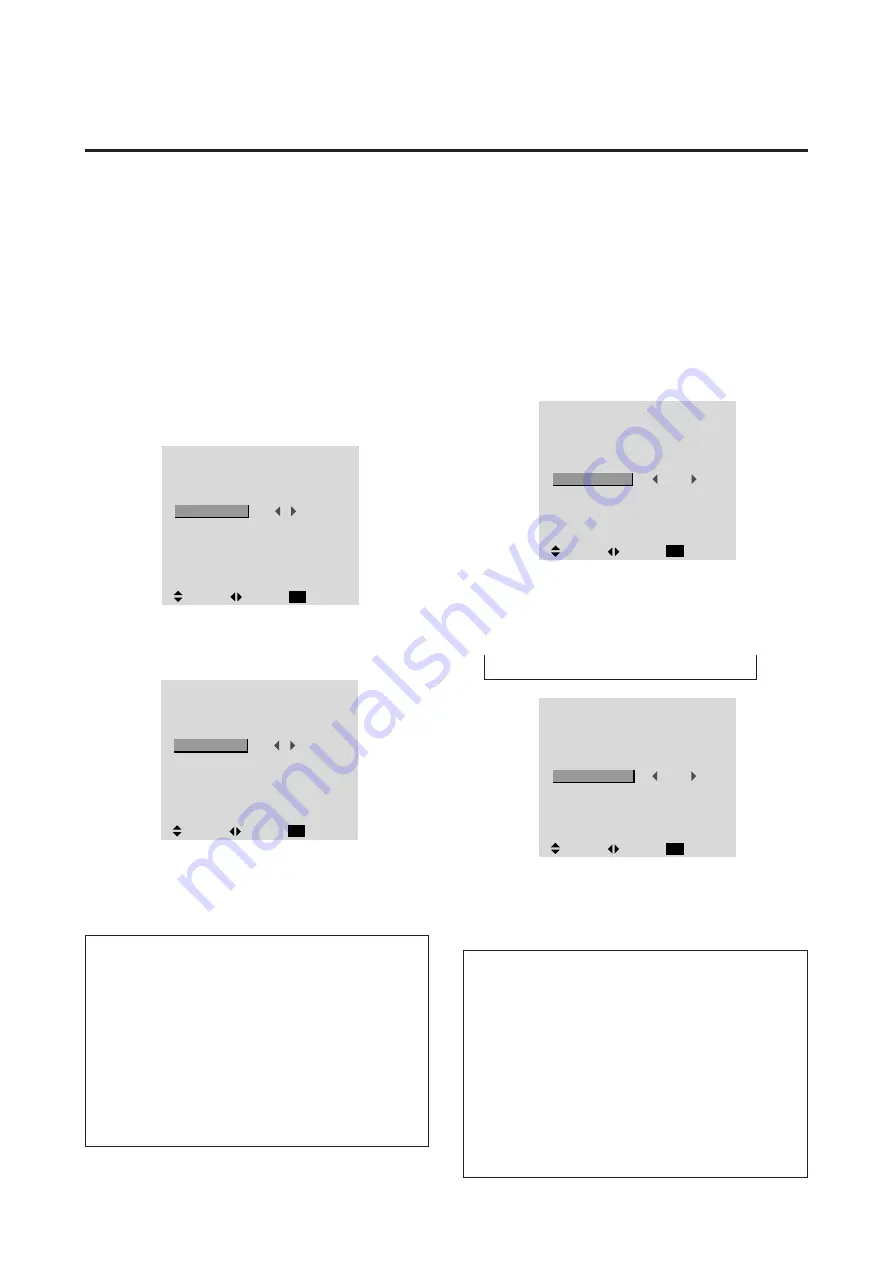
29
Setting the gray level for the sides of the screen
Use this procedure to set the gray level for the parts on the
screen on which nothing is displayed when the screen is
set to the 4:3 size.
Example: Adjusting the "GRAY LEVEL"
Press the PROCEED button on the remote controller to
display the MAIN MENU on the screen, then...
1. Use the
▲
and
▼
buttons to select “FUNCTION”, then
press the “PROCEED” button.
The “FUNCTION” screen appears.
2. Use the
▲
and
▼
buttons to select “GRAY LEVEL”.
3. To adjust the "GRAY LEVEL"...
Use the
§
and
©
buttons to adjust the GRAY LEVEL.
5. Once the setting is completed ...
Press the “EXIT” button to return to the main menu.
The delete the main menu, press the “EXIT” button
once more.
Information
m
GRAY LEVEL
This adjusts the brightness of the black (the gray level)
for the sides of the screen.
The standard is 0 (black). The level can be adjusted from
0 to 15. The factory setting is 3 (dark gray).
m
Restoring the factory default settings
Select “RESET” under the function menu. Note that this
also restores other settings to the factory defaults.
F U N C T I O N
OSM
OSM ADJ.
POWER MGT
GRAY LEVEL
PLE+INVERSE
CINEMA MODE
RESET
ON
1
OFF
3
AUTO
AUTO
:
:
:
:
:
:
SEL.
ADJ.
RETURN
EXIT
F U N C T I O N
OSM
OSM ADJ.
POWER MGT
GRAY LEVEL
PLE+INVERSE
CINEMA MODE
RESET
ON
1
OFF
9
AUTO
AUTO
:
:
:
:
:
:
SEL.
ADJ.
RETURN
EXIT
Setting the brightness level to the minimum
Locking this mode allows you to dim the picture.
Example: Setting the “PLE+INVERSE” to “LOCK”
Press the PROCEED button on the remote controller to
display the MAIN MENU on the screen, then...
1. Use the
▲
and
▼
buttons to select “FUNCTION”, then
press the “PROCEED” button.
The “FUNCTION” screen appears.
2. Use the
▲
and
▼
buttons to select “PLE+INVERSE”.
3. To set the PLE+INVERSE to "LOCK" ...
Use the
§
and
©
buttons to select “LOCK”.
The mode switches as follows each time the
§
or
©
button is pressed:
AUTO
↔
LOCK
↔
LOCK+ON
↔
AUTO+ON
4. Once the setting is completed ...
Press the “EXIT” button to return to the main menu.
The delete the main menu, press the “EXIT” button
once more.
Information
m
PLE+INVERSE
AUTO ............
Normally set to AUTO.
LOCK ............
Sets the brightness level to the mini-
mum.
AUTO+ON .....
Turns on the inverse function.
LOCK+ON .....
Turns on the inverse function as well
as the lock function.
m
Restoring the factory default settings
Select “RESET” under the function menu. Note that this
also restores other settings to the factory defaults.
F U N C T I O N
OSM
OSM ADJ.
POWER MGT
GRAY LEVEL
PLE+INVERSE
CINEMA MODE
RESET
ON
1
OFF
3
AUTO
AUTO
:
:
:
:
:
:
SEL.
ADJ.
RETURN
EXIT
F U N C T I O N
OSM
OSM ADJ.
POWER MGT
GRAY LEVEL
PLE+INVERSE
CINEMA MODE
RESET
ON
1
OFF
3
LOCK
AUTO
:
:
:
:
:
:
SEL.
ADJ.
RETURN
EXIT
Содержание PlasmaSync PX-42VM1G
Страница 10: ...NEC Technologies PlasmaSync Plasma Monitor User s Manual...
Страница 118: ...METHOD OF DISASSEMBLY 7 1 1 Diagonal view of the main unit rear panel...
Страница 123: ...METHOD OF DISASSEMBLY 7 6 A01 C04 4 MAIN PWB ASSY 1 Remove the screw C04 and take out the MAIN PWB ASSY A01...
Страница 124: ...METHOD OF DISASSEMBLY 7 7 5 POWER UNIT 1 Remove the eight screws S02 and take out the POWER UNIT A10 A10 S02...
Страница 128: ...METHOD OF DISASSEMBLY 7 11 9 BRACKET MAIN 1 Remove the six screws S02 and take out the BRACKET MAIN M11 S02 M11...
Страница 134: ...MEMO...
Страница 135: ...DISASSEMBLY 8 1 S01 S01 M05 M06 M07 A06 S01 S01 S01 S01 S01 M01 M04 M06 S01 A04 P01 M03 S10 S03 S01 M02...
Страница 137: ...9 1 PACKAGING Packing details A Safety bracket SASSY B 1 Safety bag SASSY...
Страница 139: ...D CUSHION CARTON BOX 9 3 PACKAGING...
Страница 141: ...9 5 PACKAGING F CARTON BOX OUT...
Страница 147: ...CONNECTION DIAGRAMS 11 1...
Страница 148: ...BLOCK DIAGRAMS 12 1 MAIN PWB BLOCK...
Страница 149: ...BLOCK DIAGRAMS 12 2 VIDEO BLOCK...
Страница 150: ...BLOCK DIAGRAMS 12 3 AUDIO BLOCK...
Страница 151: ......
Страница 152: ......
Страница 153: ......
Страница 154: ......
Страница 155: ......
Страница 156: ......
Страница 157: ......
Страница 158: ......
Страница 159: ......
Страница 160: ......
Страница 161: ......
Страница 162: ......
Страница 163: ......
Страница 164: ......
Страница 165: ......
Страница 166: ......
Страница 167: ......
Страница 168: ......
Страница 169: ......
Страница 170: ......
Страница 171: ......
Страница 172: ......






























