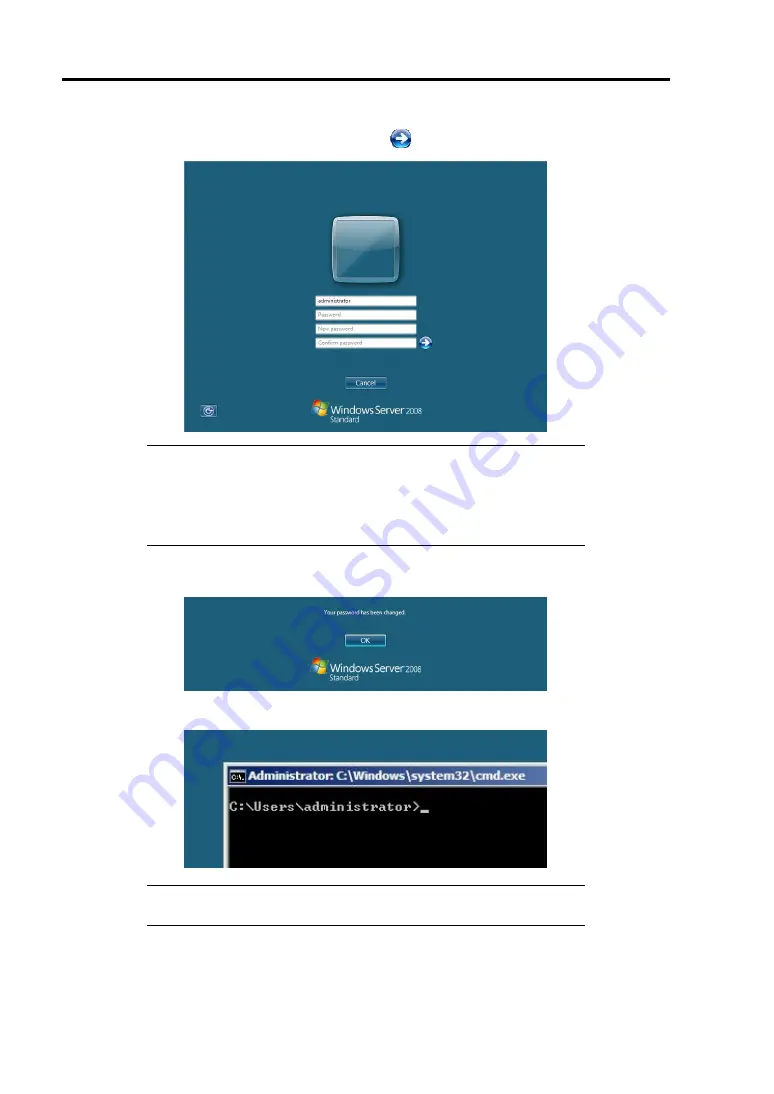
E-20 Installing Windows Server 2008
5.
Change the password, and then click the
button.
NOTE:
Computer name and Administrator password that satisfy the
next condition, are required.
More than 6 characters
Contains characters from three of the following categories (numbers,
uppercase letters, lowercase letters, and signs).
6.
When the following message appears, click [OK].
7.
At the command prompt, enter user information.
NOTE:
For more detailed procedure, see the "Microsoft Windows
Server 2008 Step-By-Step Guide".
After installations is completed, be sure to execute the tasks described in "Setup of Device Driver
(Normally Install in Server)" and "Updating the System" of this chapter.
Содержание NEC Express5800 Series
Страница 20: ...Notes on Using Your Server 1 3 3 5 inch disk model ...
Страница 87: ...3 24 Setting Up Your Server This page is intentionally left blank ...
Страница 264: ...6 10 Installing and Using Utilities 4 Click Parameter File Creator Parameter File Creator will appear ...
Страница 268: ...6 14 Installing and Using Utilities Windows Server 2003 ...
Страница 296: ...7 14 Maintenance This page is intentionally left blank ...
Страница 350: ...8 54 Troubleshooting When you use a remote console 6 Each tool is selected and it starts ...
Страница 438: ...9 82 Upgrading Your Server This page is intentionally left blank ...
Страница 450: ...C 2 IRQ This page is intentionally left blank ...
Страница 474: ...D 24 Installing Windows Server 2008 R2 4 Activate Windows The Windows activation is complete ...
Страница 504: ...E 28 Installing Windows Server 2008 4 Activate Windows The Windows activation is complete ...
Страница 564: ......
Страница 566: ...H 2 Using a Client Computer Which Has a CD Drive This page is intentionally left blank ...
Страница 576: ...I 10 Accessing Power and Performance Data This page is intentionally left blank ...
Страница 580: ...J 4 Product Configuration Record Table This page is intentionally left blank ...
















































