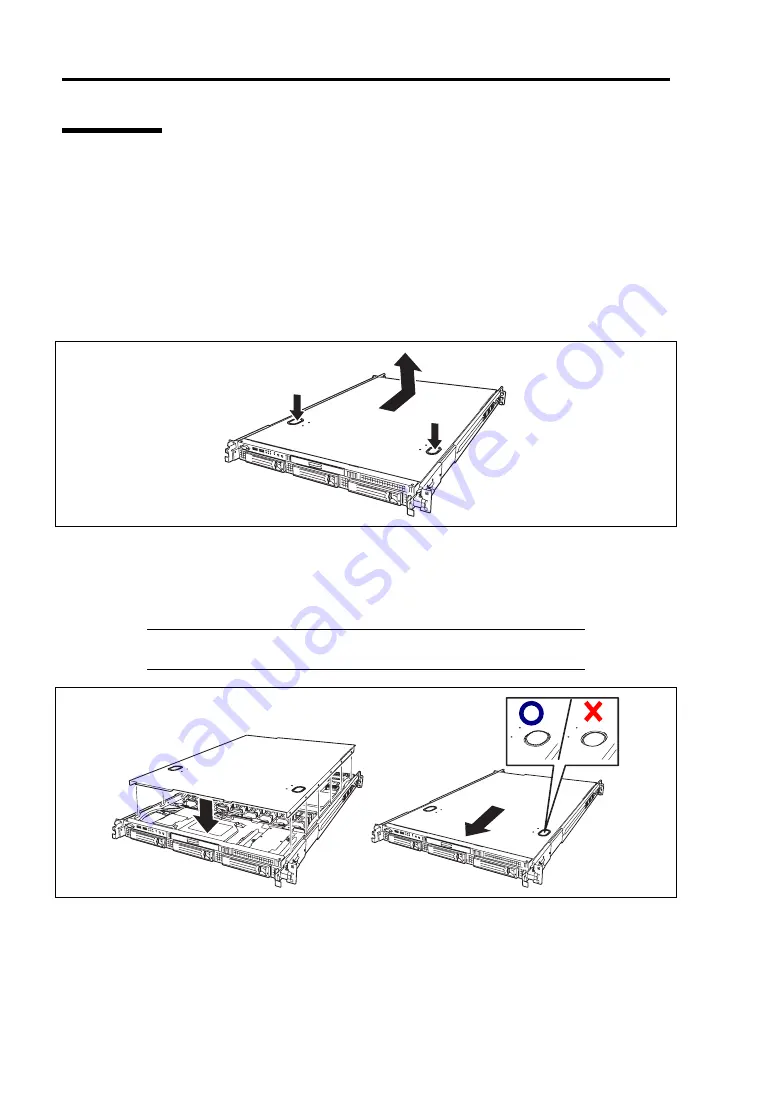
9-24 Upgrading Your Server
Top Cover
Open the top cover when installing/removing a processor, or reconnecting an internal cable.
Removal
1.
See page 9-4 to prepare.
2.
Pull out the server from the rack (as described on page 9-4).
3.
Slide the top cover toward the rear of the server while pressing the lock buttons on the cover.
4.
Lift off the top cover from the server.
Installation
When installing the top cover, confirm that the tab of the cover is securely inserted into the slots in
the server frame. Slide the top cover toward the rear of the server. The top cover is locked when a
distinct "click" is heard. At this time, check the lock buttons for normal state.
NOTE:
The system must be operated with the top cover installed to
ensure proper cooling.
Содержание NEC Express5800 Series
Страница 20: ...Notes on Using Your Server 1 3 3 5 inch disk model ...
Страница 87: ...3 24 Setting Up Your Server This page is intentionally left blank ...
Страница 264: ...6 10 Installing and Using Utilities 4 Click Parameter File Creator Parameter File Creator will appear ...
Страница 268: ...6 14 Installing and Using Utilities Windows Server 2003 ...
Страница 296: ...7 14 Maintenance This page is intentionally left blank ...
Страница 350: ...8 54 Troubleshooting When you use a remote console 6 Each tool is selected and it starts ...
Страница 438: ...9 82 Upgrading Your Server This page is intentionally left blank ...
Страница 450: ...C 2 IRQ This page is intentionally left blank ...
Страница 474: ...D 24 Installing Windows Server 2008 R2 4 Activate Windows The Windows activation is complete ...
Страница 504: ...E 28 Installing Windows Server 2008 4 Activate Windows The Windows activation is complete ...
Страница 564: ......
Страница 566: ...H 2 Using a Client Computer Which Has a CD Drive This page is intentionally left blank ...
Страница 576: ...I 10 Accessing Power and Performance Data This page is intentionally left blank ...
Страница 580: ...J 4 Product Configuration Record Table This page is intentionally left blank ...














































