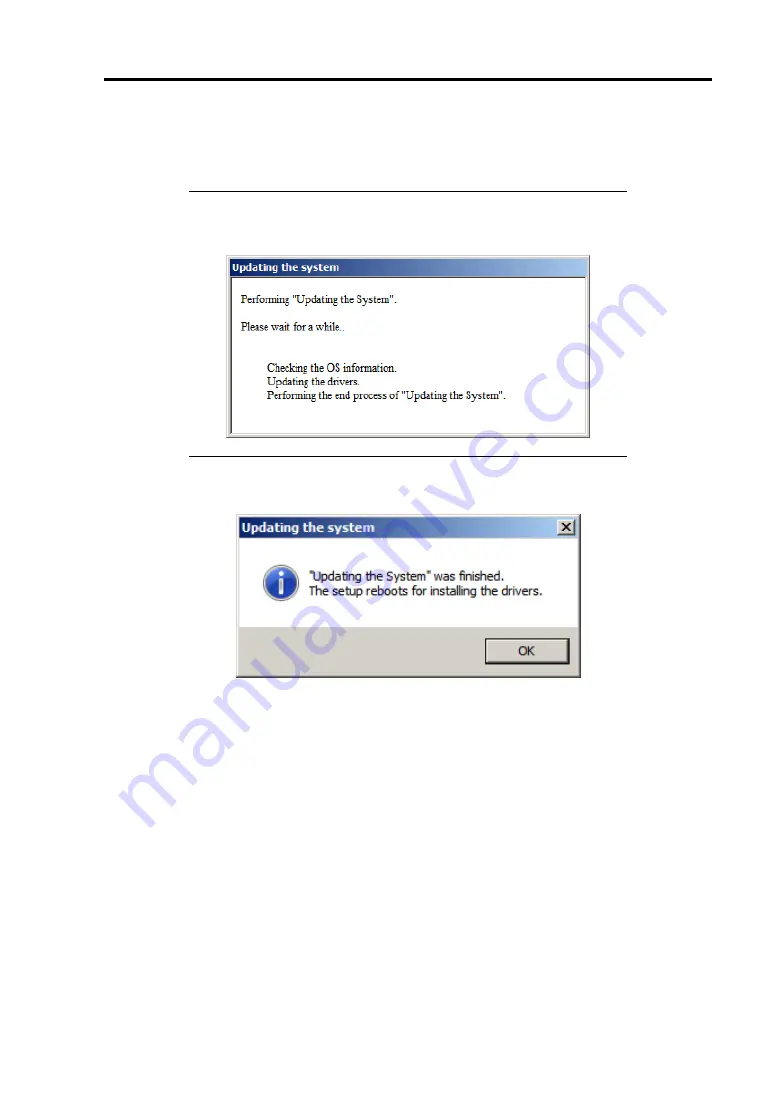
Installing Windows Server 2008 R2 D-19
5.
Read the message, and then click [OK]
.
The update starts.
NOTE:
The following box appears during the update if you have
deployed a full installation of Windows Server 2008 R2. Wait until the
update completes.
6.
When the following message appears, click [OK] to restart the system.
The system has been updated.
Содержание NEC Express5800 Series
Страница 20: ...Notes on Using Your Server 1 3 3 5 inch disk model ...
Страница 87: ...3 24 Setting Up Your Server This page is intentionally left blank ...
Страница 264: ...6 10 Installing and Using Utilities 4 Click Parameter File Creator Parameter File Creator will appear ...
Страница 268: ...6 14 Installing and Using Utilities Windows Server 2003 ...
Страница 296: ...7 14 Maintenance This page is intentionally left blank ...
Страница 350: ...8 54 Troubleshooting When you use a remote console 6 Each tool is selected and it starts ...
Страница 438: ...9 82 Upgrading Your Server This page is intentionally left blank ...
Страница 450: ...C 2 IRQ This page is intentionally left blank ...
Страница 474: ...D 24 Installing Windows Server 2008 R2 4 Activate Windows The Windows activation is complete ...
Страница 504: ...E 28 Installing Windows Server 2008 4 Activate Windows The Windows activation is complete ...
Страница 564: ......
Страница 566: ...H 2 Using a Client Computer Which Has a CD Drive This page is intentionally left blank ...
Страница 576: ...I 10 Accessing Power and Performance Data This page is intentionally left blank ...
Страница 580: ...J 4 Product Configuration Record Table This page is intentionally left blank ...






























