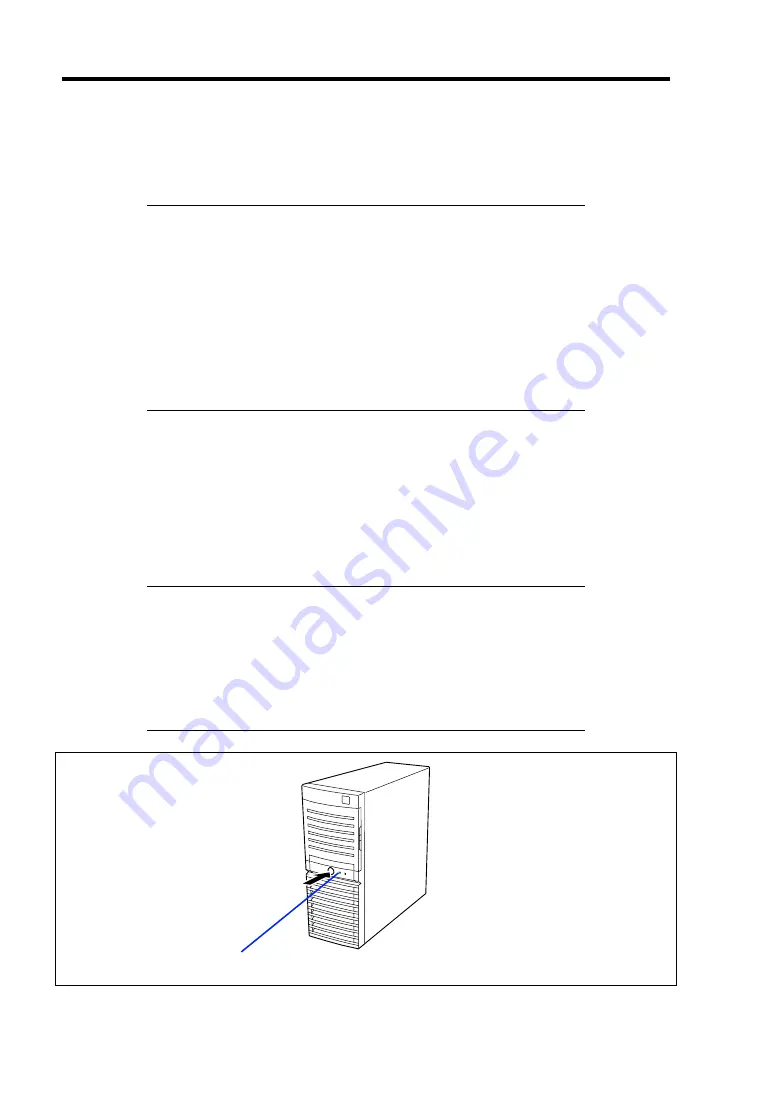
3-10 Setting Up Your Server
TURNING ON THE SERVER
Turn on the server and follow the on-screen instructions for setup.
IMPORTANT:
Before turning on the server:
Some optional boards require setups with the BIOS SETUP utility
before installation. If the server has a PCI board with the PCI-to-
PCI bridge installed, the BIOS SETUP utility is enabled to launch.
Check on the board specifications to find out whether it requires
pre-installation setups before actually installing the board.
Some installed optional devices or connected peripheral devices
require setups before proceeding to the next step.
To use the server with no optional devices installed besides the graphic
board, install a desired OS to the server.
1.
Make sure all external devices, such as a video display, keyboard, and mouse (optional)
have been connected, and the power cords are connected.
2.
Power on the video display and any other external devices.
3.
Make sure that the floppy disk drive contains no floppy disk and the optical disk drive
contains no bootable DVD/CD-ROM.
4.
Press the POWER/SLEEP switch.
NOTES:
If the power cord is connected to the power control unit such as the
UPS, turn on the power control unit.
Connect the power cord and wait a few seconds before pressing the
POWER switch. The POWER/SLEEP switch does not work in a
few seconds after connecting the power cord due to firmware start-
up.
POWER/SLEEP lamp
Содержание N8100-1447F
Страница 31: ...General Description 2 5 Rear View 1 2 3 2 4 5 6 7 8 9 10 12 11 13...
Страница 48: ...2 22 General Description This page is intentionally left blank...
Страница 157: ...Installing and Using Utilities 6 9 4 Click Parameter File Creator Parameter File Creator will appear...
Страница 216: ...9 6 Upgrading Your Server 3 Loosen the two screws 4 Hold the side cover securely to remove it...
Страница 217: ...Upgrading Your Server 9 7 5 Position the server until on its right side...
Страница 256: ...9 46 Upgrading Your Server This page is intentionally left blank...
Страница 266: ...10 10 Internal Cabling Diagrams This page is intentionally left blank...
Страница 268: ...A 2 Specifications This page is intentionally left blank...
Страница 276: ...C 2 IRQ This page is intentionally left blank...
Страница 328: ...F 2 Using a Client Computer Which Has a CD Drive This page is intentionally left blank...
Страница 332: ...G 4 Product Configuration Record Table This page is intentionally left blank...






























