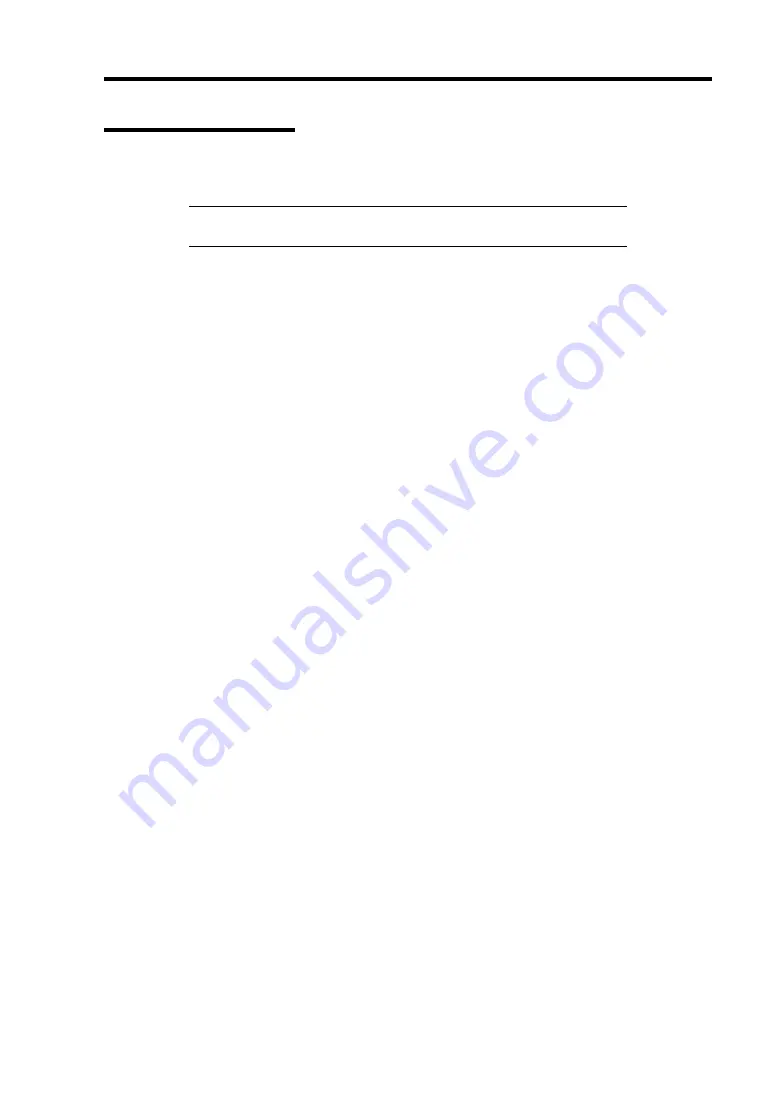
Troubleshooting 8-23
Collecting Event Log
This section describes on how to collect the log of various events that occurred on the server.
IMPORTANT:
If STOP error, system error, or stall occurred, follow
the procedure below after restarting the system.
1.
Click [Management Tool]
→
[Event Viewer] from the Control Panel.
2.
Select the type of the log to collect.
On [Application Log], the events related to the running application is archived. On
[Security Log], the events related to the security is archived. On [System Log], the events
occurred at the item which configures Windows system is archived.
3.
Click [Save as...] in the [Run] menu.
4.
Input the file name of archived log in the [File Name] box.
5.
Select the type of the log file you want to save in the [File Type] list box and click [OK].
For more information, refer to Windows Online Help.
Содержание N8100-1447F
Страница 31: ...General Description 2 5 Rear View 1 2 3 2 4 5 6 7 8 9 10 12 11 13...
Страница 48: ...2 22 General Description This page is intentionally left blank...
Страница 157: ...Installing and Using Utilities 6 9 4 Click Parameter File Creator Parameter File Creator will appear...
Страница 216: ...9 6 Upgrading Your Server 3 Loosen the two screws 4 Hold the side cover securely to remove it...
Страница 217: ...Upgrading Your Server 9 7 5 Position the server until on its right side...
Страница 256: ...9 46 Upgrading Your Server This page is intentionally left blank...
Страница 266: ...10 10 Internal Cabling Diagrams This page is intentionally left blank...
Страница 268: ...A 2 Specifications This page is intentionally left blank...
Страница 276: ...C 2 IRQ This page is intentionally left blank...
Страница 328: ...F 2 Using a Client Computer Which Has a CD Drive This page is intentionally left blank...
Страница 332: ...G 4 Product Configuration Record Table This page is intentionally left blank...






























