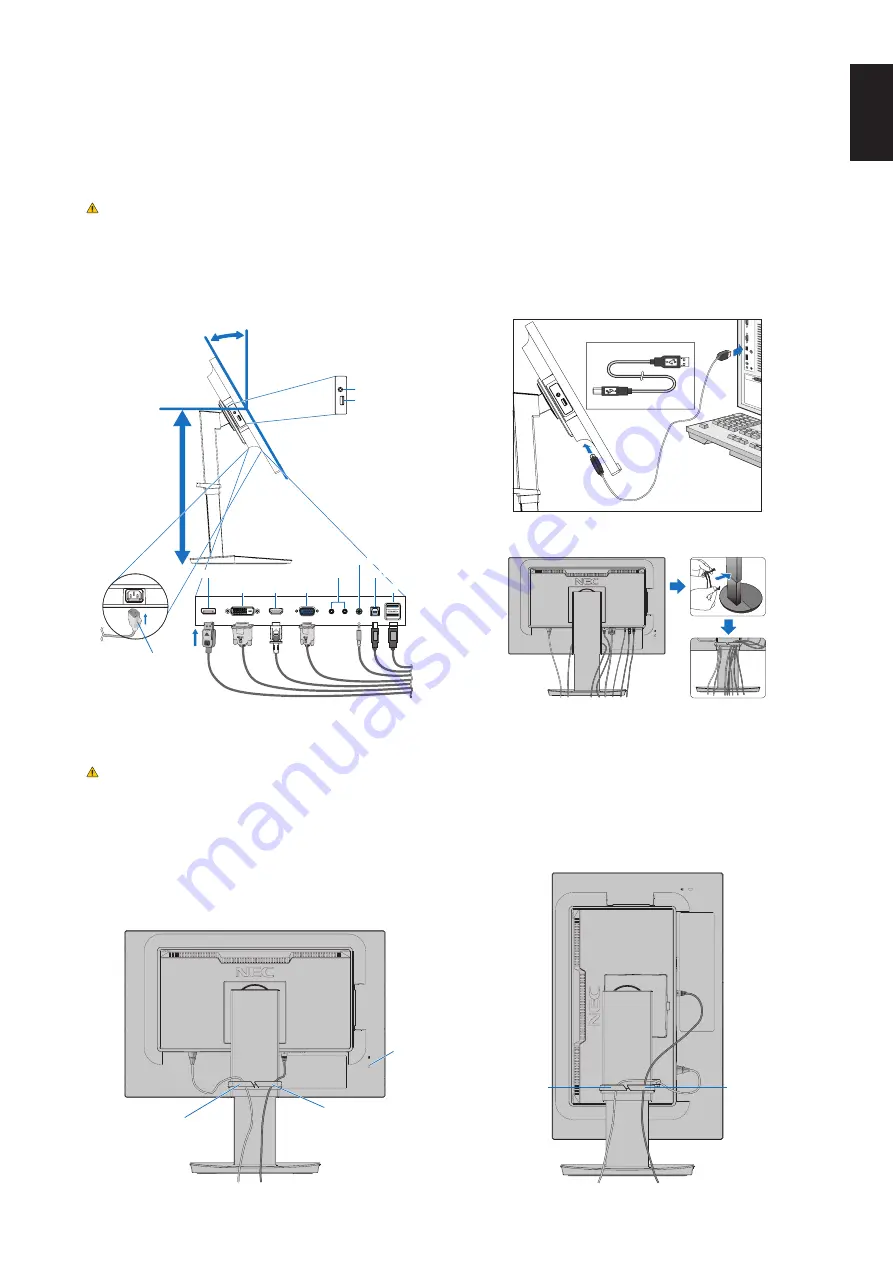
English-7
English
3. Place your hands on each side of the monitor screen, tilt the screen to the maximum title angle, then lift the screen to the
highest position.
4. Connect all cables to the appropriate connectors (
Figure C.1
). When using the USB cable, connect the B-type connector
to the USB upstream port on the rear side of the monitor and the A-type connector to the downstream port on the computer
(
Figure C.1a
). If using the cord from a USB device, plug it into the downstream port of the monitor.
NOTE:
Incorrect cable connections may cause abnormal operation, damage display quality/components of the LCD panel
and/or shorten the module’s life.
CAUTION:
Do not bind the USB cable. It may trap heat and start a fire.
NOTE:
Do not use an attenuating (built-in resistor) audio cable. Using an audio cable with a built-in resistor will lower the
sound level.
NOTE:
Adjustment of the volume control as well as the equalizer to settings other than the center position may increase
the ear-/headphones output voltage and therefore the sound pressure level.
Figure C.1a
A Type
B Type
A Type
B Type
Figure C.2
Figure C.1
Power cord
Maximum Tilt
DisplayPort
DVI-D
HDMI
Highest
Stand
Position
Audio IN
ControlSync IN/OUT*
1
D-Sub
USB Downstream (USB Type-A)
USB Upstream (USB Type-B)
USB Downstream (USB Type-A)
Headphone
*
1
: See
page 11
.
CAUTION:
Do not connect headphones to the monitor while you are wearing them.
Depending on the volume level, it may damage your ears and cause loss of hearing.
5. Place the cable holder onto the stand (
Figure C.2
).
Place the cables in the cable holder firmly and evenly (
Figure C.3
and
Figure C.4
).
6. Please check that you can still raise and lower the monitor screen after you have installed the cables.
Figure C.3
Figure C.4
Power Cord
DisplayPort Cable
Power Cord
DisplayPort Cable
Security Slot










































