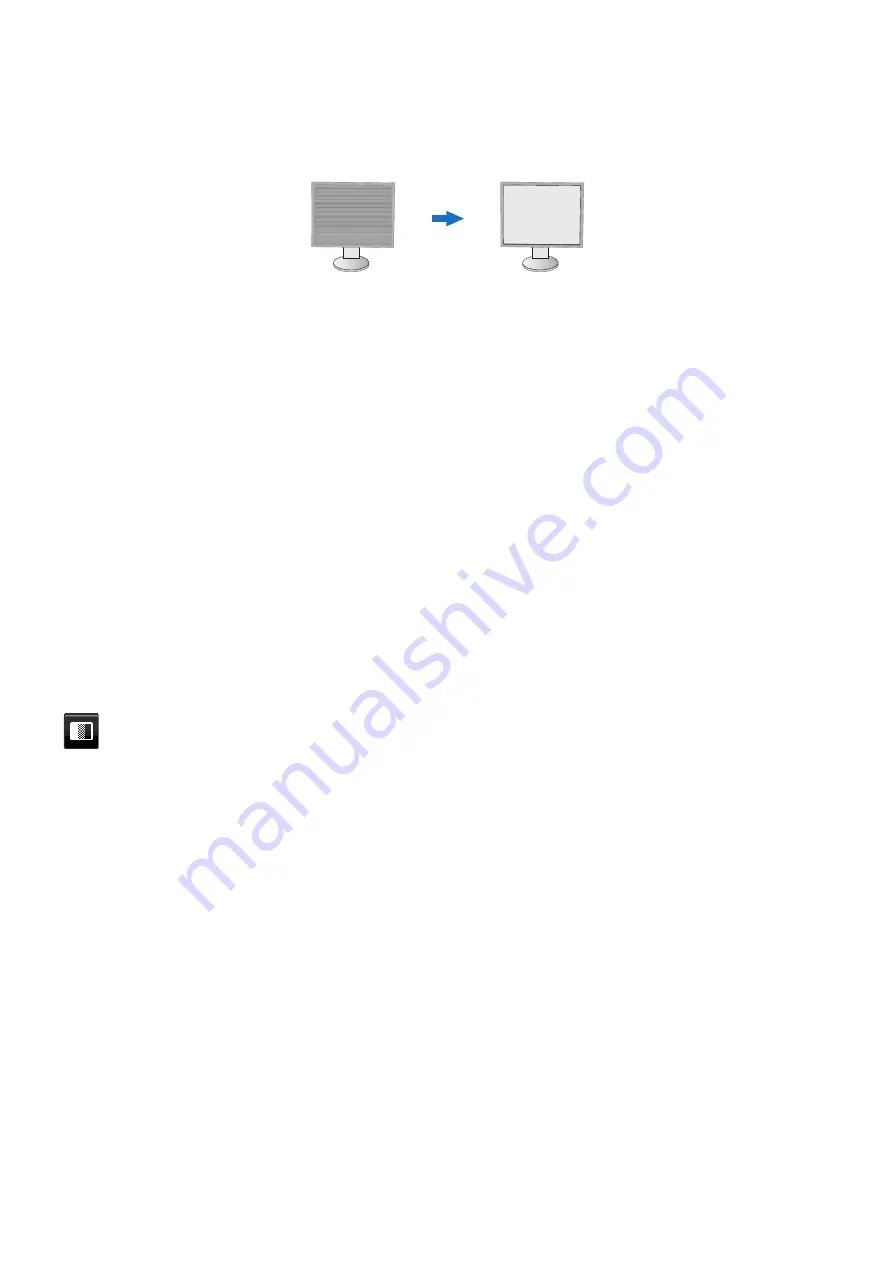
English-16
FINE (Analog input only)
Improves focus, clarity and image stability by increasing or decreasing the setting.
If the [AUTO ADJUST] and [H.SIZE] functions do not give you a satisfactory picture setting, fine tuning can be
performed by using the [FINE] function.
A Moiré test pattern can be used for this. If the [FINE] value is incorrectly calibrated, the result would look like the left
drawing. The image should be homogeneous.
When [FINE] value is
wrong.
When [FINE] value is
correct.
INPUT RESOLUTION (Analog input only)
Selects one of the following pair of resolutions as the input signal priority:
1360 x 768 or 1280 x 768 or 1024 x 768 (vertical resolution 768),
1600 x 900 or 1280 x 960 (horizontal frequency 60kHz),
1680 x 1050 or 1400 x 1050 (vertical resolution 1050).
VIDEOLEVEL(HDMIinputonly)
NORMAL:
Setting for use with a computer. Displays all input signals of 0-255 steps.
EXPAND:
Setting for use with audio visual equipment. Expands input signals of 16-235 steps to 0-255 steps.
OVERSCAN(HDMIinputonly)
Some video formats may require different scanning modes in order to best display the image.
ON:
Image size is larger than what can be displayed. The image edge will appear cropped. Approximately 95% of the
image will be shown on the screen.
OFF:
Image size stays within the display area. The whole image is displayed on the screen.
EXPANSION
Sets the zoom method.
FULL:
The image is expanded to full screen regardless of the resolution.
ASPECT:
The image is expanded without changing the aspect ratio.
Note:
The resolution of 1280x768, 1360x768, 1280x720 and 1920x1080 are always [FULL] (EA231WU only).
Color
Color Control System:
Color presets are available for adjusting color settings.
1, 2, 3, 4, 5:
Increases or decreases the [RED], [GREEN] or [BLUE] color depending upon which is selected.
The change in color will appear on screen and the direction (increase or decrease) will be shown by the bars.
sRGB (color preset mode [4]) dramatically improves the color fidelity in the desktop environment by a single standard
RGB color space. With this color-supported environment, the operator could easily and confidently communicate color
without further color management overhead in most common situations.
NATIVE:
The LCD panel’s original colors that cannot be adjusted.
L/B(LOWBLUELIGHT):
Reduces blue light emitted from monitor. This item cannot be adjusted.
NOTE:
You can directly change to [L/B] (LOW BLUE LIGHT) mode by touching the [INPUT] key for 3 seconds
or more. For changing to other settings from [L/B] mode, touch the [MENU] key to show OSD menu
and enter [Color Control System].
When [L/B] is selected in [Color Control System], [CONTRAST] and [DV MODE] are disabled.
DICOM SIM.:
The white point color temperature and the gamma curve are set to a DICOM simulation. This item cannot
be adjusted.
PROGRAMMABLE:
The gamma curve is adjustable through application software.
NOTE:
When [MOVIE], [GAMING] or [PHOTO] is selected as the [DV MODE], [NATIVE] is selected
automatically and cannot be changed.














































