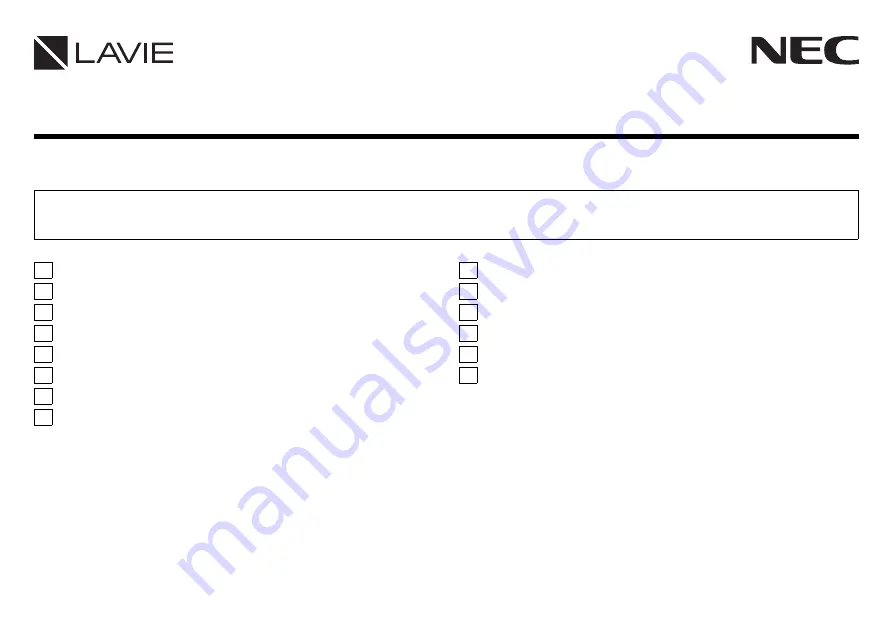
User’s Guide
Note: The illustrations, screenshots, icons, and on-screen text shown in this document may differ from the ones you actually encounter.
Note: This equipment has been tested and found to comply with the limits for a Class B digital device, pursuant to part 15 of the FCC Rules. These limits are
designed to provide reasonable protection against harmful interference in a residential installation. This equipment generates, uses and can radiate
radio frequency energy and, if not installed and used in accordance with the instructions,may cause harmful interference to radio communications.
However, there is no guarantee that interference will not occur in a particular installation. If this equipment does cause harmful interference to radio or
television reception, which can be determined by turning the equipment off and on, the user is encouraged to try to correct the interference by one or
more of the following measures: Reorient or relocate the receiving antenna. Increase the separation between the equipment and receiver. Connect the
equipment into an outlet on a circuit different from that to which the receiver is connected. Consult the dealer or an experienced radio/TV technician for
help.
PC-PM75GNAR
First Edition March 2020
Checking Included Accessories.............................................. 2
Connection of Included Accessories ...................................... 3
Windows Setup....................................................................... 3
Names of the Parts................................................................. 6
Keyboard ................................................................................ 9
The NX Pad ............................................................................ 9
External Display.................................................................... 10
Wireless LAN Function ......................................................... 10
function ...............................................................11
System Configuration............................................................12
Application ............................................................................12
Factory Reset........................................................................12
Support .................................................................................14
SPEC ....................................................................................14
Caution..................................................................................16
This User’s Guide contains information primarily specific to this computer, assuming that the user is able to perform basic Windows
operations and understands how to use help in its installed applications to resolve problems.


































