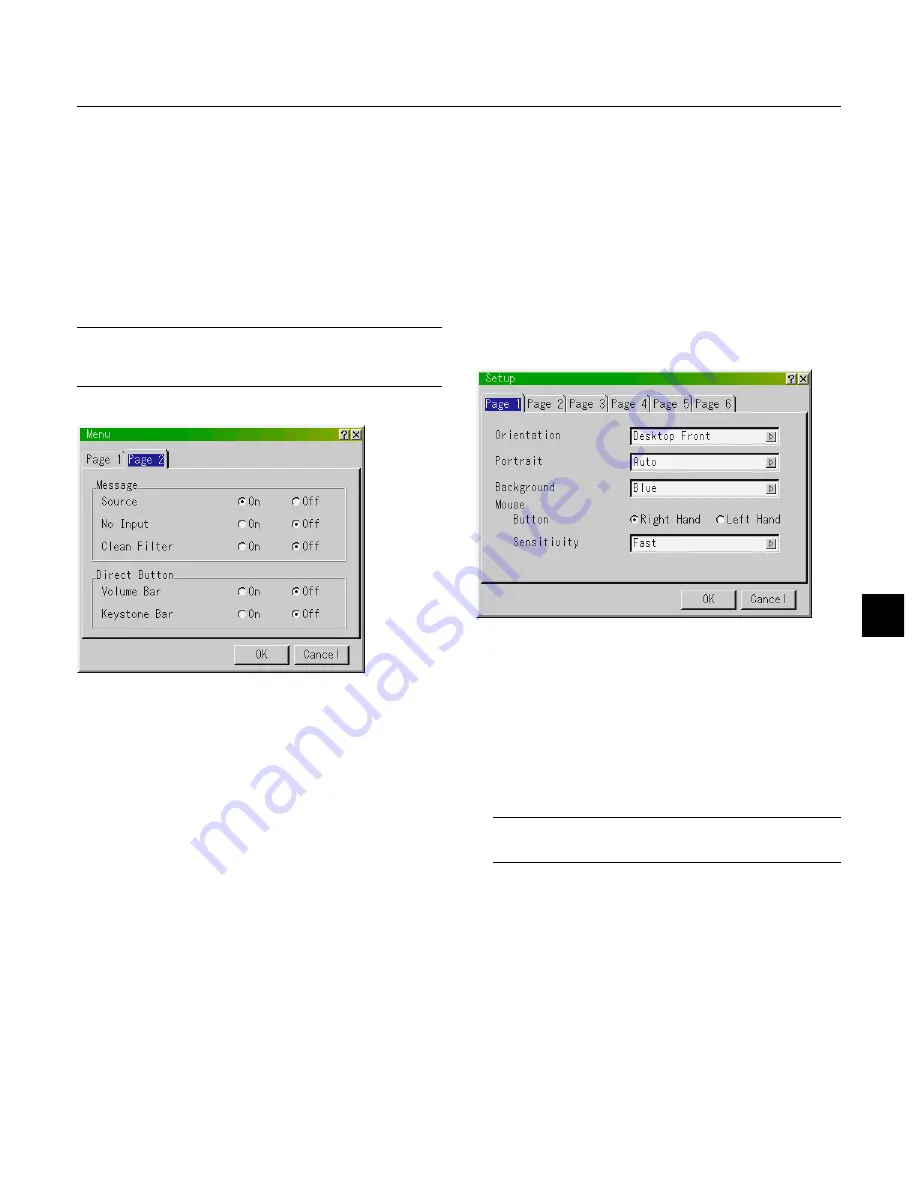
E – 43
Menu Display Time :
This option allows you to select how long the projector waits after
the last touch of a button to turn off the menu.
The preset choices are "Manual", "Auto 5 sec", "Auto 15 sec", and
"Auto 45 sec". The "Auto 45 sec" is the factory preset.
Manual ......... The menu can be turned off manually.
Auto 5 sec .... The menu will automatically be turned off in 5 seconds if no
buttons are pressed within 5 seconds.
Auto 15 sec .. The menu will automatically be turned off in 15 seconds if no
buttons are pressed within 15 seconds.
Auto 45 sec .. The menu will automatically be turned off in 45 seconds if no
buttons are pressed within 45 seconds.
NOTE:
If no buttons on the remote control are pressed within 10 seconds, the
PJ button’s light goes out to indicate that you are in the Computer mode. To
enable the projector menu operation again, press the PJ button again to light
red.
[Page2]
Keystone Bar:
This option turns on or off the keystone bar when you ad-
just the keystone using KE/– button on the remote control.
On ................ You can increase or decrease the level with the keystone bar
on screen.
Off ................ You can increase or decrease the level without having to use
the keystone bar.
Setup
Enables you to set operating options.
Press "OK" to save your changes for all the features of Page1, Page2,
Page3, Page 4, Page5 and Page6.
[Page1]
Orientation:
This reorients your image for your type of projection.
The options are: desktop front projection, ceiling rear projection,
desktop rear projection, and ceiling front projection.
Portrait:
This feature sets the menu orientation. The options are: Auto, Off
and On.
Auto ............. Automatically selects the setting "Portrait" or "Landscape" ap-
propriate for the projector orientation.
Off ................ Setting for the landscape orientation.
NOTE:
Be sure not to select this option when using the projector in the
portrait orientation because the temperature control setting will vary de-
pending upon between the portrait or landscape setting.
On ................ Setting for the portrait orientation.
Background:
Use this feature to display a blue/ black screen or logo when no
signal is available. The default background is NEC logo. You can
change the logo screen using the PC Card Files feature. See page
E-49.
The background logo feature does not support Portrait display.
Mouse Settings:
This option lets you to change your USB mouse settings. The mouse
settings feature is available for USB mouse only. Choose the set-
tings you want:
Mouse Button ............. "Right Hand" or "Left Hand"
Mouse Sensitivity ....... "Fast", "Medium" or "Slow"
Message:
You can choose the desired information to be displayed on the
screen.
On ................ The message will be displayed.
Off ................ The message will not be displayed.
Source:
You can turn on and off the information for input name
such as VIDEO and RGB.
When this option is on, the current input will be displayed each time
you switch sources or turn on the projector.
No Input:
This option turns on or off the "No Input" message to be
displayed in the top right corner on the screen.
Clean Filter:
This option turns on or off the "Please clean the fil-
ters" message each time you turn on the projector if the projector
has been used in excess of 100 hours of use.
To reset the filter usage, see page E-45.
Direct Button:
Volume Bar:
This option turns on or off the volume bar when you adjust
the sound volume using VOL+/– button on the remote control.
On ................ You can increase or decrease the sound volume with the vol-
ume bar on screen.
Off ................ You can increase or decrease the sound volume without hav-
ing to use the volume bar.
Содержание GT950 - MultiSync XGA LCD Projector
Страница 6: ......
















































