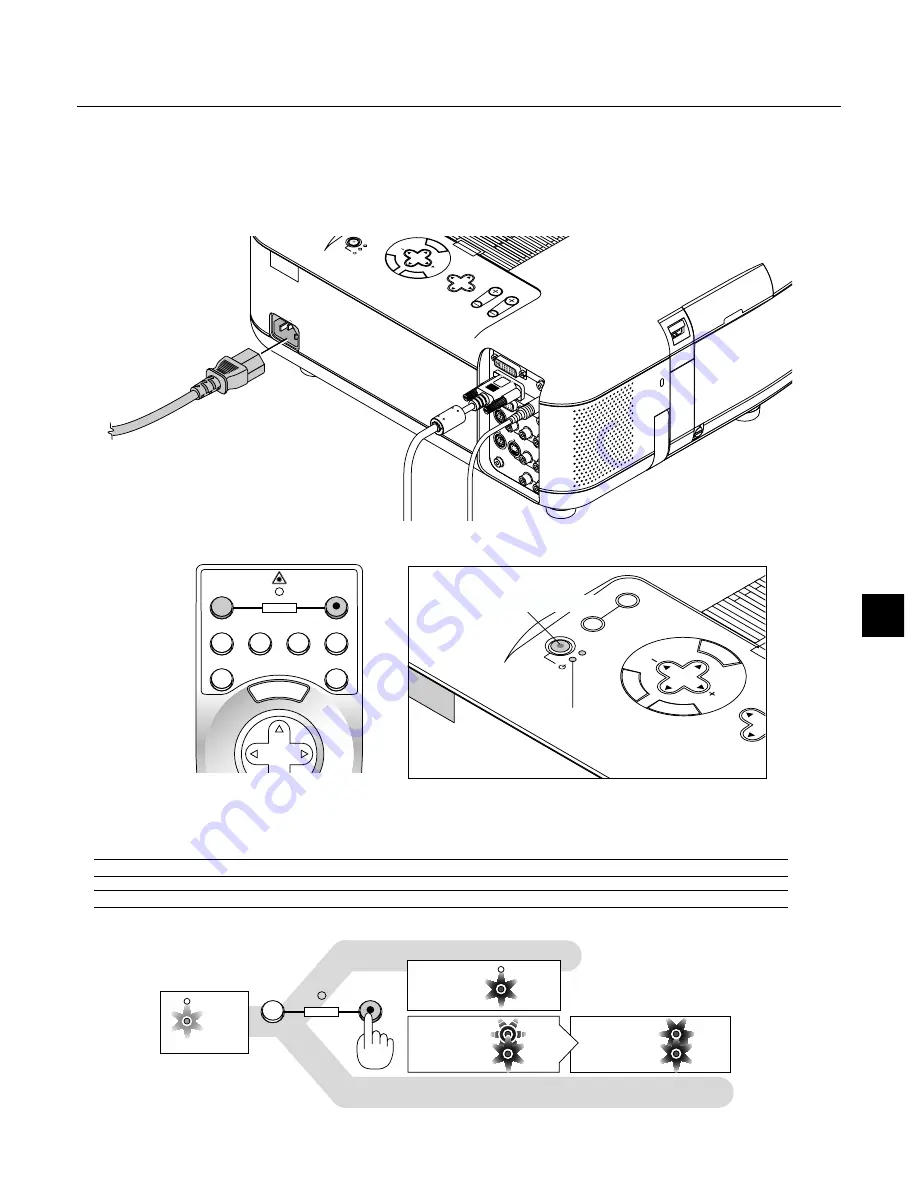
E – 27
SOURCE
SELECT
LEN
S
STATUS
POWER
ON/STAND BY
AUTO
ADJUST
ME
N
U
EN
TE
R
C
ANCEL
Connecting the Power Cable and Turning on the Projector
Before you turn on your projector, ensure that the computer or video source is turned on and that your lens hood cap is removed.
1.
Connect the supplied power cable to the projector.
Plug the supplied power cable in the wall outlet. The projector will go into its standby mode and the power indicator will glow orange.
2.
Turn on and off the Projector.
To turn on the projector:
Only after you press the "ON/STAND BY" button on the projector cabinet or "POWER ON" button on the remote control will the power
indicator turn to green and the projector become ready to use.
NOTE: To turn the projector on by plugging in the power cable, use the menu and enable the "Auto Start" feature. (See page E-45.)
NOTE: Immediately after turning on the projector, screen flicker may occur. This is not a fault. Wait 3 to 5 minutes until the lamp lighting is stabilized.
Indicators
POWER
STATUS
POWER
STATUS
POWER
STATUS
POWER
STATUS
OFF
ON
POWER
SELE
CT
LENS SHIFT
FO
CU
S
ZO
OM
STA
TU
S
PO
WE
R
ON
/STA
ND
BY
UTO
AD
JU
ST
ME
NU
EN
TE
R
CA
N CEL
AC IN
AUDIO INPU
AUDIO INPU
AUDIO OUTP
AUDIO OUTPUT
DVI-I INPUT
RGB INPUT
RGB OUTPUT
PC CONTROL
MOUSE
OUTPUT
REMOTE
CONTROL
INPUT
AUDIO INPUT
AUDIO INPUT
R
L/MONO
VIDEO
S-VIDEO
MENU
OFF
VIDEO
AUTO ADJ.
S-VIDEO
RGB1
RGB2
LASER
ON
SELECT
POWER
Power "ON/STAND BY" button
Status of Indicators:
Stand by
Steady orange light
Lamp Mode:
Normal mode
Lamp Mode:
Eco mode
Steady light
Flashing green light
Steady green light
Flashing 3 minutes.
During this time Normal mode is
forcefully selected.
Steady green light
Steady green light
This section describes how to select a computer or video source, how to adjust the picture, and how to customize the menu or projector settings.
3. OPERATION
Содержание GT950 - MultiSync XGA LCD Projector
Страница 6: ......






























