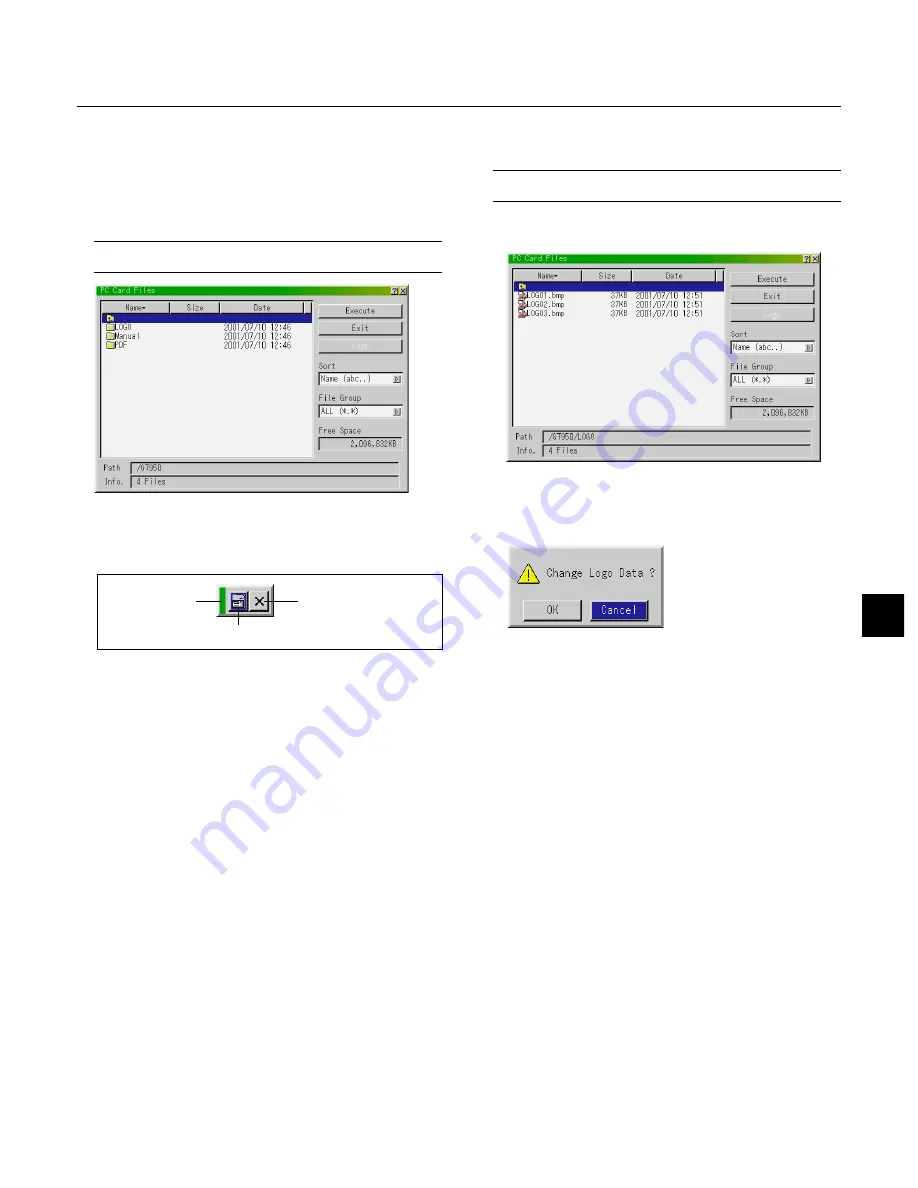
E – 49
Drag
Return
Close
PC Card Files:
Displays a list of all the files stored in the PC card so that you can
select a file you want to display. You can also sort files by file name
or date, or display the file.
Although a list of all the files in the PC card is displayed, you can
view files in idx, text, HTML, JPEG and BMP format only.
Selecting BMP and JPEG files automatically switches to the PC
Card Viewer source.
NOTE:
When an image with a resolution of XGA (1024
768) or higher is
projected, the PC Card Files screen may not be correctly displayed.
Selecting "Execute" displays the file you selected.
When you select a JPEG or BMP file and press the Enter button on
the remote or the cabinet, or “Execute” on the above, you will get a
toolbar. This toolbar is used to return to the PC Card Files screen.
Drag ............. Drags to move the tool bar. (for USB mouse operation only)
Return .......... Returns to the PC Card Files screen.
Close ............ Close the toolbar.
Changing Background Logo:
The Logo button allows you to select a background logo from graphic
files on a PC card and change to it as the background logo.
NOTE:
File size must be 64KB or less. Other file formats than JPEG and
BMP are not available.
1. Use the
▲
or
▼
button to select a JPEG or BMP file for your back-
ground logo.
2. Use the
and then
▼
button to select “Logo”.
3. Press the Enter on the remote control or the cabinet. You will get the
confirmation dialog box.
4. Select “OK” and press the Enter button. This completes changing a
logo for the background.
*
Once you have changed the background from the NEC logo to another,
you cannot return the logo to background even by using Factory De-
fault. To do so, repeat the above steps. The NEC logo file is included
on the supplied CD-ROM (/logo/nec_b_x.jpg).
Содержание GT950 - MultiSync XGA LCD Projector
Страница 6: ......






























