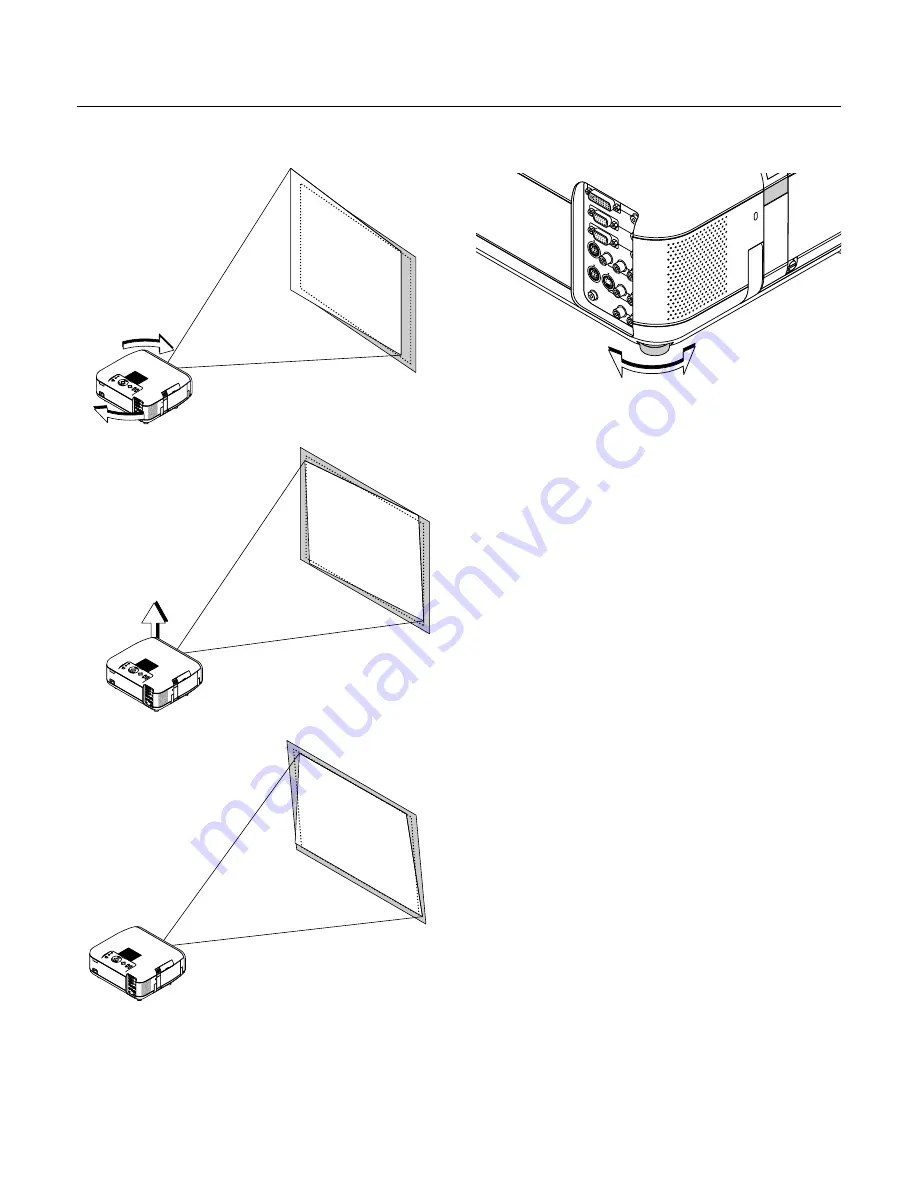
E – 30
Other adjustments
Rotate the projector to make the
image square.
Use keystone correction for
proper adjustment.
Rotate the four feet to make the
image square to the screen.
Up
Down
Each of the feet height can be changed up to 0.24” (6mm) or at angles
up to 1.8 degrees.
AUD
IO IN
AUD
IO IN
AUD
IO O
U
AUD
IO O
UT
DVI IN
RGB IN
RGB OUT
PC CONTROL
MOUSE
OUTPUT
REMOTE
CONTROL
INPUT
AUDIO IN
AUDIO IN
R
L/MONO
VIDEO
S-VIDEO
Содержание GT950 - MultiSync XGA LCD Projector
Страница 6: ......






























