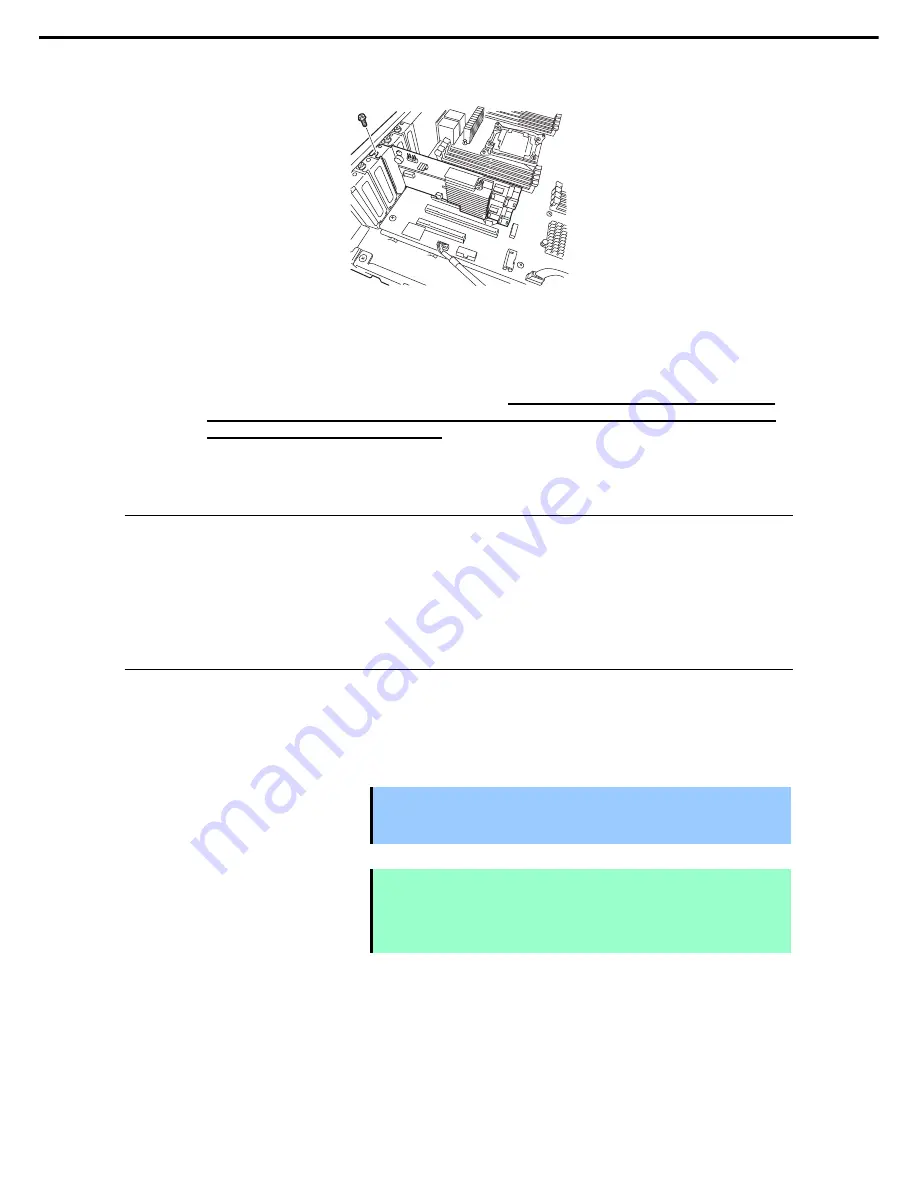
1. Installing Internal Optional Devices
Express5800/R120g-2E User's Guide
92
Chapter 2 Preparations
5. Secure the PCI card with the screw removed in Step 4.
6. Continue to install or remove internal optional devices, mount and connect the server, and turn it on.
7. Make sure that no error messages are displayed on POST screen.
For details on POST error messages, see
Chapter 3 (1. POST Error Message)
in "
Maintenance Guide
".
8. Run the configuration utility of the card to set up the board as needed.
For details, see the manual that comes with the card.
If a PCI card including RAID controller, SAS
controller, and LAN adapter which connects to any bootable device is added, the boot priority
might be changed to the default setting
. In that case, configure the boot priority in
Boot
menu of BIOS
Setup Utility. For details, see
Chapter 3 (
2
. BIOS Setup Utility (SETUP))
.
1.15.4
Removal
To remove a PCI card, reverse the installation procedure.
Run SETUP and change boot order in
Boot
menu as needed. See
Chapter 3 (
2
. BIOS Setup Utility (SETUP))
for how to specify it.
If using the server with the PCI card removed, attach the blank cover that comes with the PCI slot.
1.15.5
Installing RAID Controller
This section describes how to install an optional RAID Controller to the slot dedicated to RAID Controller.
Using the optional RAID controller (N8103-176/177/178/179)
For details, see the manual that comes with optional RAID controller (N8103-176/177/178/179).
Important
•
You must avoid static electricity to work with the procedure below. For
details, see
Chapter 2 (1.2 Anti-static Measures)
.
•
Do not change the mode to hibernate while building a RAID system.
Note
•
Enable
PCI Slot xx ROM
(xx is PCI slot number) of
PCI Configuration
in
Advanced
menu of BIOS Setup Utility.
•
Set the boot priority to 8th or higher in the
Boot
menu of the BIOS Setup utility. If
the setting is 9th or lower, the configuration menu for RAID controllers cannot be
launched.
















































