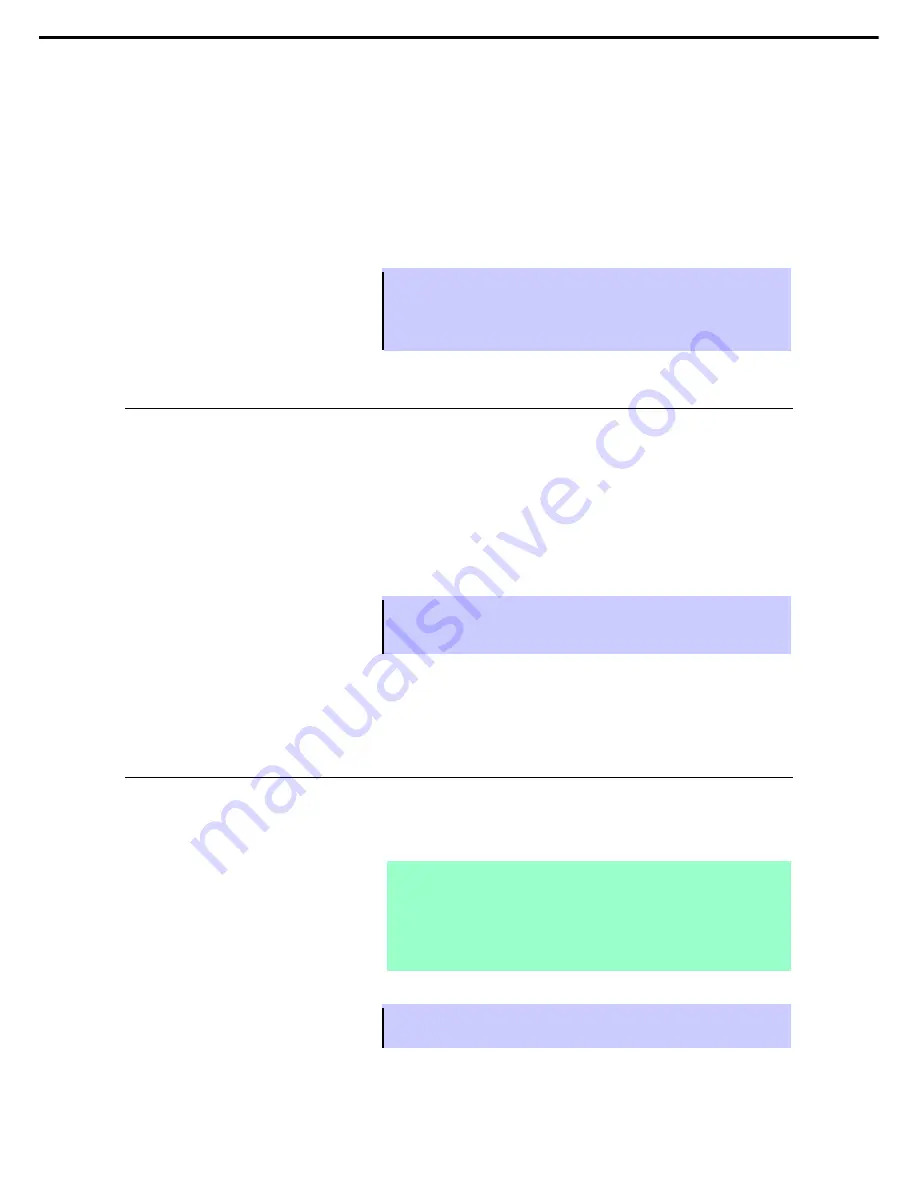
2. BIOS Setup Utility (SETUP)
Express5800/R120g-2E User's Guide
164
Chapter 3 Setup
□
Restore
You can restore the BIOS setting by uploading the BIOS setting file remotely via EXPRESSSCOPE Engine 3.
The uploaded BIOS setting file will be reflected to BIOS when the server is booted next time.
Turn off the power of this server or activate OS before uploading. You cannot upload the BIOS setting file under
the following conditions.
・
During POST
・
Immediately after the completion of POST
・
Immediately after turning off the power of this server
Tips
•
It may take several minutes to enable downloading after the completion of
POST and turning off the power. Wait for a while before downloading.
•
The time to enable downloading may vary depending on the configuration and
the operating condition of this server.
2.5.2
Backing up the BIOS setting
This section describes how to back up the BIOS setting file from the management PC via a network.
1. Turn off the power of this server or activate OS.
2. Execute Perl scripts.
The following processes are executed in the sample Perl script.
・
HTTPS (or HTTP) connected to EXPRESSSCOPE Engine 3
・
Login to EXPRESSSCOPE Engine 3
・
Downloading the BIOS setting file
Tips
See “EXPRESSSCOPE Engine 3 User’s Guide” or “EXPRESSSCOPE Engine 3
Scripting Guide” for the user setting required for login to EXPRESSSCOPE
Engine 3.
3. Store the output BIOS setting file to any folder as a backup file.
2.5.3
Restoring the BIOS setting
This section describes how to restore the BIOS setting file from the management PC via a network.
1. Refer to the backed up BIOS setting file and change the “operation” attribute of the “request_id” element
from “response” to “request”.
Note
Save the file in the following format.
・
Character code: Unicode
・
Encoding: UTF-8
・
Line feed code: [CR+LF]
Tips
Do not change other attribute than “operation” of the “request_id” element. If you
change any other attribute, you may not restore the file correctly.






























