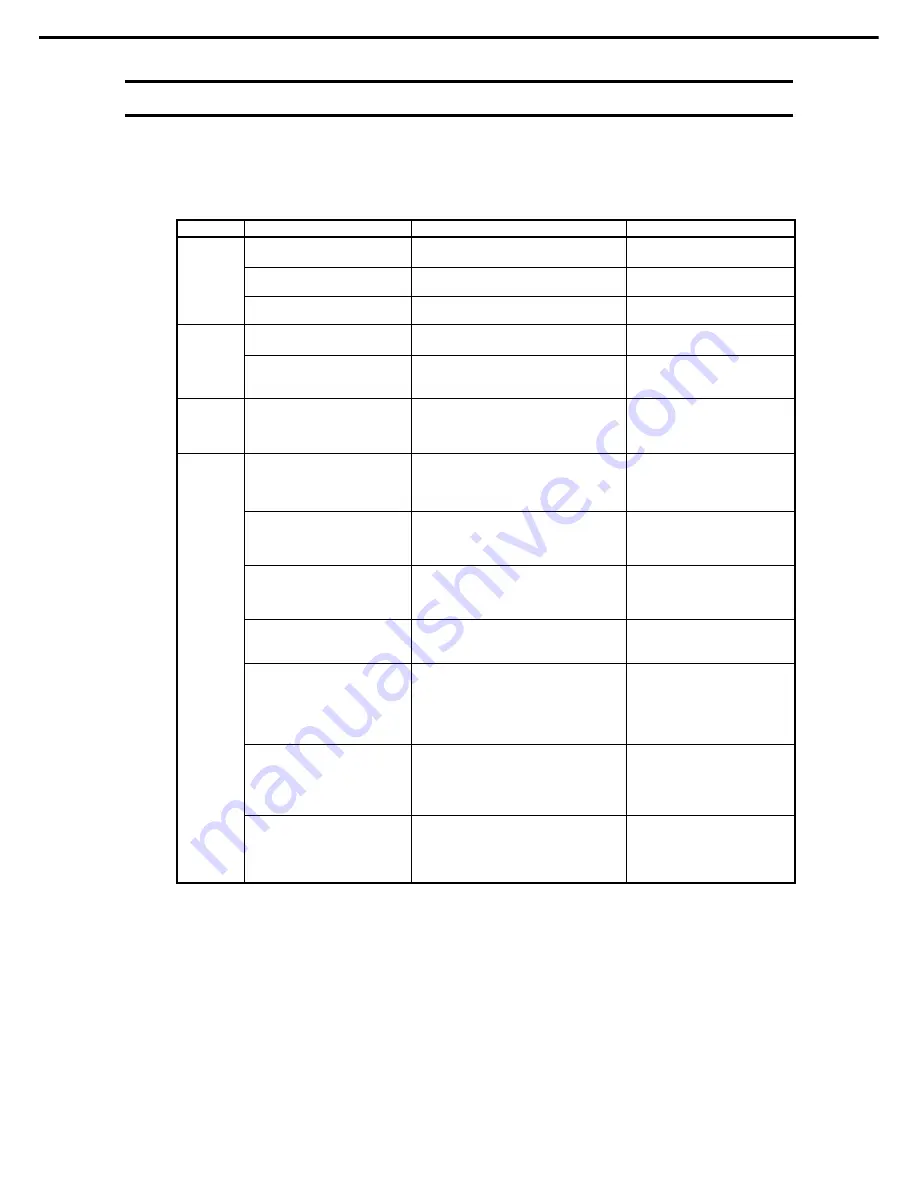
2. BIOS Setup Utility (SETUP)
Express5800/R120g-2E User's Guide
161
Chapter 3 Setup
2.4
Cases that Require Configuration
Only if a case applies to any of following cases, use SETUP to change a parameter which was configured as
factory setting. Other than cases described below, do not change the settings. A list of SETUP parameters
and factory settings are described in
Chapter 2 (1. System BIOS)
in "
Maintenance Guide
".
Category
Description
To be changed
Remark
Basic
Change date and time
Main
→
System Date
Main
→
System Time
Configurable on OS
On/Off NumLock on power ON
Boot
→
Bootup Numlock State
→
ON
or
OFF
On/Off the function to display
NEC logo during POST
Boot
→
Quite Boot
→
Disabled
By pressing <Esc> key, prevent
the display of the logo.
Memory
Add or change DIMM
Advanced
→
Memory Configuration
→
Memory Retest
→
Yes
After rebooting,
Memory Retest
changes
No
automatically.
Use memory RAS feature
Advanced
→
Memory Configuration
→
Memory RAS Mode
→
change to RAS
mode
Some of RAS features may not
be used depending on DIMM
configuration.
Optional
board
Start the system from installed
option board.
Advanced
→
PCI Configuration
→
PCI
Device Controller and Option ROM
Settings
→
PCIXX Slot Option ROM
→
Enabled
XX
is PCI slot number of the
installed option board
Boot
Set the boot mode to UEFI
mode according to your OS.
Boot
→
Boot Mode
→
UEFI
Select UEFI mode for the following OS.
– Windows Server 2012
– Windows Server 2012 R2
See "
Before Starting Setup
" in
Chapter 1 (Installing Windows)
in
Installation Guide
to
determine the boot mode.
Set the boot mode to Legacy
BIOS mode according to your
OS.
Boot
→
Boot Mode
→
Legacy
Select Legacy mode for the following OS.
– Windows Server 2008 R2
See "
Before Starting Setup
" in
Chapter 1 (Installing Windows)
in
Installation Guide
to
determine the boot mode.
Change the boot order of
devices
Boot
→
Boot Option Priorities
→
Change the boot priority
When you use
EXPRESSBUILDER DVD
(option), set
CD/DVD
to the
highest priority.
Use remote power on feature
(via RTC alarm)
Advanced
→
Advanced Chipset
Configuration
→
Wake On RTC Alarm
→
Enabled
Use console redirection feature
Advanced
→
Serial Port Configuration
→
Console Redirection Settings
→
Change respective setting.
In console redirection
connection, if the corrupted text
is displayed on terminal screen,
change font type (character
code) appropriate to your
environment.
Enable X2APIC feature
according to your OS.
Advanced
→
Processor Configuration
→
X2APIC
→
Enabled
Enable X2APIC for the following OS.
– Windows Server 2012
– Windows Server 2012 R2
See "
Before Starting Setup
" in
Chapter 1 (Installing Windows)
in
Installation Guide
to select
Enabled
or
Disabled
.
Disable X2APIC feature
according to your OS.
Advanced
→
Processor Configuration
→
X2APIC
→
Disabled
Disable X2APIC for the following OS.
– Windows Server 2008 R2
See "
Before Starting Setup
" in
Chapter 1 (Installing Windows)
in
Installation Guide
to select
Enabled
or
Disabled
.






























