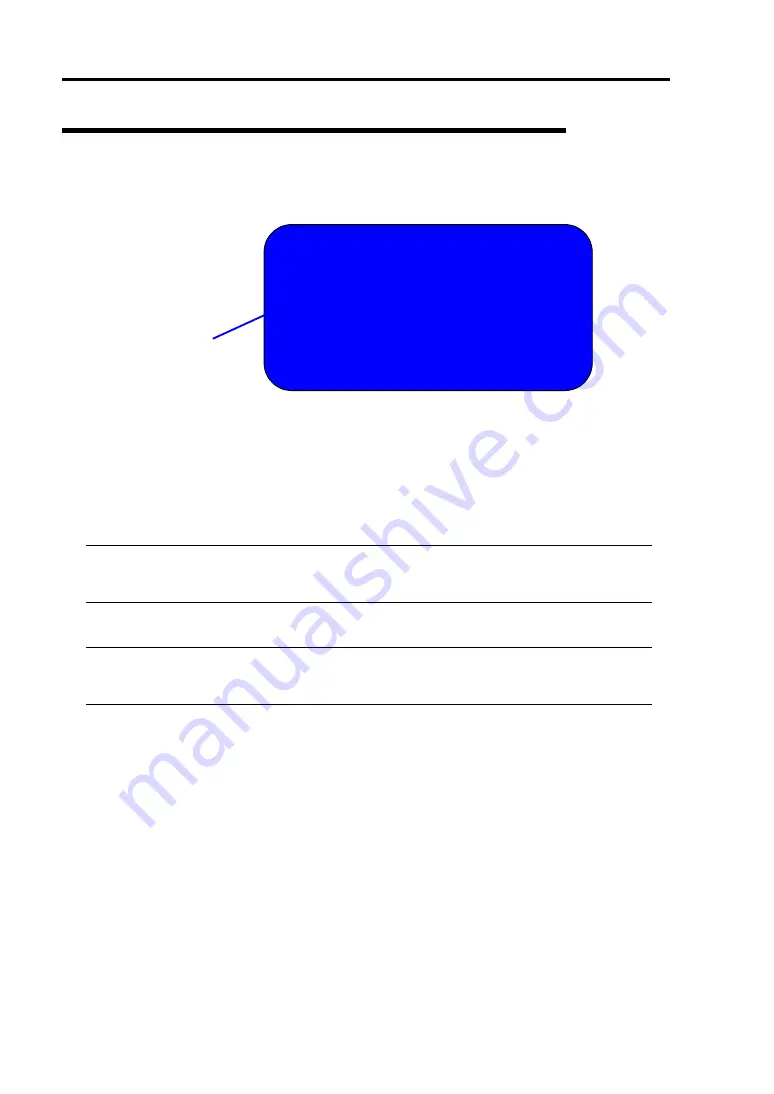
7-4
Troubleshooting
Windows Server 2003, Enterprise Edition Error Messages
If a fatal error (e.g., a STOP or system error) occurs after Windows Server 2003, Enterprise Edition
starts, the screen of the display unit turns blue and displays detailed error messages.
S TOP: C0 0 0 0 2 1 A (FATAL S YS TEM ERROR)
Th e Win do ws lo go n pro c e s s .. Sy s t e m pro c e s s t e rm in at e d.
Un e x pe c t e dly wit h a s t a t u s o f 0 x 0 0 0 0 0 0 0 1
(0 x 0 0 0 0 0 0 0 0 0 x 0 0 0 0 0 0 0 0 ).
Th e s y s t e m h as be e n s h u t do wn .
c ras h dum p : in it ializ in g m in ipo rt drive r
c ras h dum p : dum p in g ph y s ic al m e m o ry t o dis k
The screen
background is "blue".
Take notes of the messages displayed on the screen, and call your sales agent.
If a fatal error occurs, the server automatically executes memory dump processing and saves the
memory dump data in an arbitrary directory. (See "Set Memory Dump (Debug Information"
described in the User's Guide (Setup).) The maintenance personnel of your sales agent may ask
you to provide this data. Thus, copy the file into a medium (e.g., DAT) to be ready to pass it to the
maintenance personnel.
IMPORTANT:
A message may appear indicating that virtual memory is insufficient when
you restart the system after a STOP or system error has occurred. Ignore the message and
start the system.
CHECK:
Before copying the file into a medium, start the Event Viewer to confirm that the
Save Dump event log is included in the system event logs and the memory dump has been
saved.
The following message may be displayed during usage.
"Your system is low on virtual memory. To ensure that Windows runs properly, increase
the size of your virtual memory paging file. For more information, see Help."
When this message is displayed, extend a physical memory following the procedure below.
1.
Add a physical memory
2.
Change the configuration of the paging file (Change more than < physical memory
capacity × 1.5 >)
The system also displays a warning message if an internal device or peripheral equipment (e.g., disk,
network, or printer) encounters an error. Take notes of the message, and call your sales agent.
Содержание Express5800/340Hb-R N8800-047F
Страница 1: ...N8800 047F 073F NEC Express5800 340Hb R User s Guide 1st Edition 3 2005 856 125126 901 A ...
Страница 14: ...viii This page is intentionally left blank ...
Страница 17: ...Precautions for Use 1 3 Label A Label B Label C Label D ...
Страница 20: ...1 6 Precautions for Use Label A Label B Label C ...
Страница 22: ...1 8 Precautions for Use Label A Label B Label C ...
Страница 51: ...General Description 2 15 Chassis Board Layout Clock board Interface board Back panel ...
Страница 76: ...2 40 General Description This page is intentionally left blank ...
Страница 90: ...3 14 Windows Setup and Operation 7 Configure the mirror of the extended volume ...
Страница 124: ...3 48 Windows Setup and Operation This page is intentionally left blank ...
Страница 158: ...4 34 System Configuration This page is intentionally left blank ...
Страница 171: ...Installing and Using Utilities 5 13 ...
Страница 186: ...5 28 Installing and Using Utilities DIMM Allows the information of DIMM on the CPU modules to be viewed ...
Страница 244: ...6 12 Maintenance This page is intentionally left blank ...
Страница 245: ...Chapter 7 Troubleshooting If the product does not work properly see this chapter before deciding that it is a breakdown ...
Страница 278: ...7 34 Troubleshooting This page is intentionally left blank ...
Страница 306: ...8 28 Option This page is intentionally left blank ...
Страница 312: ...B 4 IRQ and I O Port Address This page is intentionally left blank ...
















































