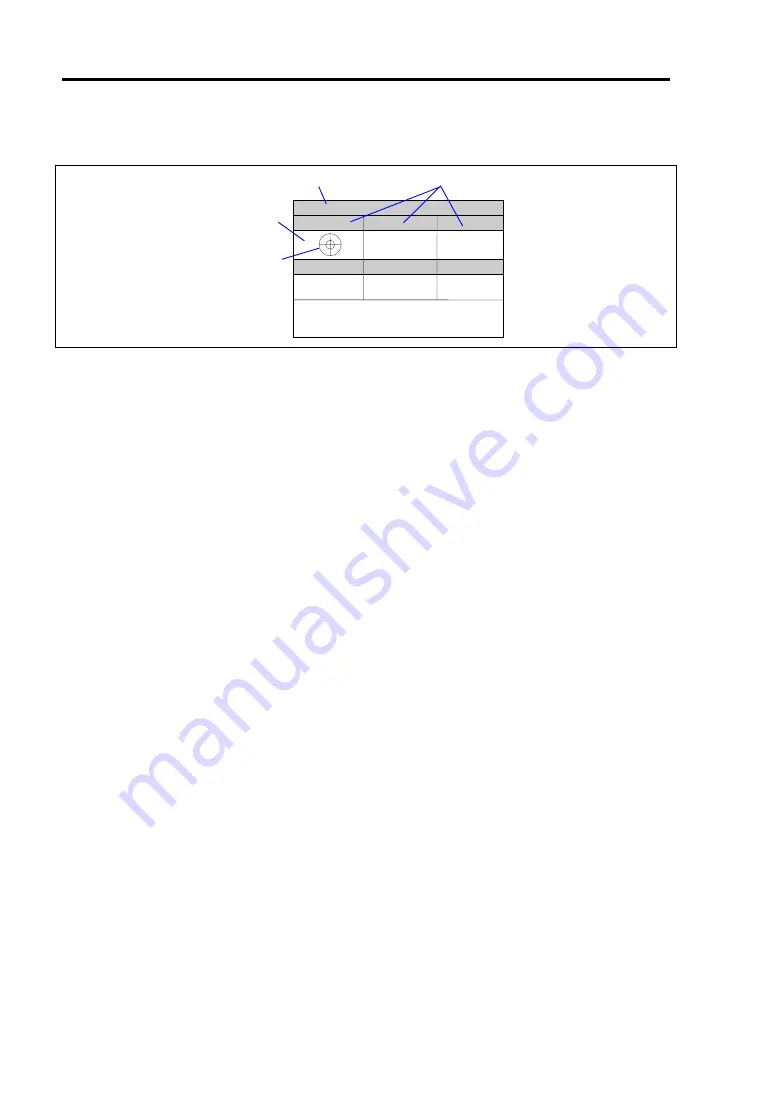
6-8 Maintenance
6.
Select [System Diagnostics] and then select [System Diagnostics (Consumer)].
CURSOR: Select Window ENTER: View Window P: Log Out Q: Quit
Target scope
Test window
System bar
Title bar
The system diagnosis (consumer) starts and will be completed in approximately three
minutes.
When the diagnosis is completed, the following appears on the screen of the display unit.
System bar:
Shows information including time of progress during the diagnostics. Upon
completion of the diagnostics, descriptions on key operations to navigate
the window are shown.
Title bar:
Shows items for diagnosis. If an error is detected, the bar is indicated in
red.
Test window: Shows the progress or result of diagnostics.
Target scope: A cursor to select the test window. Use the cursor keys on the keyboard to
move it to another test window. (Move the target scope to a desired
window and press
Enter
. Now you can view detailed information on the
selected window. To return to the previous window, press
Enter
once
again.)
Some system configurations do not display the target scope but change the
color of the test window’s frame.
If an error is detected during the system diagnostics, the title bar turns in red, and error
information is displayed in red characters. Note down the error message and contact your
sales agent.
7.
Press
Q
and select [Reboot] from the menu.
The server restarts and the system is started from the NEC EXPRESSBUILDER.
8.
Exit the NEC EXPRESSBUILDER, and remove the CD-ROM from the CD-ROM drive.
9.
Power off the server and unplug the power cord from the receptacle.
10.
Reconnect all the LAN cables to the server.
11.
Plug the power cord.
This completes the system diagnostics (consumer).
Содержание Express5800/340Hb-R N8800-047F
Страница 1: ...N8800 047F 073F NEC Express5800 340Hb R User s Guide 1st Edition 3 2005 856 125126 901 A ...
Страница 14: ...viii This page is intentionally left blank ...
Страница 17: ...Precautions for Use 1 3 Label A Label B Label C Label D ...
Страница 20: ...1 6 Precautions for Use Label A Label B Label C ...
Страница 22: ...1 8 Precautions for Use Label A Label B Label C ...
Страница 51: ...General Description 2 15 Chassis Board Layout Clock board Interface board Back panel ...
Страница 76: ...2 40 General Description This page is intentionally left blank ...
Страница 90: ...3 14 Windows Setup and Operation 7 Configure the mirror of the extended volume ...
Страница 124: ...3 48 Windows Setup and Operation This page is intentionally left blank ...
Страница 158: ...4 34 System Configuration This page is intentionally left blank ...
Страница 171: ...Installing and Using Utilities 5 13 ...
Страница 186: ...5 28 Installing and Using Utilities DIMM Allows the information of DIMM on the CPU modules to be viewed ...
Страница 244: ...6 12 Maintenance This page is intentionally left blank ...
Страница 245: ...Chapter 7 Troubleshooting If the product does not work properly see this chapter before deciding that it is a breakdown ...
Страница 278: ...7 34 Troubleshooting This page is intentionally left blank ...
Страница 306: ...8 28 Option This page is intentionally left blank ...
Страница 312: ...B 4 IRQ and I O Port Address This page is intentionally left blank ...






























