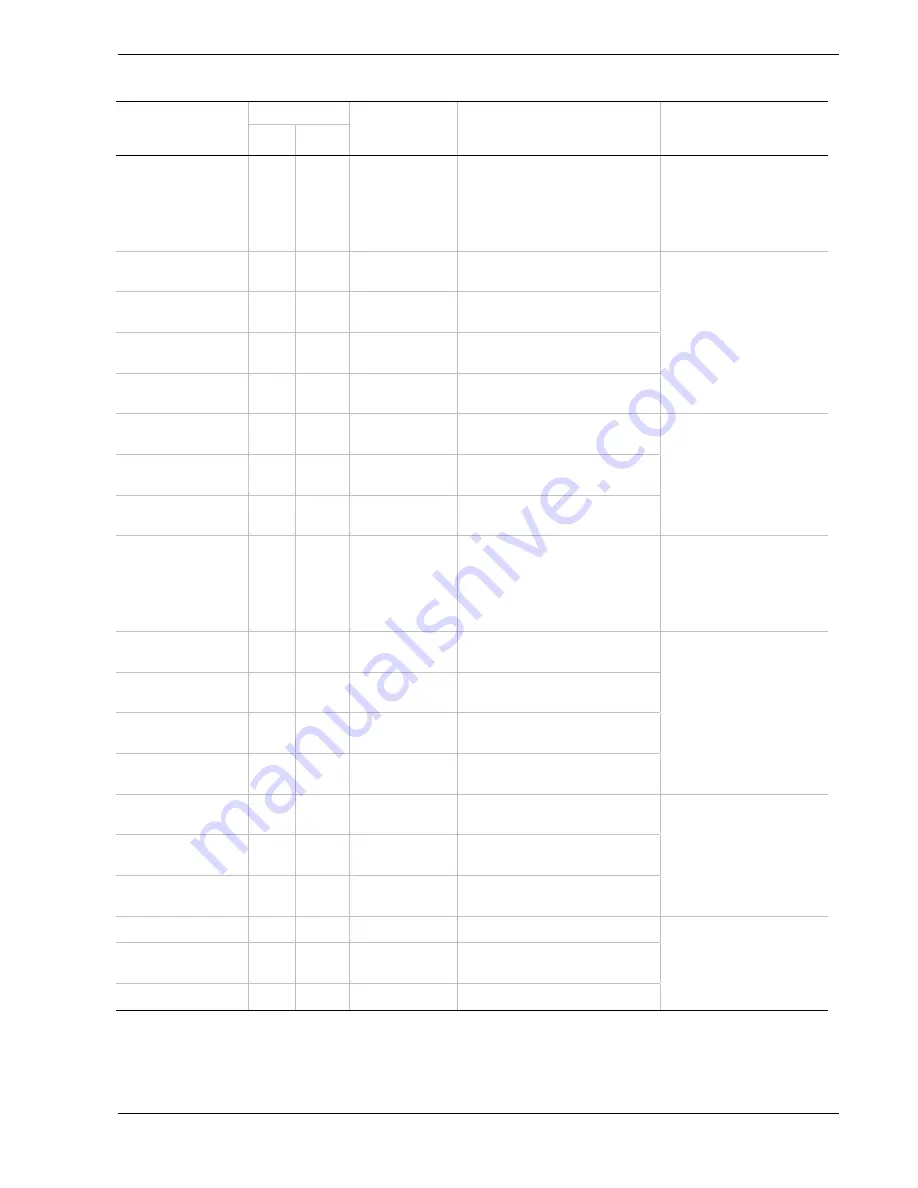
Problem Solving 5-17
Table 5-1. LCD Error Messages (continued)
Status Lamp
Error Message
Color State
Suspected
Module
Description
Action
CPU11 TempAlm 09
Amber Lit
CPU module #1
Fatal CPU#1 temperature alarm
(upper limit)
Check if the internal fan is
clean and if the internal fan
cable is connected firmly. If
the same error message is
still displayed, contact your
service representative.
CPU11 VoltAlm 00
Amber Blink
CPU module #1
CPU#1 operating voltage alarm
(lower limit) (VCCP)
CPU11 VoltAlm 02
Amber Lit
CPU module #1
Fatal CPU#1 operating voltage
alarm (lower limit) (VCCP)
CPU11 VoltAlm 07
Amber Blink
CPU module #1
CPU#1 operating voltage alarm
(upper limit) (VCCP)
CPU11 VoltAlm 09
Amber Lit
CPU module #1
Fatal CPU#1 operating voltage
alarm (upper limit) (VCCP)
Contact your service
representative.
CPU12 TempAlm 00
Amber Blink
CPU module #1
CPU#2 operating voltage alarm
(lower limit)
CPU12 TempAlm 02
Amber Lit
CPU module #1
Fatal CPU#2 temperature alarm
(lower limit)
CPU12 TempAlm 07
Amber Blink
CPU module #1
CPU#2 temperature alarm (upper
limit)
Check if the internal fan is
clean and if the internal fan
cable is connected firmly. If
the same error message is
still displayed, contact your
service representative.
CPU12 TempAlm 09
Amber Lit
CPU module #1
Fatal CPU#2 temperature alarm
(upper limit)
Check if the internal fan is
clean and if the internal fan
cable is connected firmly. If
the same error message is
still displayed, contact your
service representative.
CPU12 VoltAlm 00
Amber Blink
CPU module #1
CPU#2 operating voltage alarm
(lower limit) (VCCP)
CPU12 VoltAlm 02
Amber Lit
CPU module #1
Fatal CPU#2 operating voltage
alarm (lower limit) (VCCP)
CPU12 VoltAlm 07
Amber Blink
CPU module #1
CPU#2 operating voltage alarm
(upper limit) (VCCP)
CPU12 VoltAlm 09
Amber Lit
CPU module #1
Fatal CPU#2 operating voltage
alarm (upper limit) (VCCP)
Contact your service
representative.
CPU1 FANvltAlm02
Amber Lit
CPU module #1
Fatal voltage alarm (lower limit) of
the CPU module cooling fan
CPU1 FANvltAlm07
Amber Blink
CPU module #1
Voltage alarm (upper limit) of the
CPU module cooling fan
CPU1 FANvltAlm09
Amber Lit
CPU module #1
Fatal voltage alarm (upper limit) of
the CPU module cooling fan
Check if the internal fan is
clean and if the internal fan
cable is connected firmly. If
the same error message is
still displayed, contact your
service representative.
CPU1 Missing
Green
Blink
CPU module #1
CPU not found
CPU1 offline
Green
Blink
CPU module #1
The CPU module has been logically
disconnected.
CPU1 removed
Green
Blink
CPU module #1
The CPU module has come off.
Contact your service
representative.
Содержание Express5800 320La
Страница 1: ...U s e r s G u i d e EXPRESS5800 320La 320La R...
Страница 2: ...NEC...
Страница 3: ...U s e r s G u i d e EXPRESS5800 320La 320La R...
Страница 40: ...1 26 System Overview...
Страница 55: ...Setting Up the System 2 15 Figure 2 10 UPS AC Power Cord with 30 amp plug L5 30P...
Страница 60: ...2 20 Setting Up the System...
Страница 154: ...4 68 CRU Replacement and Server Upgrades...
Страница 185: ...A Technical Specifications Server Unit...
Страница 188: ...A 4 Technical Specifications...
Страница 189: ...B ROMPilot BIOS Error Codes ROMPilot BIOS Error Codes...
Страница 192: ...B 4 ROMPilot BIOS Error Codes...
Страница 202: ...10 Glossary...
Страница 205: ...xx...
Страница 206: ...456 01572 N00...
















































