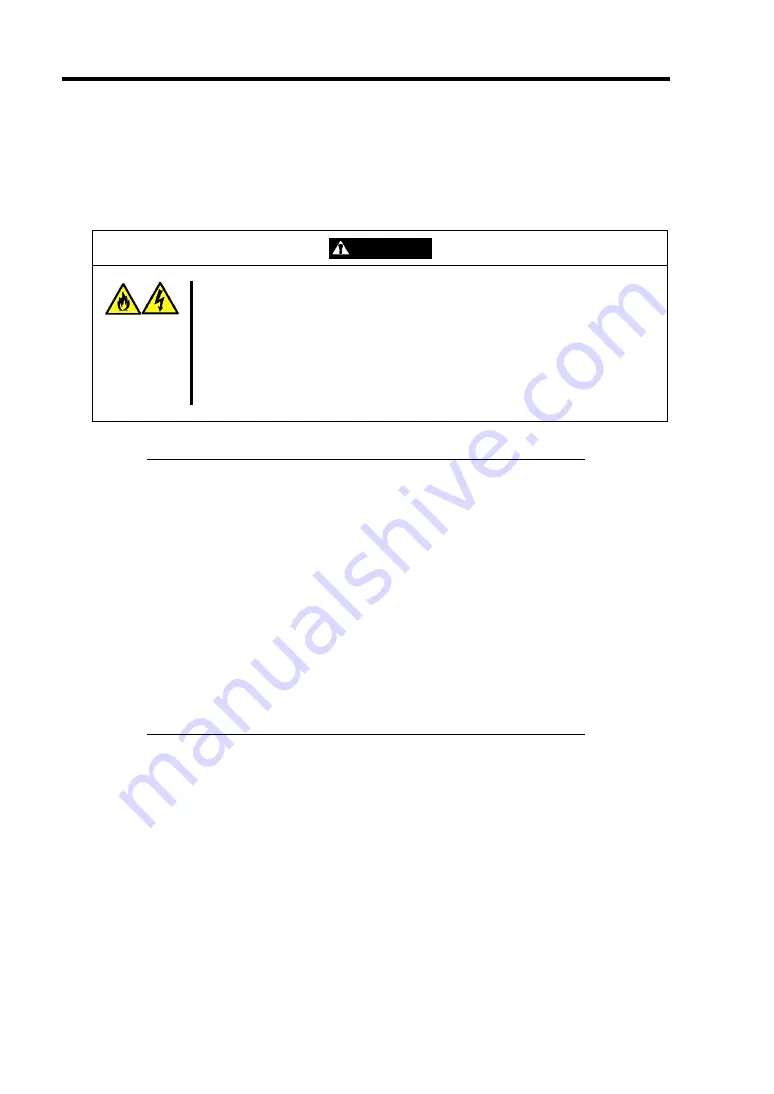
3-6 Setting Up Your Server
CONNECTING PERIPHERAL DEVICES
Connect peripheral devices to the server. The server is provided with connectors for wide variety of
peripheral devices. The figure on the next page illustrates available peripheral devices for the server
in the standard configuration and locations of the connectors for the devices.
CAUTION
Observe the following instructions to use the server safely. Failure to follow
these instructions may cause a fire, personal injury, or property damage. See
pages 1-3 to 1-8 for details.
■
Do not use any damaged cable connector.
■
Do not use any unauthorized interface cable.
■
Do not use the server with any loose interface connection.
■
Do not step on the interface cable or place any heavy object on it.
IMPORTANT:
Power off the server and a peripheral device before connection.
Connecting a powered peripheral device to the powered server will
cause malfunctions and failures.
To connect a third-party peripheral device or interface cable to the
server, consult with your service representative for availability of
such a device or cable. Some third-party devices may not be used
for the server.
To connect the provided keyboard and mouse, plug their connectors
to the server with the "
∆
" mark on the connectors facing right.
Do not connect the serial ports with the telephone line directly.
Do not connect any devices to the connectors not instructed in this
subsection. Doing so could damage the device, your server, or both.
Содержание Express5800/120Ei
Страница 16: ...x This page is intentionally left blank ...
Страница 32: ...2 4 General Description 2 5 inch Disk Model 1 Additional slot 1 Additional slot 2 4 5 6 7 8 2 3 9 10 ...
Страница 126: ...4 58 Configuring Your Server The detailed settings is continued to the next page Click Next to view more information ...
Страница 137: ...Configuring Your Server 4 69 Use this menu to define several physical drives PD as a disk group DG ...
Страница 161: ...Configuring Your Server 4 93 3 Setting menu for VD 0 is displayed ...
Страница 213: ...Installing and Using Utilities 6 9 4 Click Parameter File Creator Parameter File Creator will appear ...
Страница 238: ...7 12 Maintenance This page is intentionally left blank ...
Страница 356: ...C 2 IRQ This page is intentionally left blank ...
Страница 410: ...F 2 Using a Client Computer Which Has a CD Drive This page is intentionally left blank ...
Страница 414: ...G 4 Product Configuration Record Table This page is intentionally left blank ...






























