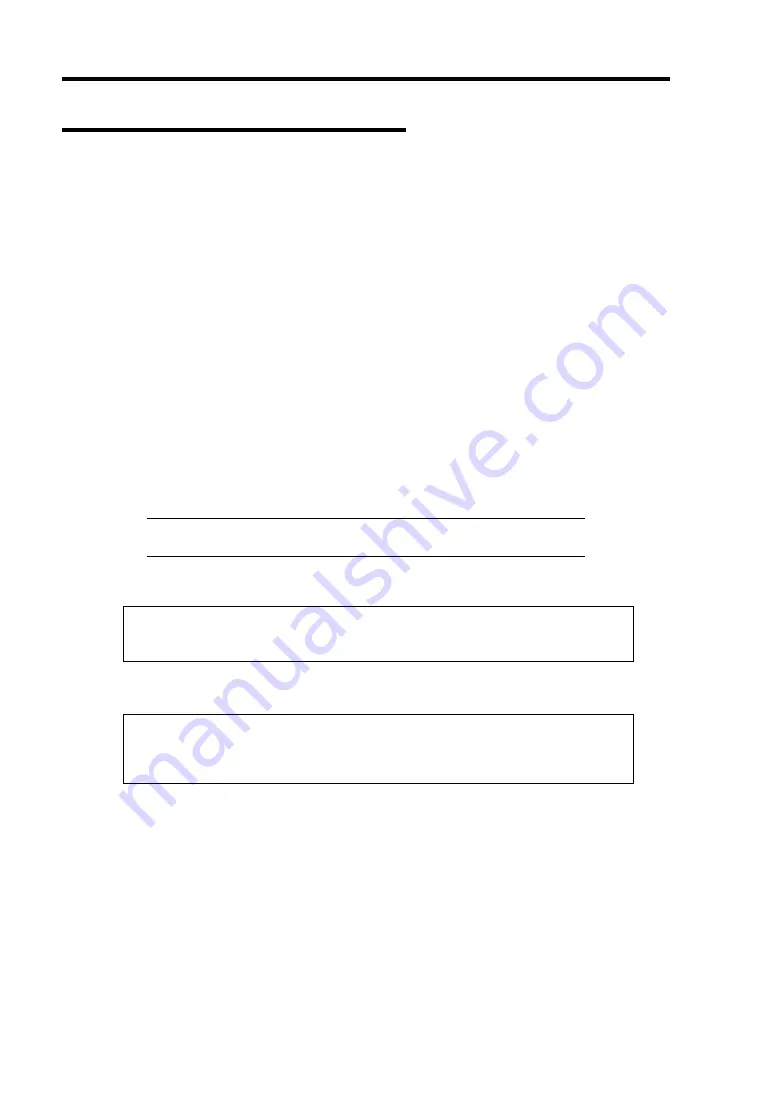
E-8 Installing Windows Server 2003
Windows Server 2003 Clean Installation
This section explains how to perform a clean installation of Windows Server 2003.
1.
Turn on the system power.
2.
Insert the Windows Server 2003 CD-ROM into the optical disk drive.
3.
Press
Ctrl
+
Alt
+
Delete
to reset the system.
After a bootable operating system has been installed on the hard disk drive, press
Enter
while the message "Press any key to boot from CD..." is displayed at the top of the screen.
If no bootable operating system exists on the hard disk drive, this step is unnecessary.
The Windows Server 2003 setup screen will appear.
If the screen is not displayed,
Enter
was not pressed properly.
Begin after turning on the system power again.
4.
Press
F6
in a few seconds when the window is in either of the following states.
–
"Setup is inspecting your computer's hardware configuration ..." is displayed.
–
A screen with a solid blue background is displayed.
IMPORTANT:
There is no visible indication on screen when
F6
has
been pressed.
5.
When the following message is displayed, press
S
.
Setup could not determine the type of one or more mass storage devices
installed in your system, or you have chosen to manually specify an adapter.
Currently, Setup will load support for the following mass storage device(s).
The following message is displayed.
Please insert the disk labeled
manufacturer-supplied hardware support disk
into Drive A:
*Press ENTER when ready.
6.
Insert the Windows Server 2003 OEM-Disk for EXPRESSBUILDER into the floppy disk
drive, and press
Enter
.
A list of mass storage devices is displayed.
If you utilize LSI Embedded MegaRAID, go on the step 8.
7.
Select the [Intel(R) ESB2 SATA AHCI Controller (Server ESB2)] and press
Enter
.
Содержание Express5800/120Ei
Страница 16: ...x This page is intentionally left blank ...
Страница 32: ...2 4 General Description 2 5 inch Disk Model 1 Additional slot 1 Additional slot 2 4 5 6 7 8 2 3 9 10 ...
Страница 126: ...4 58 Configuring Your Server The detailed settings is continued to the next page Click Next to view more information ...
Страница 137: ...Configuring Your Server 4 69 Use this menu to define several physical drives PD as a disk group DG ...
Страница 161: ...Configuring Your Server 4 93 3 Setting menu for VD 0 is displayed ...
Страница 213: ...Installing and Using Utilities 6 9 4 Click Parameter File Creator Parameter File Creator will appear ...
Страница 238: ...7 12 Maintenance This page is intentionally left blank ...
Страница 356: ...C 2 IRQ This page is intentionally left blank ...
Страница 410: ...F 2 Using a Client Computer Which Has a CD Drive This page is intentionally left blank ...
Страница 414: ...G 4 Product Configuration Record Table This page is intentionally left blank ...






























