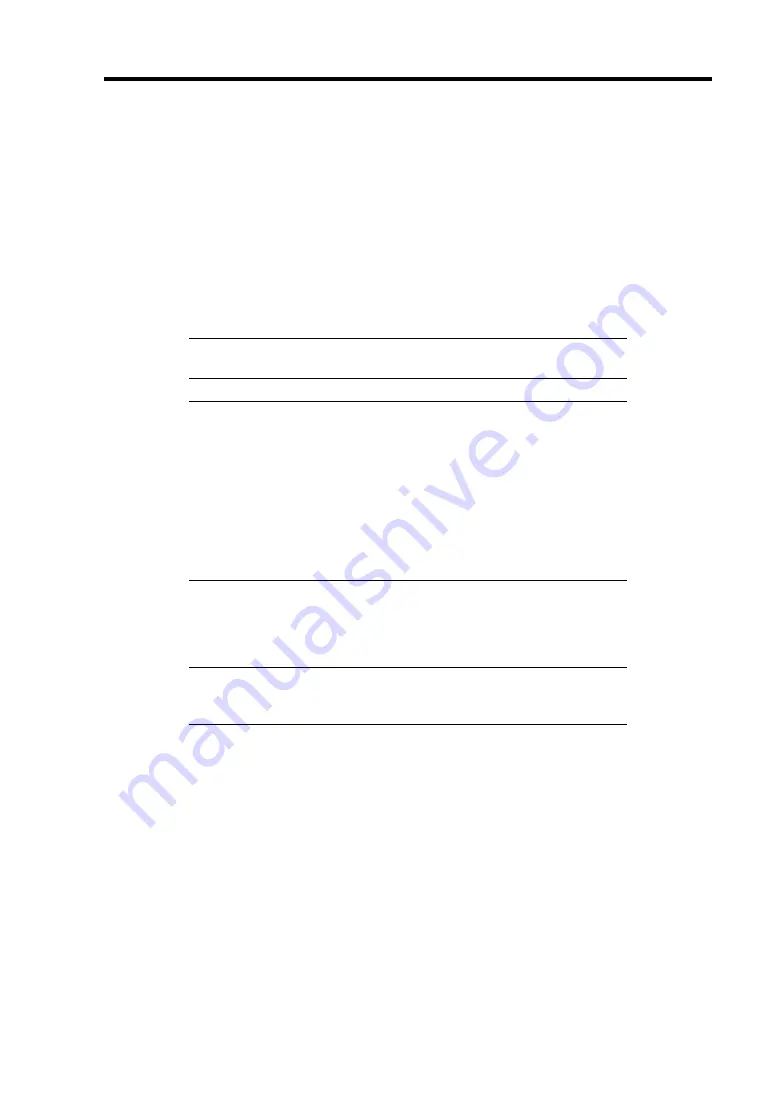
Upgrading Your Server 9-15
Installation
Follow the procedure as described below to install 2.5-inch hard disk drives.
1.
Open the front mask.
2.
Install the hard disk drives in the HDD cage.
Fully open the lever of the hard disk drive and insert the drive into the HDD cage until it
hits the depth of HDD cage.
After the hard disk drive is fully inserted into the cage, close the lever to fix the drive. (A
click occurs when it is locked.)
IMPORTANT:
Use the hard disk drive that is authorized by NEC.
Consult with your service representative for available hard disk drive.
NOTES:
Make sure of the orientation of the hard disk drive tray before
inserting it into the cage. Also make sure that the hooks of the hard
disk drive are engaged with the frame of the HDD cage.
The slots of the HDD cage contain trays without hard disk drive. To
install the hard disk drive, first remove the tray according to the
removal procedure described later.
Install a hard disk drive tray to the vacant slot of the cage to keep
the cooling effect of the server.
To remove the hard disk drive carrier, push the green tab on the lever and open the lever
toward you until it stops. Then, the hard disk drive tray is unlocked.
Securely hold the tray and the lever and insert the tray straight into the HDD cage.
IMPORTANT:
Removing more than one hard disk drive while the
server is powered on destroys the logical disk. Remove or replace the
hard disk drive one by one.
3.
Close the front mask.
Содержание Express5800/120Ei
Страница 16: ...x This page is intentionally left blank ...
Страница 32: ...2 4 General Description 2 5 inch Disk Model 1 Additional slot 1 Additional slot 2 4 5 6 7 8 2 3 9 10 ...
Страница 126: ...4 58 Configuring Your Server The detailed settings is continued to the next page Click Next to view more information ...
Страница 137: ...Configuring Your Server 4 69 Use this menu to define several physical drives PD as a disk group DG ...
Страница 161: ...Configuring Your Server 4 93 3 Setting menu for VD 0 is displayed ...
Страница 213: ...Installing and Using Utilities 6 9 4 Click Parameter File Creator Parameter File Creator will appear ...
Страница 238: ...7 12 Maintenance This page is intentionally left blank ...
Страница 356: ...C 2 IRQ This page is intentionally left blank ...
Страница 410: ...F 2 Using a Client Computer Which Has a CD Drive This page is intentionally left blank ...
Страница 414: ...G 4 Product Configuration Record Table This page is intentionally left blank ...






























