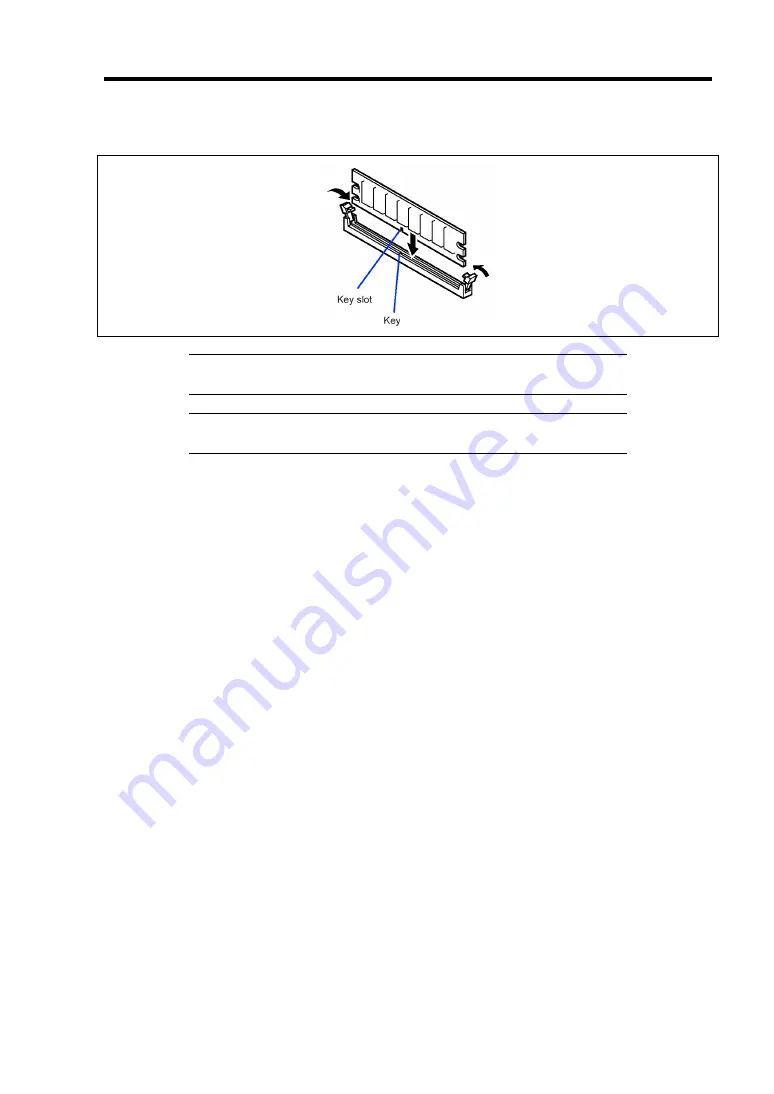
Upgrading Your Server 9-35
5.
Push the DIMM to the socket straight.
NOTE:
Make sure of the orientation of DIMM. The terminal side of
the DIMM has key and key slot to prevent incorrect insertion.
IMPORTANT:
Use extreme care when installing a DIMM. Applying
too much pressure can damage the socket.
If the DIMM is inserted into the DIMM socket, the lever is automatically closed.
6.
Close the levers securely.
7.
Install the duct cover you have removed, and secure it with a setscrew.
8.
Install the left side cover you have removed.
9.
Turn on the power of the server. Make sure that no error message appears in the POST.
If POST displays an error message, take a note on the message and see the POST error
messages listed in Chapter 8.
10.
Run the BIOS SETUP and select [Advanced]
→
[Memory Configuration] to verify that
the installed DIMM shows the status "Normal". (See Chapter 4 for details.)
11.
Select "Yes" for [Reset Configuration Data] on the [Advanced] menu.
This is required to update the hardware configuration information. See Chapter 4 for
details.
12.
If Windows Server 2003 is in use, set the paging file size to the recommended value or a
greater value. See Chapter 5 for details.
Содержание Express5800/120Ei
Страница 16: ...x This page is intentionally left blank ...
Страница 32: ...2 4 General Description 2 5 inch Disk Model 1 Additional slot 1 Additional slot 2 4 5 6 7 8 2 3 9 10 ...
Страница 126: ...4 58 Configuring Your Server The detailed settings is continued to the next page Click Next to view more information ...
Страница 137: ...Configuring Your Server 4 69 Use this menu to define several physical drives PD as a disk group DG ...
Страница 161: ...Configuring Your Server 4 93 3 Setting menu for VD 0 is displayed ...
Страница 213: ...Installing and Using Utilities 6 9 4 Click Parameter File Creator Parameter File Creator will appear ...
Страница 238: ...7 12 Maintenance This page is intentionally left blank ...
Страница 356: ...C 2 IRQ This page is intentionally left blank ...
Страница 410: ...F 2 Using a Client Computer Which Has a CD Drive This page is intentionally left blank ...
Страница 414: ...G 4 Product Configuration Record Table This page is intentionally left blank ...






























