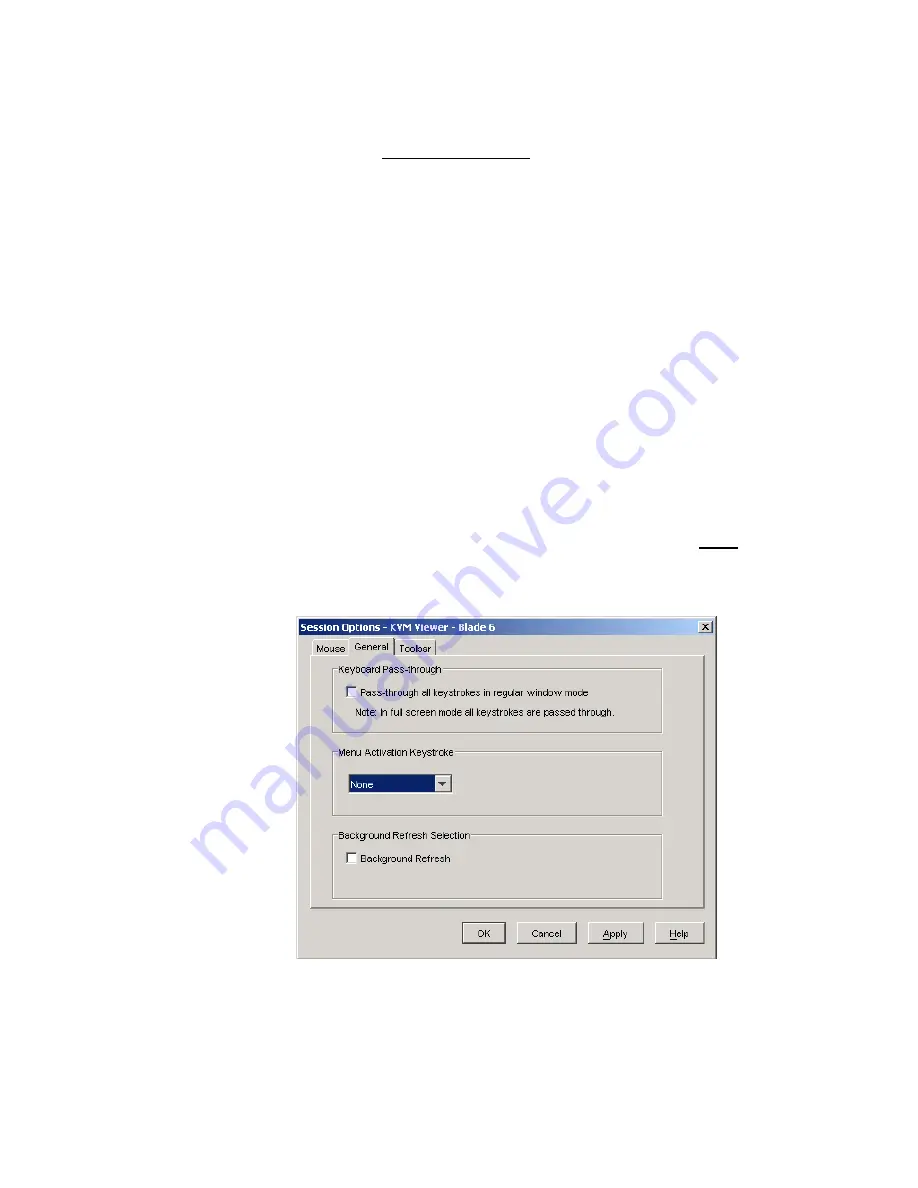
b) General
tab
You can configure the following settings.
-
Pass-through Mode setting (in window mode)
-
Keystroke for displaying Menu Toolbar
-
Display image under Block/Pixel Noise Threshold (See 2.2.6.3
Using Video Viewer
- 6. “Tools” Menu -
Manual Video Adjust
- c) Block Noise Threshold, Pixel Noise
Threshold for more information)
1) Click
“Tools”
Æ
“Session Option” to open the “Session Option” Dialog Box.
2) Click the “General” tab.
3) To set or cancel Pass-Through Mode, click on the check box “Pass-through all
keystrokes in regular window mode” to turn it ON or OFF.
4) Select a keystroke for displaying the “Menu Toolbar” from the “Menu Activation
Keystroke” pull down list.
Note: If the “Menu Activation Keystroke” is the same as the “Single Cursor Mode
Terminating Keystroke”, you can not use “Menu Activation Keystroke” in Single
Cursor Mode.
5) To enable or disable “Background Refresh”, click on the “Background Refresh”
check box (in “Background Refresh Selection” section) to turn it ON or OFF. Do not
enable this function in normal operation.
Note: If Background Refresh is enabled, Gray Color/Best compression can not be
enabled (See 2.2.6.3
Using Video Viewer
- 4. “View” Menu -
Color
for more
information).
6) Click
“OK”.
Figure 2.2-49 Session Option - General tab
2-58
Содержание Express5800/1020Ba
Страница 1: ... EXPRESS5800 1020Ba U s e r s G u i d e ...
Страница 2: ......
Страница 11: ...Sicherheitshinweise viii ...
Страница 12: ...WARNUNG ix ...
Страница 13: ...VORSICHT x ...
Страница 15: ...MESURES DE SÉCURITÉ xii ...
Страница 16: ...DANGER xiii ...
Страница 17: ...ATTENTION xiv ...
Страница 19: ...Marking Labels 133 300656 GRP MARKINGS 001 031 033 103 140 150 163 xvi ...
Страница 20: ...165 211 217 243 416 417 xvii ...
Страница 21: ...133 314121 GRP MARKINGS 055 243 304367 GRP MARKINGS 001 243 306629 GRP MARKINGS 001 002 xviii ...
Страница 26: ... Intentionally Left Blank xxiii ...
Страница 34: ...Intentionally Left Blank 1 8F ...
Страница 61: ...6 Menu tree Figure 2 2 16 shows OSD Menu tree Figure 2 2 16 OSD Menu tree 2 27 ...
Страница 81: ...Figure 2 2 38 Macros Dialog Box Figure 2 2 39 Create Macro Dialog 2 47 ...
Страница 85: ...Figure 2 2 44 Create Macro Group Dialog Box 2 51 ...
Страница 102: ... Intentionally Left Blank 2 68F ...
Страница 126: ...Intentionally Left Blank 3 24F ...
Страница 138: ...Intentionally Left Blank 5 2F ...
Страница 140: ...Intentionally Left Blank 6 2F ...
Страница 141: ......
Страница 142: ... 456 01707 001 456 01707 001 ...






























