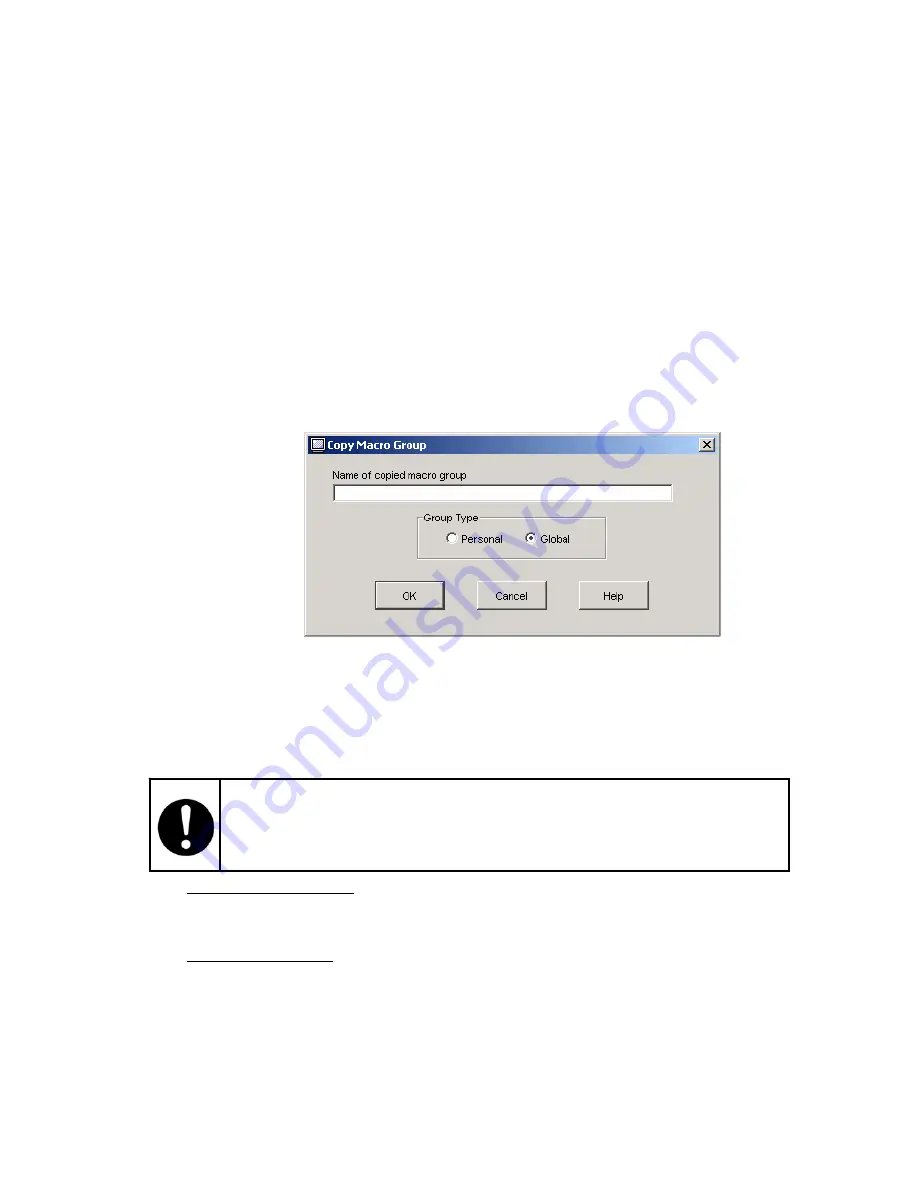
c) Delete macro groups
1) Click
“Macros”
Æ
“Configure”
Æ
“Macro Groups...” to open the “Macro Groups”
Dialog Box. Previously created Macro Groups are listed in the “Defined Groups”
field.
2) Select the macro groups you want to delete, and then click “Delete”.
d) Copy macro groups
1) Click
“Macros”
Æ
“Configure”
Æ
“Macro Groups...” to open the “Macro Groups”
Dialog Box. Previously created Macro Groups are listed in the “Defined Groups”
field.
2) Select the macro groups you want to copy, and then click “Copy...” to open the
“Copy Macro Group” Dialog Box.
3) Enter the macro group name in the “Name of copied macro group” field.
4) Select “Group Type” (Personal / Global).
5) Click “OK” to copy, “Cancel” not to copy.
Figure 2.2-46 Copy Macro Group Dialog Box
6. “Tools” Menu
You can configure the following settings.
- Automatic
Video
Adjust
-
Manual Video Adjust...
- Session
Options...
-
Single Cursor Mode
2-53
If the “Problem shortcut” dialog box appears when clicking the “help” button, click
the “OK” button of the “Problem shortcut” dialog box. If you click any other dialog
boxes or windows, the “Problem shortcut” dialog box gets behind the dialog
boxes or windows, and then you can input nothing.
Automatic Video Adjust
Click “Tools”
Æ
“Automatic Video Adjust” for self-adjustment. During self-adjustment,
“Calibrating” (yellow character) is displayed on the green background.
Manual Video Adjust
Click “Tools”
Æ
“Manual Video Adjust...” to open the “Manual Video Adjust” Dialog Box. To
adjust the image capture size or pixel sampling, drag the pointer left to decrease or right to
increase the size or sampling of the image. Alternately, you can click on the “+” or “-“ buttons.
The adjusted image is displayed in the background.
Содержание Express5800/1020Ba
Страница 1: ... EXPRESS5800 1020Ba U s e r s G u i d e ...
Страница 2: ......
Страница 11: ...Sicherheitshinweise viii ...
Страница 12: ...WARNUNG ix ...
Страница 13: ...VORSICHT x ...
Страница 15: ...MESURES DE SÉCURITÉ xii ...
Страница 16: ...DANGER xiii ...
Страница 17: ...ATTENTION xiv ...
Страница 19: ...Marking Labels 133 300656 GRP MARKINGS 001 031 033 103 140 150 163 xvi ...
Страница 20: ...165 211 217 243 416 417 xvii ...
Страница 21: ...133 314121 GRP MARKINGS 055 243 304367 GRP MARKINGS 001 243 306629 GRP MARKINGS 001 002 xviii ...
Страница 26: ... Intentionally Left Blank xxiii ...
Страница 34: ...Intentionally Left Blank 1 8F ...
Страница 61: ...6 Menu tree Figure 2 2 16 shows OSD Menu tree Figure 2 2 16 OSD Menu tree 2 27 ...
Страница 81: ...Figure 2 2 38 Macros Dialog Box Figure 2 2 39 Create Macro Dialog 2 47 ...
Страница 85: ...Figure 2 2 44 Create Macro Group Dialog Box 2 51 ...
Страница 102: ... Intentionally Left Blank 2 68F ...
Страница 126: ...Intentionally Left Blank 3 24F ...
Страница 138: ...Intentionally Left Blank 5 2F ...
Страница 140: ...Intentionally Left Blank 6 2F ...
Страница 141: ......
Страница 142: ... 456 01707 001 456 01707 001 ...






























