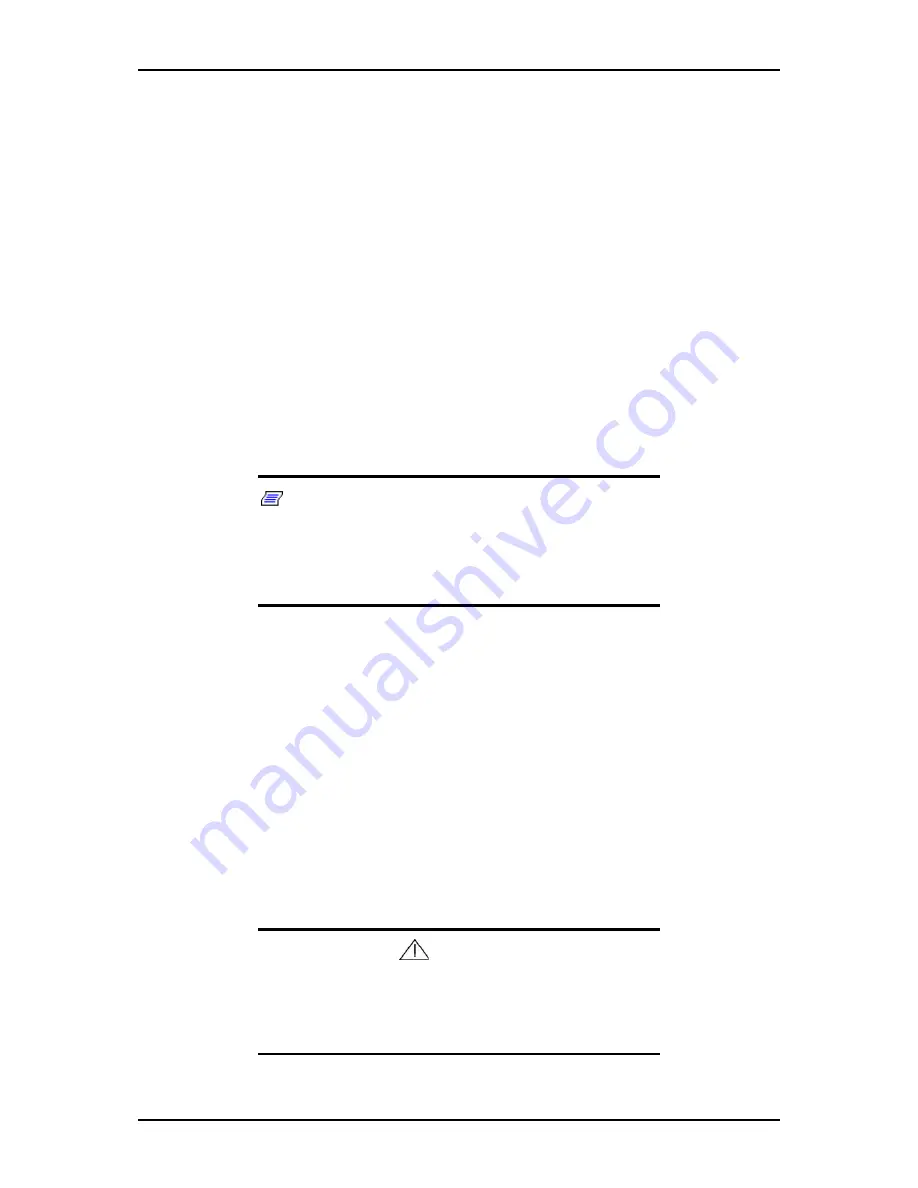
120Eg User Guide - Appendix D
D - 13
[When PROSet is installed]
1.
The [Intel(R) PROSet for Wired Connections] dialog box appears.
* Procedure in case of standard start menu
Click [Start menu], point to [Control Panel] and click [Intel(R) PROSet
Wired].
* Procedure in case of classic start menu
1.Click [Start menu], point to [Settings] and click [Control Panel].
2.Double-click [Intel(R) PROSet Wired] on the [Control Panel] window.
2.
Click [(Network Adapter Name)] in the list.
3.
Click the [Speed] and specify the [Link Speed & Duplex Settings] value the
same as the value specified for HUB.
4.
Click [Apply] and click [OK].
Also, add or delete any protocols and services if necessary.
You can operate the process on the property dialog box for local area network which
can be appeared from [Network and Dial-up Connection].
Note:
We recommend you to add [Network Monitor] at
[Adding Services]. [Network Monitor] can monitor the frame (or
the packet) that the computer installing [Network Monitor] sends
or receives. This tool is valuable when analyzing network
trouble. For information on how to install the tool, see the
"Setting for Solving Problems" described later in this chapter.
Optional Network Board Driver
If you want to utilize optional Network Board (Intel Pro/1000F and Intel Pro/1000XT
Gigabit Adapter), the network driver will be installed automatically. Therefore, the
driver attached to the Network board should not be used.
If you want to utilize optional Network Board (Intel(R)PRO/100 S and Intel(R)PRO/
100 S Dual-Port), install the driver stored in NEC EXPRESSBUILDER CD-ROM.
In case of utilizing (Intel(R)PRO/100 S and Intel(R)PRO/100 S Dual-Port)
"CD-ROM Drive Letter:\WINNT\DOTNET\BC3\PRO100\WS03XP32"
If the procedure of installation is not clear, refer to the installation procedure described
in the section "Installation of the Optional Network Board Driver".
Caution
IMPORTANT:
If you want to utilize optional Network Board
"Intel Pro/1000XT Gigabit Adapter", open the [Advanced] in
PROSet window and change the [Offload TCP Segmentation]
value to "Off".
Содержание Express 5800 120Eg
Страница 1: ... User s Guide Express 5800 120Eg ...
Страница 2: ......
Страница 4: ......
Страница 16: ...120Eg User Guide Table of Contents xiv ...
Страница 128: ...120Eg User Guide Upgrading Your System 4 26 Figure 4 19 Releasing and Removing the Disk Carrier ...
Страница 161: ...120Eg User Guide Upgrading Your System 4 59 Internal Cabling Internal cable connections of the server are shown below ...
Страница 291: ......
Страница 292: ... ...






























