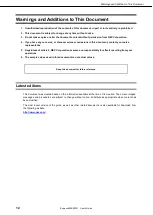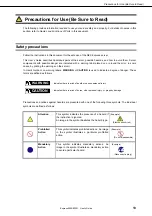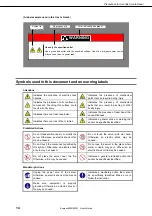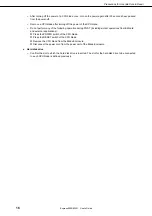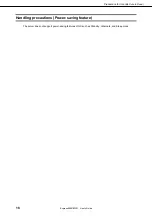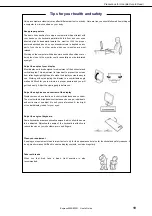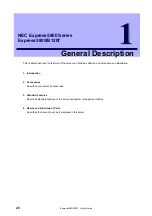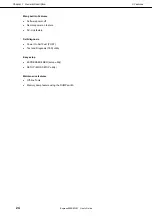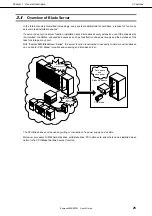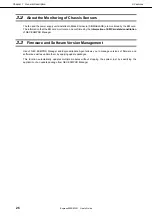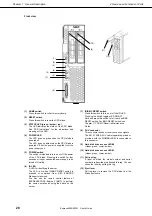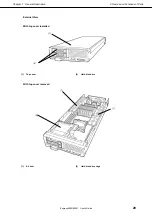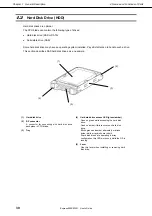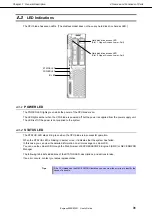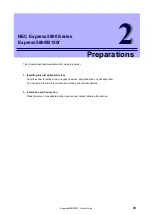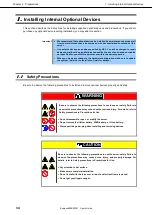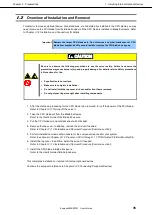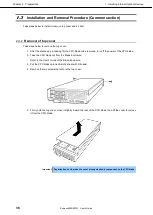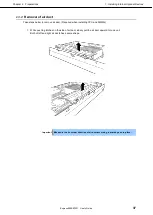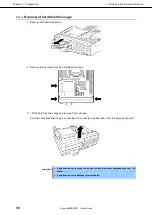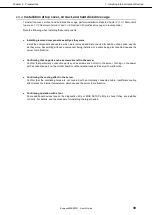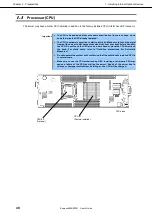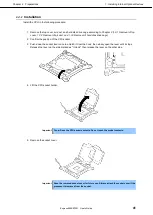3. Features
Express5800/B120f User's Guide
26
Chapter 1 General Description
3.2
About the Monitoring of Chassis Sensors
The fan and the power supply units installed in Blade Enclosure (SIGMABLADE) are monitored by the EM card.
The information that the EM card monitors can be confirmed by the
Information of EM Card state/constitution
of NEC ESMPRO Manager.
3.3
Firmware and Software Version Management
Use of NEC ESMPRO Manager and ExpressUpdate Agent allows you to manage versions of firmware and
software as well as update them by applying update packages.
This function automatically updates multiple modules without stopping the system just by specifying the
application of an update package from NEC ESMPRO Manager.