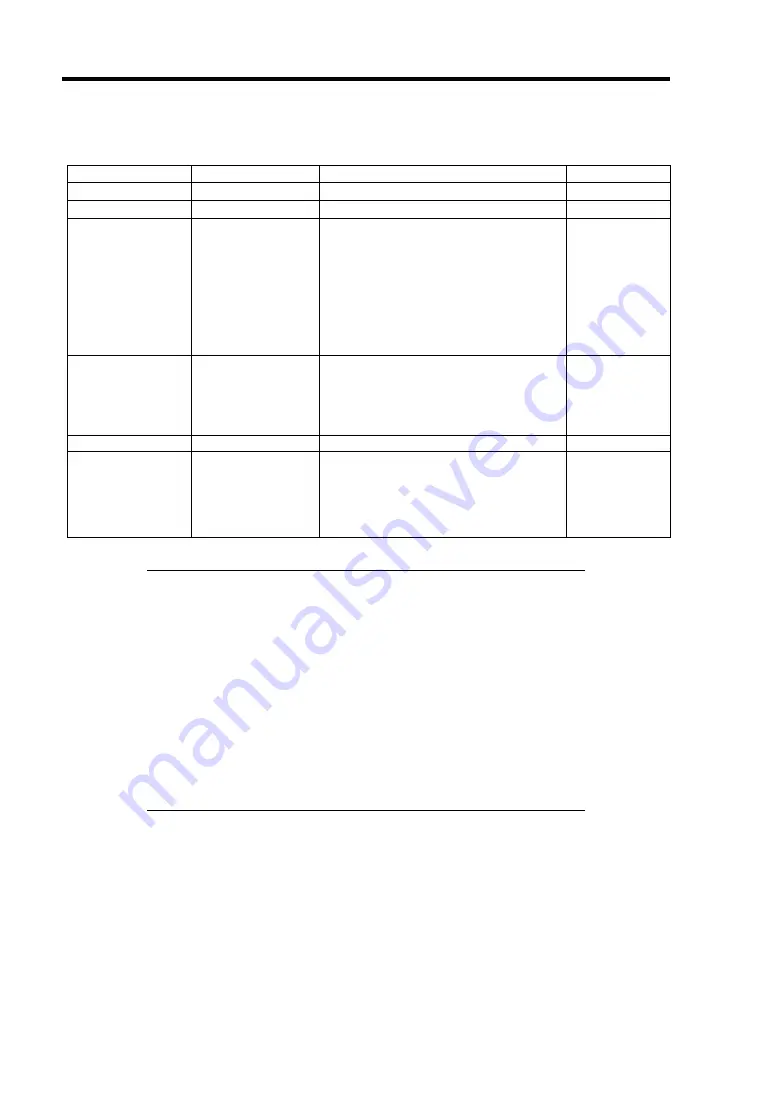
4-8 Configuring Your EcoPowerGateway
Main
Option
Parameter
Description
Your Setting
System Time
HH:MM:SS
Set the time.
System Date
MM/DD/YYYY
Set the date.
Hard Disk Pre-
Delay
Disabled
3 seconds
[6 seconds]
9 seconds
12 seconds
15 seconds
21 seconds
30 seconds
When accessing the SATA hard disk
drive for the first time during POST, the
system waits for the specified time until
the hard disk drive becomes ready.
SATA Port 0
Information
Shows the information on the device
connected to each channel, on the
submenu. The settings of some items
may be changed. However, leave the
items as factory-set.
Processor Settings N/A
Language
[English]
Français
Deutsch
Español
Italiano
Select which language BIOS SETUP
displays.
[ ]: Factory-set
IMPORTANT:
Check and adjust the system clock before the
operation if any of the following conditions is applicable.
After carriage of device
After storage of device
After the device is entered into the pause state under the
environmental condition enduring device operation (temperature:
10°C - 40°C, humidity: 20% - 80%)
Check the system clock at the rough rate of once per month. When the
system clock is installed in a system requiring high time precision, it is
recommended to use a time server (NTP server).
If the system clock is remarkably delayed or advanced as the passage of
time in spite of adjustment, contact your service representative for
maintenance.
Содержание EcoPowerGateway N8142-36F
Страница 4: ......
Страница 6: ......
Страница 8: ......
Страница 10: ... This page is intentionally left blank ...
Страница 16: ...vi This page is intentionally left blank ...
Страница 21: ...Notes on Using Your EcoPowerGateway 1 5 ...
Страница 23: ...Notes on Using Your EcoPowerGateway 1 7 ...
Страница 26: ...1 10 Notes on Using Your EcoPowerGateway ...
Страница 29: ...Notes on Using Your EcoPowerGateway 1 13 ...
Страница 38: ...1 22 Notes on Using Your EcoPowerGateway This page is intentionally left blank ...
Страница 56: ...2 18 General Description This page is intentionally left blank ...
Страница 136: ...A 2 Specifications This page is intentionally left blank ...
















































