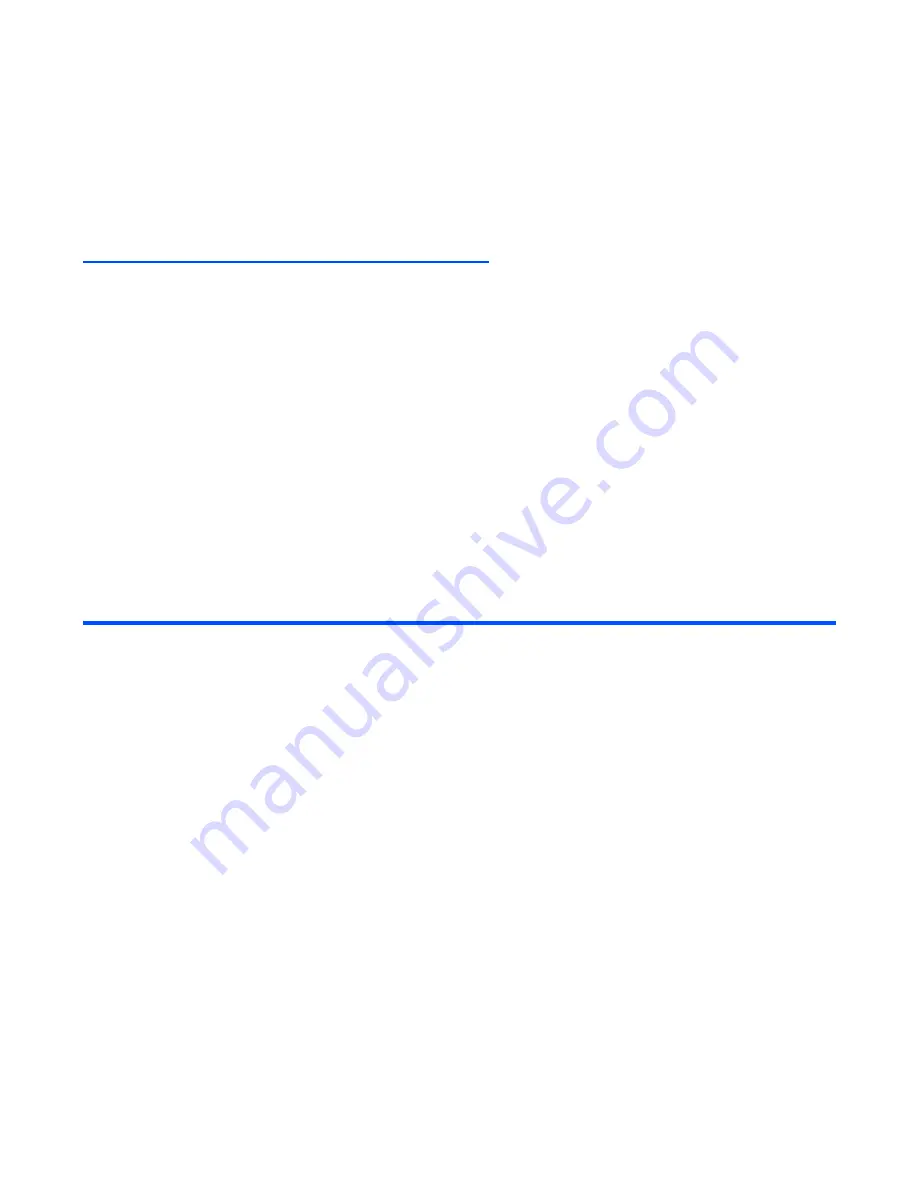
-59-
How to Use Menu Function
Quick Menu and Home Screen Shortcut
You can make shortcuts to an application or a function that you frequently use in
Quick menu
or on the
Home screen. Whenever a shortcut to an application/function can be created,
Link this
will be provided on
the
SK1
. From the
SK1
, you can select where to add the shortcut, in the
Quick menu
list or on the Home
screen.
•
Quick menu
The quick menu is your customised list of shortcuts to applications/functions. Pressing the
MENU
key
twice on the Home screen, or pressing the
SK2 (Quick)
key on
Main Menu
will display
Quick menu
.
Highlight the required shortcut by pressing the
Up
and
Down
keys and then press
Enter
key to activate
the application/function.
•
Home screen
You can also create shortcut icons to applications/functions on the Home screen. Pressing the
Enter
key, then pressing the
Up
,
Down
,
Left
or
Right
keys on the Home screen will highlight the shortcuts.
Press the
Enter
key to select the highlighted shortcut to activate the application/function.
Operations on the Home screen
Apart from creating shortcuts, you can activate various functions and settings, and customise your Home
screen. You can press the
C
key several times to return to the Home screen, and press the
Enter
key on the
Home screen to highlight the Home screen items. The following operations are available on the Home
screen:
Operation
Procedure
Activating a Home screen shortcut
Press the navigation keys to select the shortcut, and press the
Enter
key.
Changing the active handset profile
Press the
Options menu
key and select
Handset profile
.
Select a profile option.
Accessing the
Quick menu
Press the
Options menu
key and select
Quick menu
.
Displaying call logs
Press the
Options menu
key and select
Call logs
.
Setting the side key lock function
Press the
Options menu
key and select
Handset locks
.
Select
Side key lock
, and
On
or
Off
.
Setting the dial lock function
Press the
Options menu
key and select
Handset locks
and
Dial lock
. Refer to
Dial lock
on page 140.
Deleting a Home screen shortcut
Select the Home screen shortcut, press the
SK2 (Delete)
.
Содержание e616
Страница 17: ...Contents CL 8 ...
Страница 123: ...Multimedia centre 106 Camera Icon examples ...
Страница 191: ...v1 5 MDY 000017 EAA0 February 2004 1st edition ...






























