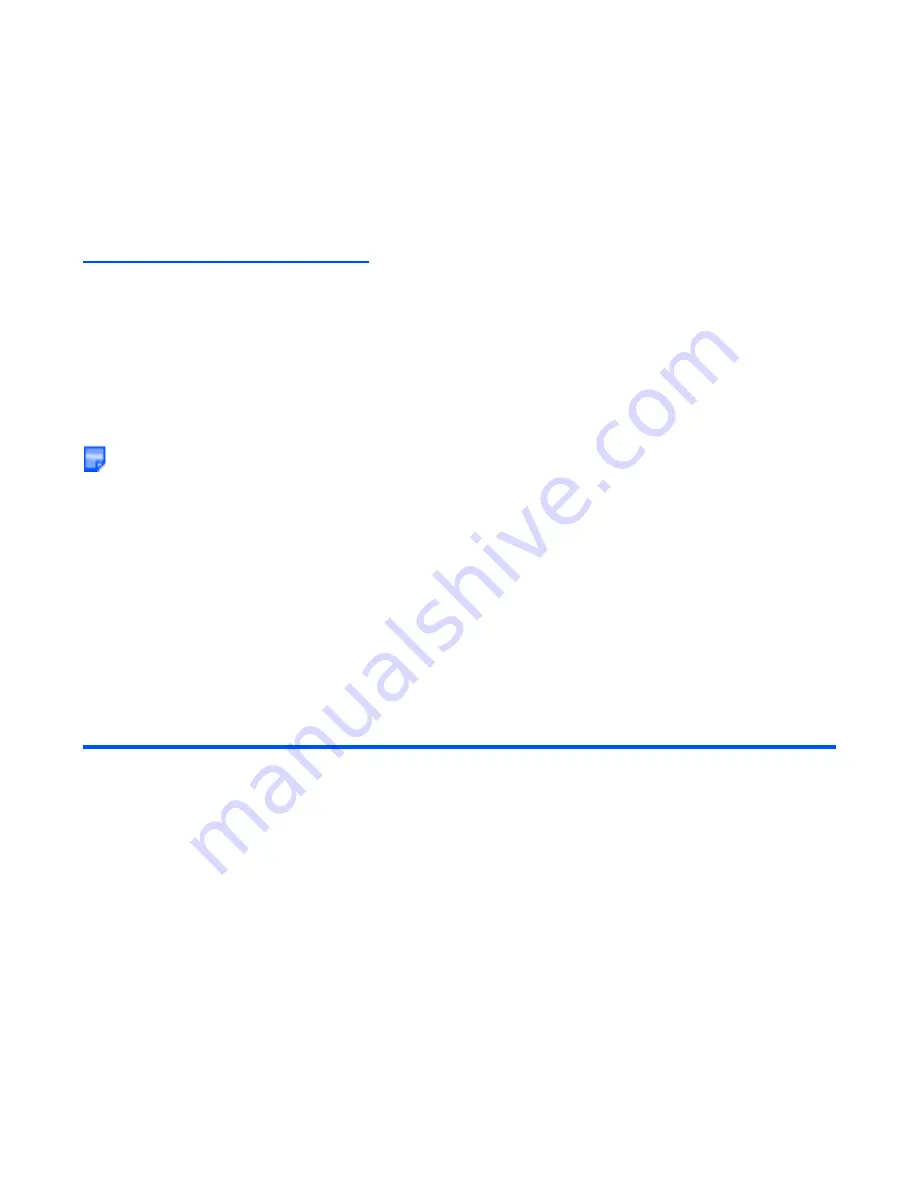
-55-
How to Use Menu Function
Menu Functions Operations
The following describes the operations performed by using the menu functions.
Operation Outlines
The following shows an outline of performing operations by using the menu functions:
•
Display
Main Menu
.
•
Select an icon from the
Main Menu
.
•
Select a menu from the list menu.
•
Select an item/option.
When using certain application/function, the
Options menu
indicator may be displayed. This means that
there is an Options menu list for that application/function. Pressing the
Options menu
key will display
the Options menu list. An Options menu list provides more operations and detailed settings for that
particular function. Refer to
Display
on page 3 for details.
To Select Menus by Numbers
When a menu is numbered on the left column, you can select the menu by just pressing the number. This
number will be displayed on the header part of the screen, as menu path indicator. For example, pressing the
MENU
key,
8
7
1
will display
Set date and time
screen which gives you options of Home time and Dual time,
and
M871
will be displayed on the screen header part.
Operations in Detail
The following shows how to adjust the display colour contrast, select the Home screen image, and turn on/off
the any key answer function.
To Adjust the Display Colour Contrast
To
Do This
1
Display
Main Menu
Press the
MENU
key.
Main Menu
is displayed.
2
Highlight
Settings
icon
Press the
Up
,
Down
,
Left
and
Right
keys to highlight the
Settings
icon. Whenever an icon is highlighted it will appear
shaded and the icon name will appear at the bottom of the
display.
Содержание e616
Страница 17: ...Contents CL 8 ...
Страница 123: ...Multimedia centre 106 Camera Icon examples ...
Страница 191: ...v1 5 MDY 000017 EAA0 February 2004 1st edition ...






























