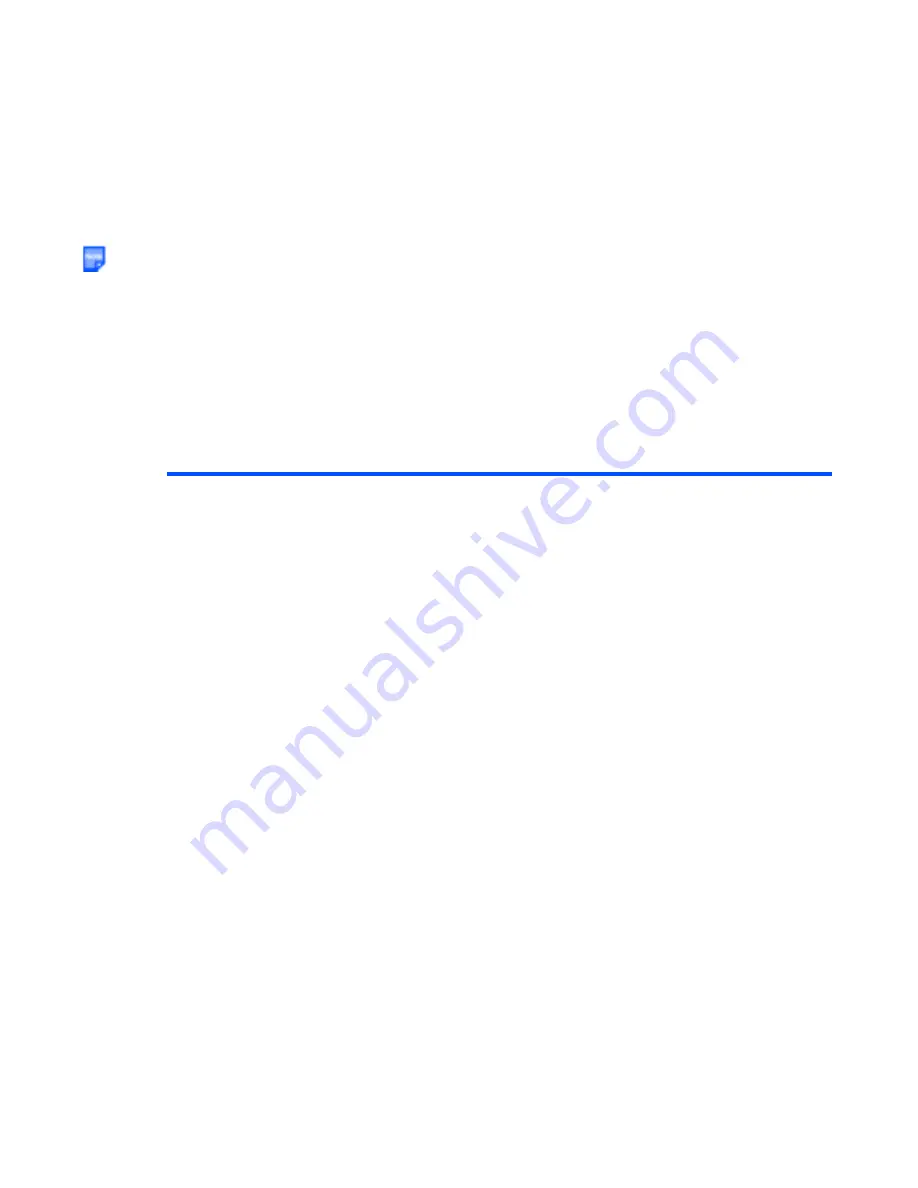
Multimedia centre
-118-
When the content is selected from the files in the list or
Playlist
, pressing the
Left
key replays the current
content from the beginning in case the play time is 2 seconds or more. (There is no such operation for
content with a total play time of less than 2 seconds.)
Playlists
You can create a list of images, video or audio files to play them successively and save them as a playlist.
You can create 20 playlists, each containing up to 20 files in the handset memory, and 50 playlists, each
containing up to 100 files in the memory card. You can add a new playlist by pressing the
SK1 (Add)
key.
Also, you can display either the handset or the memory card playlists by pressing the
SK2 (Handset/Card)
key.
The following operations are available for the playlists under
View image
,
Play video
,
Play music
, and
Play
sound
.:
In addition, the following submenus are available for the playlists of each options above:
Add file
,
File
properties
(displaying the file information depending on the file type),
Sort playlist files
(ascending or
descending order
By name
↑/↓
,
By date
↑/↓
, and
By size
↑/↓
),
Move file
,
Delete
, and
Delete all
.
Item
Description
Add new playlist
Adds a new playlist by pressing the
SK1 (Add)
key or
selecting
Add file
from the
Options menu
.
Press the
SK1 (Add)
key, or press the
Options menu
key
and select
Add new playlist
.
Edit playlist
Deletes all the playlists. When there is no playlist,
Edit
playlist
cannot be selected.
Switch memory
Switches the playlist screens between the handset memory
and the memory card.
Edit playlist name
Edits the highlighted file name in the playlists.
Delete
Deletes the selected files. If no playlist is available,
Delete
cannot be selected.
Delete all
Deletes all the playlists. If no playlist is available,
Delete all
cannot be selected.
Содержание e616
Страница 17: ...Contents CL 8 ...
Страница 123: ...Multimedia centre 106 Camera Icon examples ...
Страница 191: ...v1 5 MDY 000017 EAA0 February 2004 1st edition ...






























