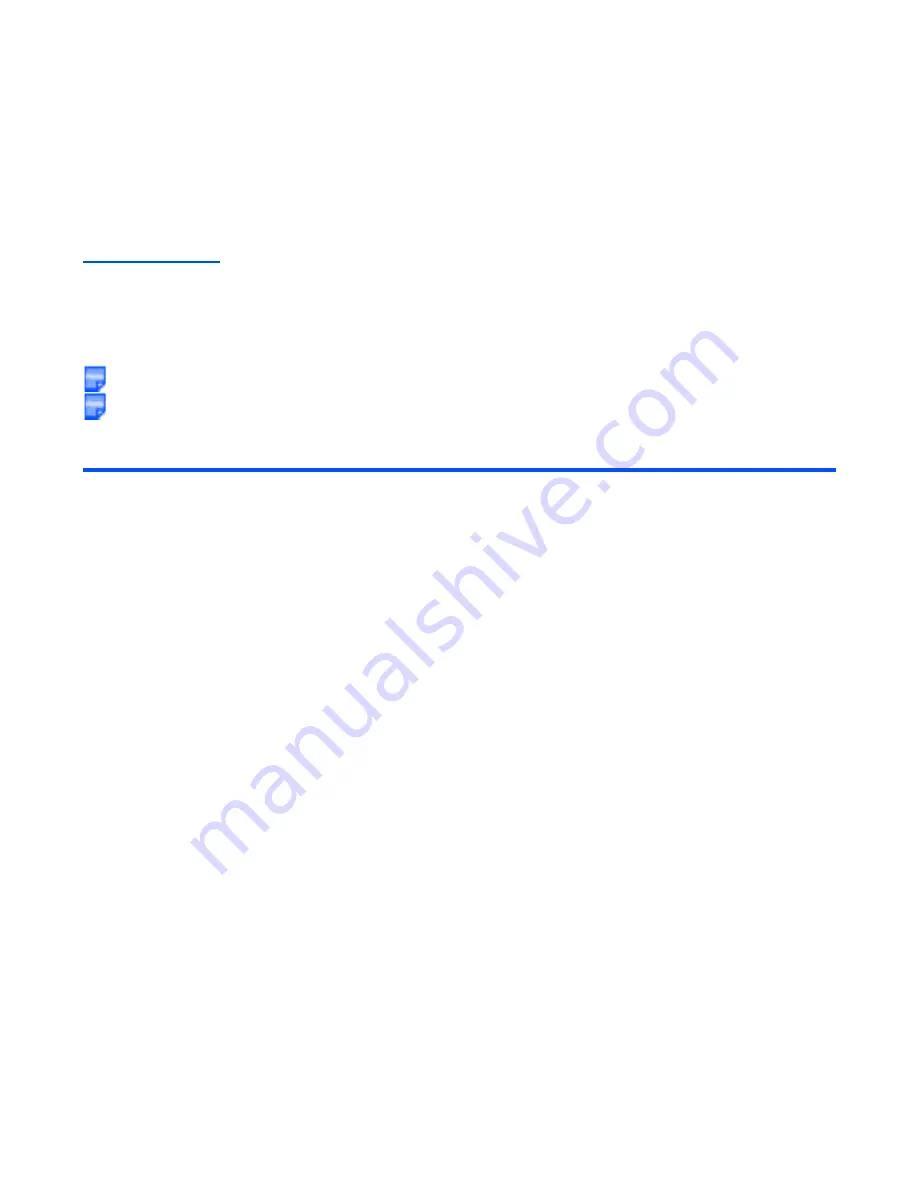
-33-
Text Entry
Symbol Input
By pressing the
#
key in the Multitap Text Input mode, the T9® Text Input mode, or the Numeric Input mode,
the temporary symbol menu is displayed.
Highlight the line in which the symbol you want is located. You can move the highlighted line by using the
Up
,
Down
,
Left
and
Right
keys. Find the keypad character displayed above the symbol and press the key.
The temporary symbol menu disappears after inserting a symbol.
The temporary symbol menu can be cancelled by pressing
C
key.
To input a character from the Greek alphabet or alphabet with accents, select from the symbol menu.
To
Do this
1
Start the message function
Press the
SK2 (Msg)
, or press the
MENU
key and select
Messages
. Press
SK1 (New)
or the
Options menu
and select
New message
. Select
Text
Message
and press the
Enter
key
to open the text box. (Refer to
Message
on page 64 for
details.)
2
Set Multitap Text (ABC) Input Mode
or T9® Text Input Mode or Numeric
input mode
Press the
Options menu
key and select
ABC
,
T9
, or
123
.
3
Change to Symbol Input Mode
Press the
#
key. The temporary symbol menu is displayed.
4
Select symbol
Highlight the line which includes the symbol you want by using
the
Up
,
Down
,
Left
, or
Right
key. Press the relevant key given
above the symbol. The display returns to the previous text input
mode and the symbol is entered.
Содержание e616
Страница 17: ...Contents CL 8 ...
Страница 123: ...Multimedia centre 106 Camera Icon examples ...
Страница 191: ...v1 5 MDY 000017 EAA0 February 2004 1st edition ...






























