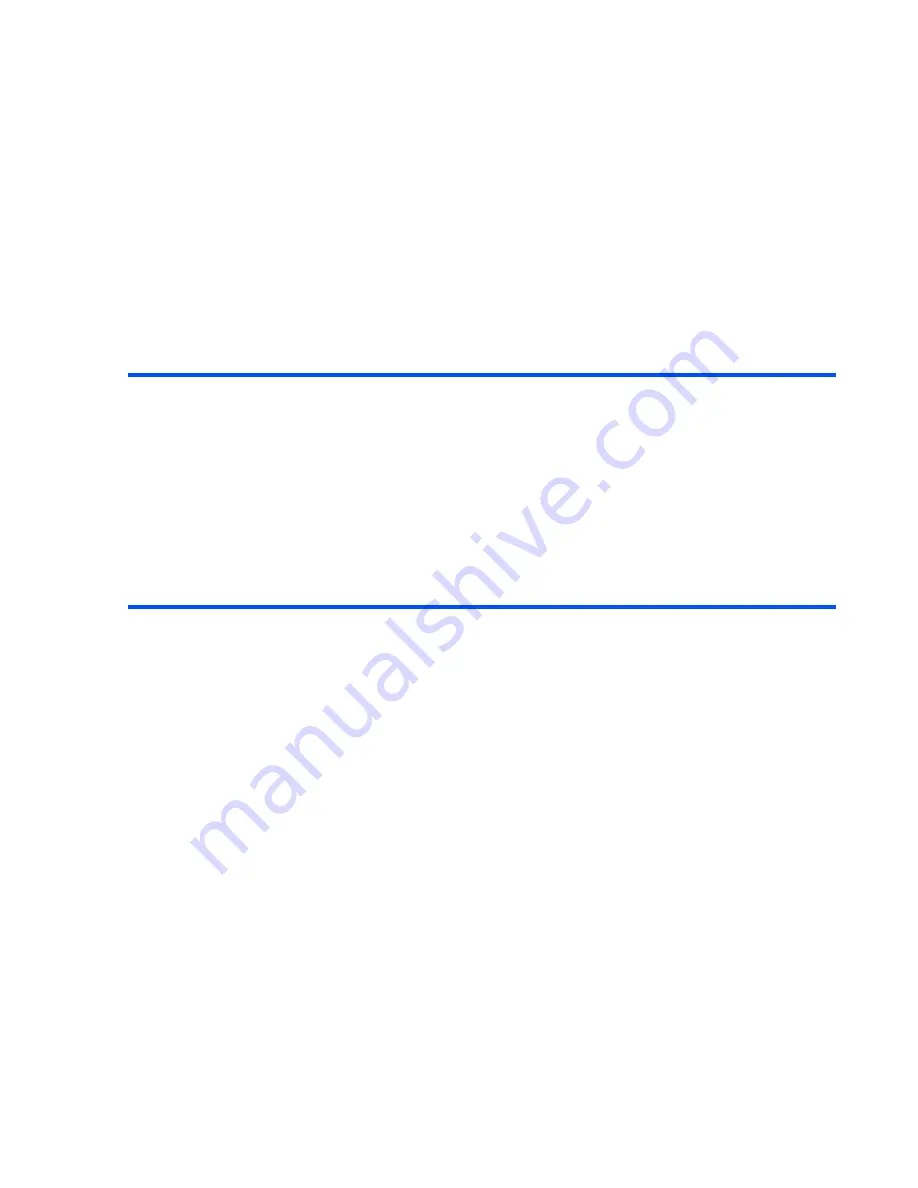
-109-
Multimedia centre
To Take a Photo
1
Press the
SK1 (Camera)
key from the Home screen and press the
SK1 (Photo)
key, or select
Take
photo
from
Multimedia centre
. Press the
Enter
key to take a photo. When the self timer is turned on,
a photo is taken after 10 seconds. You can also change the following settings:
2
After taking a photo, the capture completion screen appears. Select from the following operations
available on the capture completion screen:
To
Do this
Change camera direction
Press the
Options menu
key and select
Switch camera
to
switch the camera direction (Inward camera/Outward camera).
Zoom in/out
Press the
Right
key to zoom in, or
Left
key to zoom out.
Note :
You cannot use the zoom function when the image size
is set to
Large (352x288)
.
Adjust the exposure rate
Press the
Up
and
Down
keys to adjust the exposure rate.
Use the Options menus
Refer to
Camera Options menus
on page 107 for details.
To
Do this
Send the file attached to a
Multimedia message/Email
Press the
SK1 (Send)
key.
Note :
Refer to
Writing and Sending a Message
on page 70
for details.
Return to the capture preview to
take a new photo
Press the
SK2 (Back)
key.
Use the Options menus
•
Rename the file
Press the
Options menu
key and select
Rename
.
•
Delete the file
Press the
Options menu
key and select
Delete
.
•
Send the file as a message
Press the
Options menu
key and select
Send as message
.
Содержание e616
Страница 17: ...Contents CL 8 ...
Страница 123: ...Multimedia centre 106 Camera Icon examples ...
Страница 191: ...v1 5 MDY 000017 EAA0 February 2004 1st edition ...






























