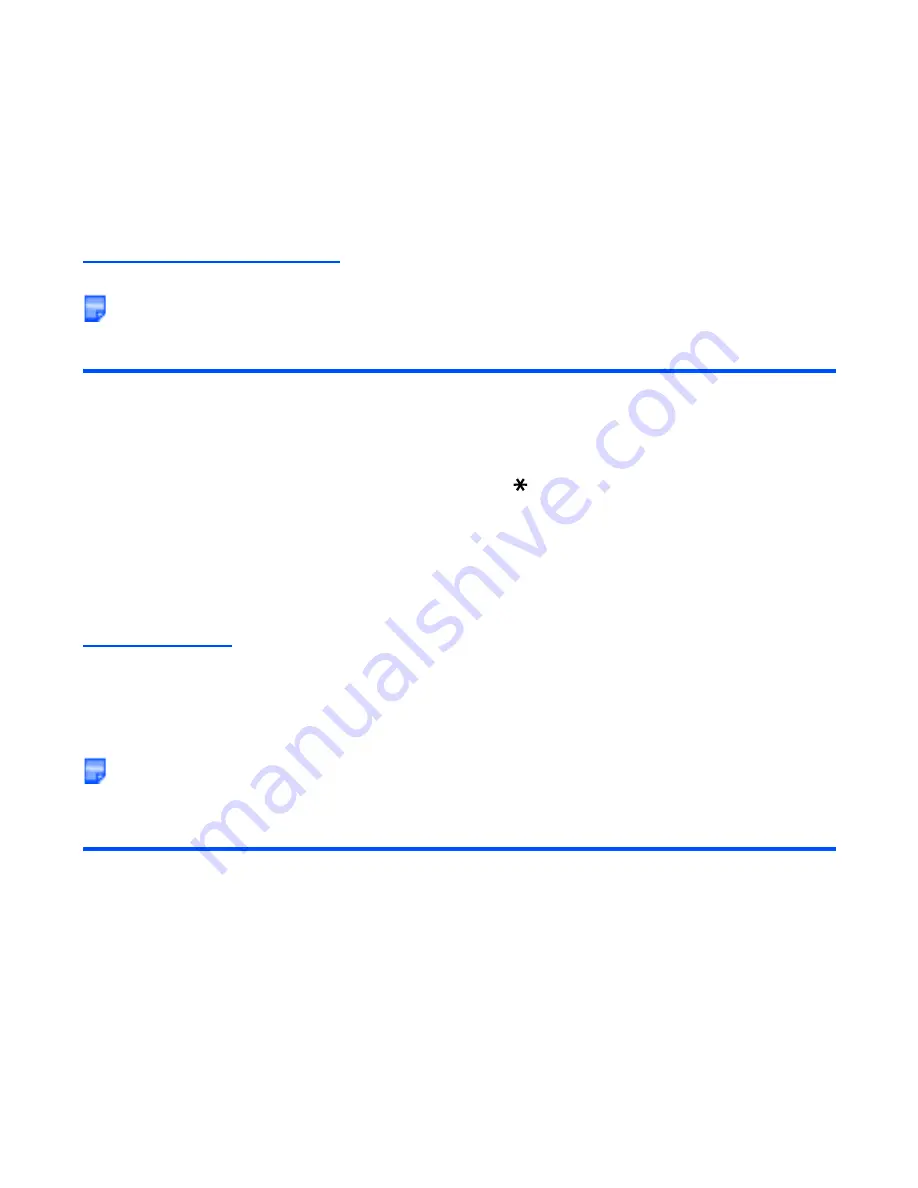
-31-
Text Entry
Multitap Text (ABC) Input
You press each key as many times as needed to display the character you want to enter.
You can also press
1
several times to select and insert common symbols.
In the following example, to enter
dog
in a text message.
T9® Text Input
You can use T9® Text Input when entering text in text messages, notepad, Todo, Calendar, Contact list etc.
In the T9® Text Input mode, you press each key only once, even if the character you want is not the first
character on the key.
When you press the keys, different words are suggested. If the word you want is not suggested, you can edit
the word and register it to the dictionary for access the next time.
You can select and insert common symbols or emoticons by pressing
1
key and the
SK1 (Next)
or
SK2
(Prev.)
key.
In the following example, to enter
fog
in a text message.
To
Do this
1
Start the message function
Press the
SK2 (Msg)
, or press the
MENU
key and select
Messages
. Press the
SK1 (New)
key, select
Text
Message
.
(Refer to
Message
on page 64 for details.)
2
Set Multitap Text (ABC) Input Mode
Select the text box, press
Enter
Key, press the
SK1 (Mode)
key until
ABC
is displayed on screen.
Note :
Press the
key to switch lower case, upper case (shift)
and Caps lock.
3
Enter
d
Press the
(3DEF)
key once, then
d
appears.
4
Enter
o
Press the
(6MNO)
key three times, then
o
appears.
5
Enter
g
Press the
(4GHI)
key once, then
g
appears. Press the
Right
key to move to the next character position.
To
Do this
1
Start the message function
Press the
SK2 (Msg)
, or press the
MENU
key and select
Messages
. Press the
SK1 (New)
key, select
Text
Message
.
(Refer to
Message
on page 64 for details.)
Содержание e616
Страница 17: ...Contents CL 8 ...
Страница 123: ...Multimedia centre 106 Camera Icon examples ...
Страница 191: ...v1 5 MDY 000017 EAA0 February 2004 1st edition ...






























