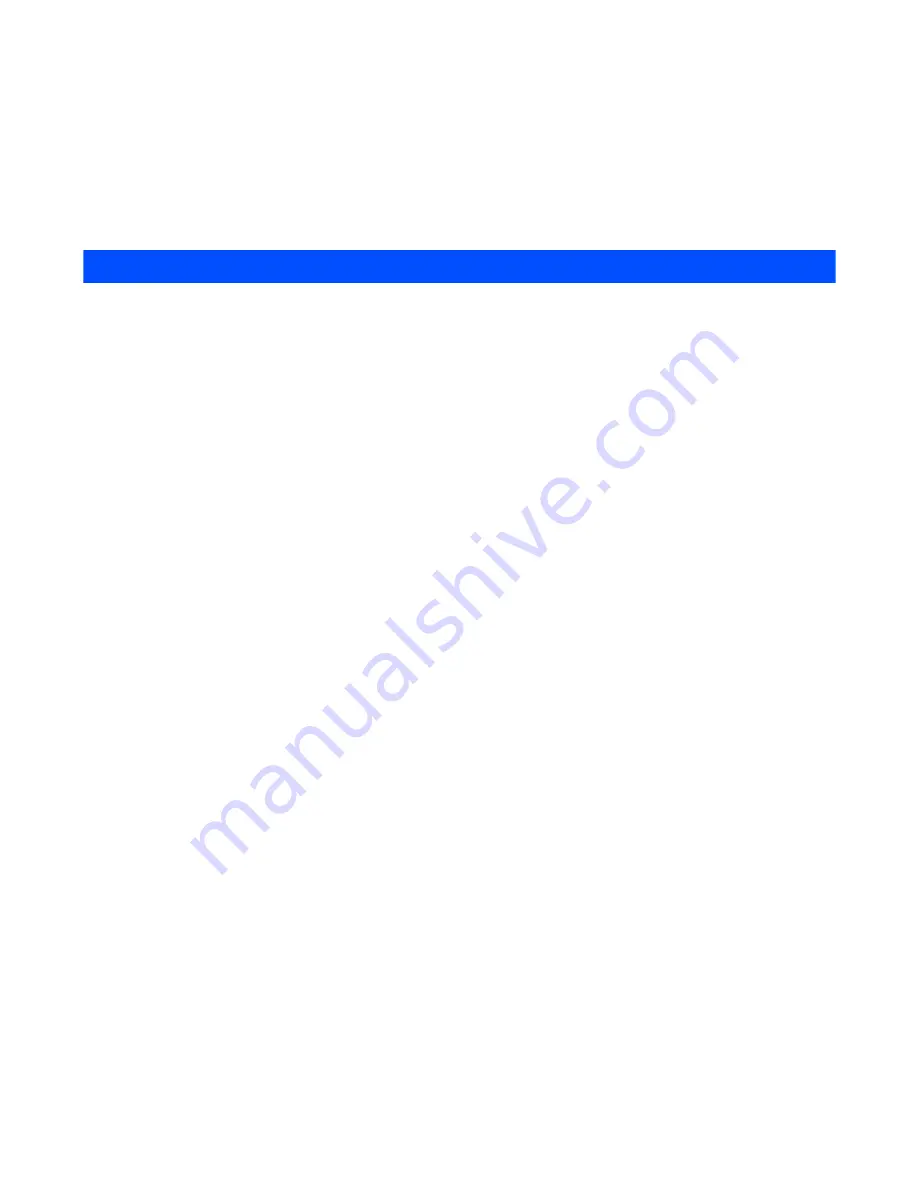
How to Use Menu Function
-54-
How to Use Menu Function
You can use various e616 functions by using menu functions. By selecting icons, menus, submenus and
Options menus or building your own shortcuts, you can access the numerous functions and their settings.
•
ICON LIST (From the Home screen, press the
Enter
key.)
An icon is a graphic image with a name that represents and links to a category of functions or a particular
function. To select an icon, highlight (a highlighted icon/category has an orange border around it) to the
necessary icon and press the
Enter
key. An example of an icon list is
Main Menu
, which is displayed
after pressing the
MENU
key.
•
MENU LIST (Press the
MENU
key.)
A menu is a named link to a function. To select a menu, highlight (a highlighted menu will appear in
highlight) to the necessary menu and press the
Enter
key, or just press the number key shown on the
same line of the menu as a shortcut. If there are more than 9 menus under the category, you can scroll
with the
Up
and
Down
keys. Pressing the
Up
key on the first menu displays the page with the last menu
item.
•
Options menu LIST (Press the
Options menu
key when available.)
An option menu is a named link to function settings and operations. The handling of an Options menu is
similar to that of a menu. There are different types of item/option operations: adjusting levels, selecting
an option setting, and turning a function on/off. When there is an Options menu list for an application/
function, the Options menu indicator will be displayed between the Softkey indicators. This indicator
disappears when you display the Options menu. Refer to
Display
on page 3 for details.
Содержание e616
Страница 17: ...Contents CL 8 ...
Страница 123: ...Multimedia centre 106 Camera Icon examples ...
Страница 191: ...v1 5 MDY 000017 EAA0 February 2004 1st edition ...






























