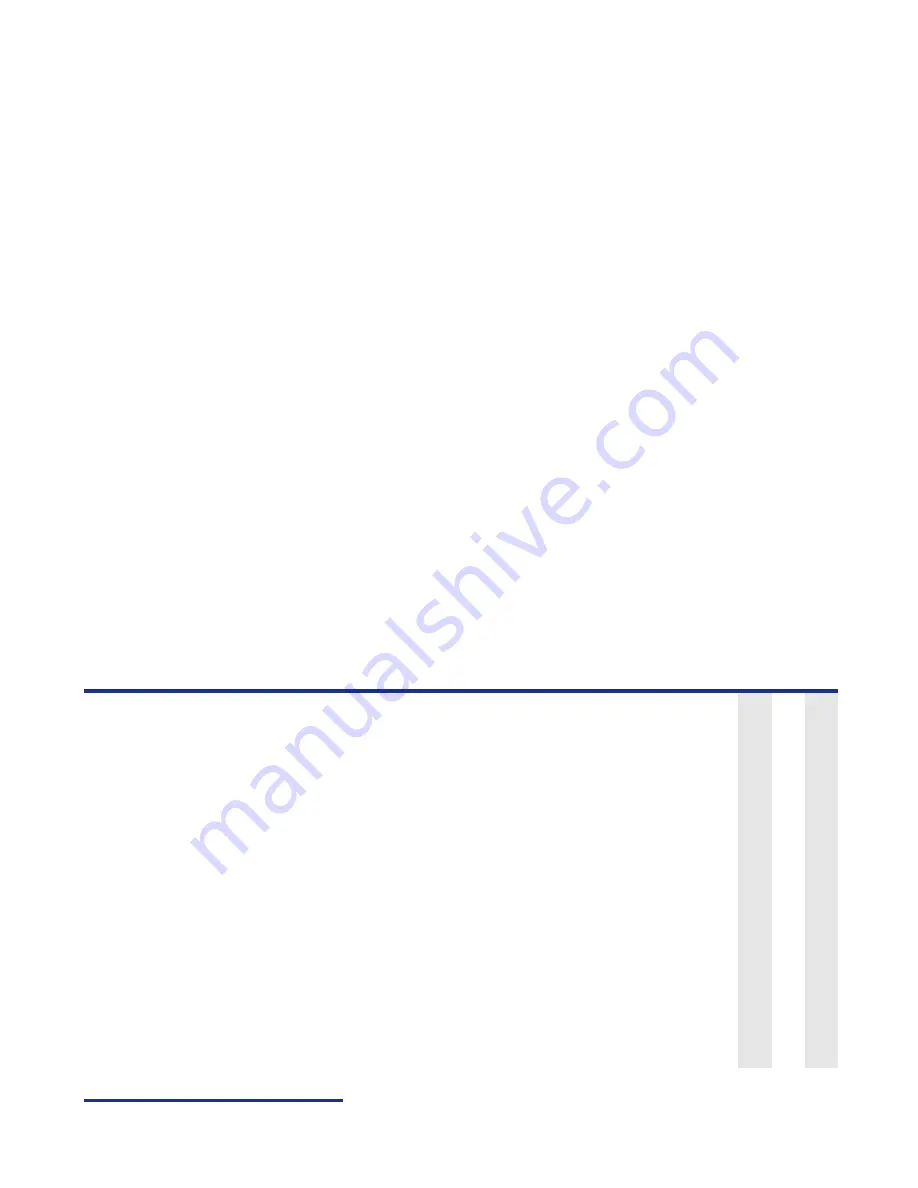
Message
-75-
Replying and Forwarding
The following describes basic operations and useful tips when replying and forwarding.
Basic Operations
The basic operations for replying and forwarding are shown below:
To Reply to a Received Message
Adding an URL in the
message text to the
Bookmarks
Select the message and press the
Enter
key to display the
message text. The URL will be displayed in reverse
highlight. (If there is more than one URL, move the
highlight with the
Up
and
Down
keys.)
Do one of the following:
•
Press and hold the
Enter
key, or
•
Press the
SK2 (Submenu)
key and select
Add
bookmark
.
Register the URL on
Bookmark
.
Note :
A URL will not be displayed in reverse highlight for
Multimedia message.
T
V
Saving an attachment
Select the message and press the
Enter
key to display the
message text.
Select the attachment to save.
Do one of the following:
•
Press and hold the
Enter
key, or
•
press the
SK2 (Submenu)
key and select
Save
attachment
.
V
To
Do this
1
Start the message function
Press the
SK1 (Message)
key, or press the
MENU
key and
select
Message
.
2
Display the received message
to reply
Select
Inbox
.
Operation
Procedure
available for
Содержание e606
Страница 1: ...e606 product manual e606 product manual ...
Страница 145: ......






























