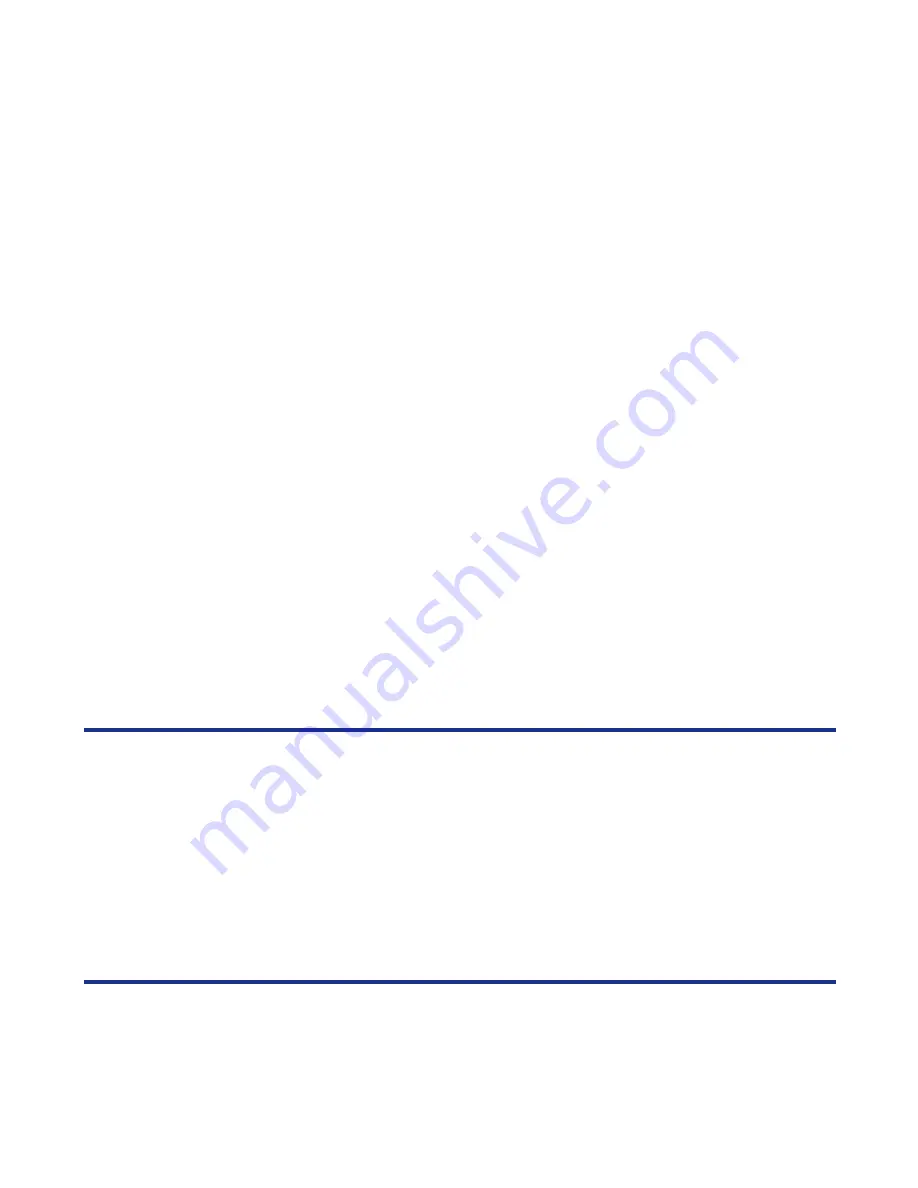
-110-
Accessories
To Edit a Schedule
You may wish to edit an appointment, for example, by changing the time or contents.
To Delete a Schedule
You can delete a particular schedule, all schedules up to the day before the selected date or all schedules.
The following describes the basic operations of schedule deletion.
To delete all schedules, press the
SK2 (Submenu)
key from the
Month View
or
Week View
screen and
select
Delete All
, and press the
SK1 (OK)
key or
Enter
key.
To
Do this
1
Select a date
Select a date from the
Month View
or
Week View
screen and
press the
Enter
key.
2
Select a schedule
Select a schedule from
Day View
and press the
SK1 (Edit)
key.
Before pressing the
SK1 (Edit)
key, you can check the details
by pressing the
Enter
key.
3
Edit the schedule
Select an item you want to change and edit.
To
Do this
1
Select a date
Select a date from the
Month View
or
Week View
screen and
press the
Enter
key.
2
Select a schedule
Select a schedule from
Day View
and press the
Enter
key.
3
Delete a schedule or schedules
up to the day before the selected
date
To delete a particular schedule, press the
SK2 (Submenu)
key, select
Delete
, and press the
SK1 (Select)
key or
Enter
key.
To delete all schedules up to the day before the selected date,
press the
SK2 (Submenu)
key, select
Del up to Yesterday
,
and press the
SK1 (Select)
key
or
Enter
key.
Содержание e606
Страница 1: ...e606 product manual e606 product manual ...
Страница 145: ......






























