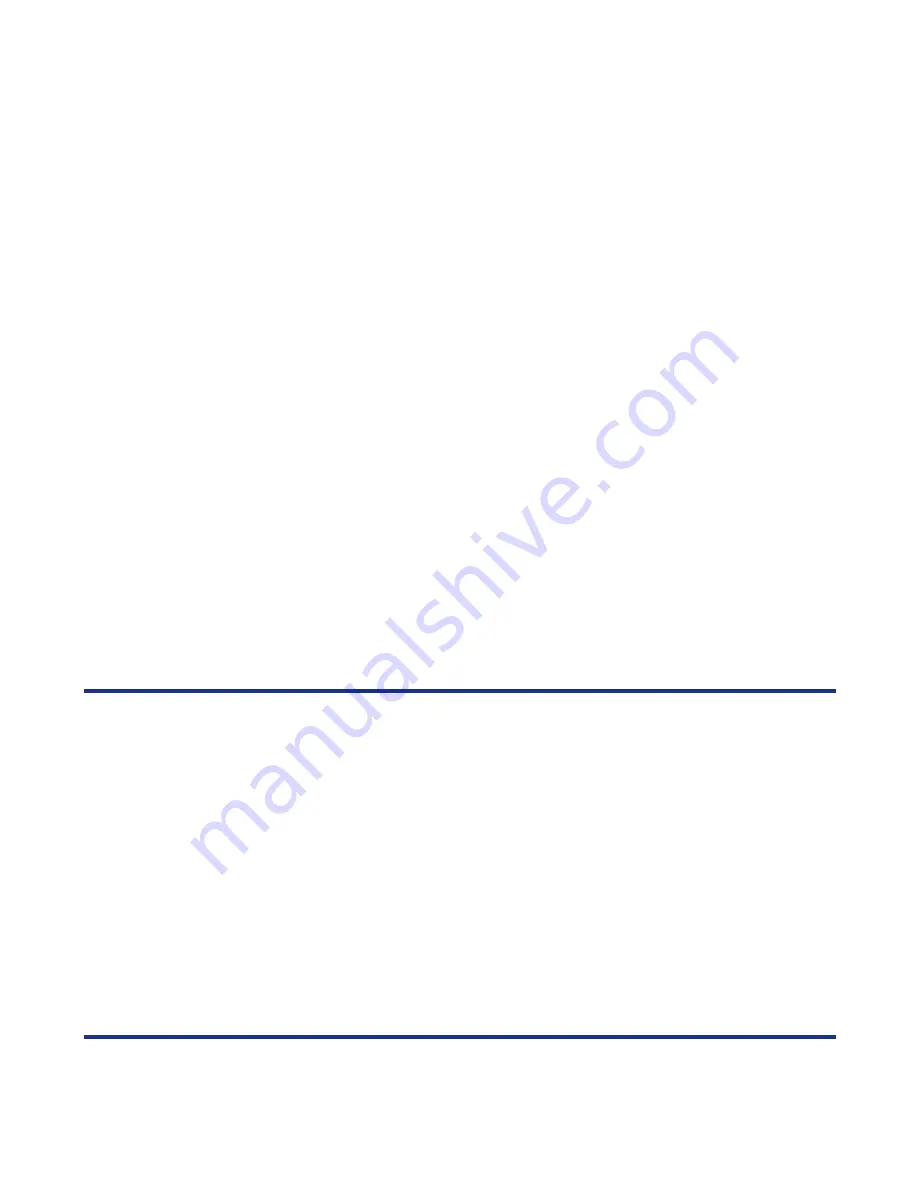
Accessories
-107-
To Add a New Schedule
To add a new schedule, press the
SK1 (Create)
key from the
Month View
or
Week View
screen.
•
Switch between
weekly calendar and
monthly calendar
Press the
SK2 (Submenu)
key.
Select
Week View
to switch from monthly calendar to weekly
calendar and press the
SK1 (Select)
key or
Enter
key.
Select
Month View
to switch from weekly calendar to monthly
calendar and press the
SK1 (Select)
key or
Enter
key.
•
Display all schedules for
a selected icon
Press the
SK2 (Submenu)
key.
Select
Display by item
and press the
SK1 (Select)
key or
Enter
key.
Select an icon and press the
SK1 (OK)
key or
Enter
key.
•
Display number of
calendar entries
Press the
SK2 (Submenu)
key.
Select
Status Display
and press the
SK1 (Select)
key or
Enter
key.
To
Do this
1
Set date and time
Select the date and time and press the
SK1 (Select)
key or
Enter
key. Set year, date and time.
2
Set repeat setting
This item is set if the appointment is recurrent.
Select the repeat setting and press the
SK1 (Select)
key or
Enter
key.
Select one of the following cycles:
No repeat
,
Daily
,
Weekly
,
Monthly
,
Yearly
No repeat
indicates the appointment is non-recurrent.
Weekly
is used to set days of week. Select one or more days
using the
SK1 (Select)
key.
3
Set clock alarm tune
Select the clock alarm tune and press the
SK1 (Select)
key or
Enter
key. Select the tune you want and press the
Enter
key.
You can hear the tune by selecting the tune name and pressing
the
SK1 (Start)
key.
To
Do this
Содержание e606
Страница 1: ...e606 product manual e606 product manual ...
Страница 145: ......






























