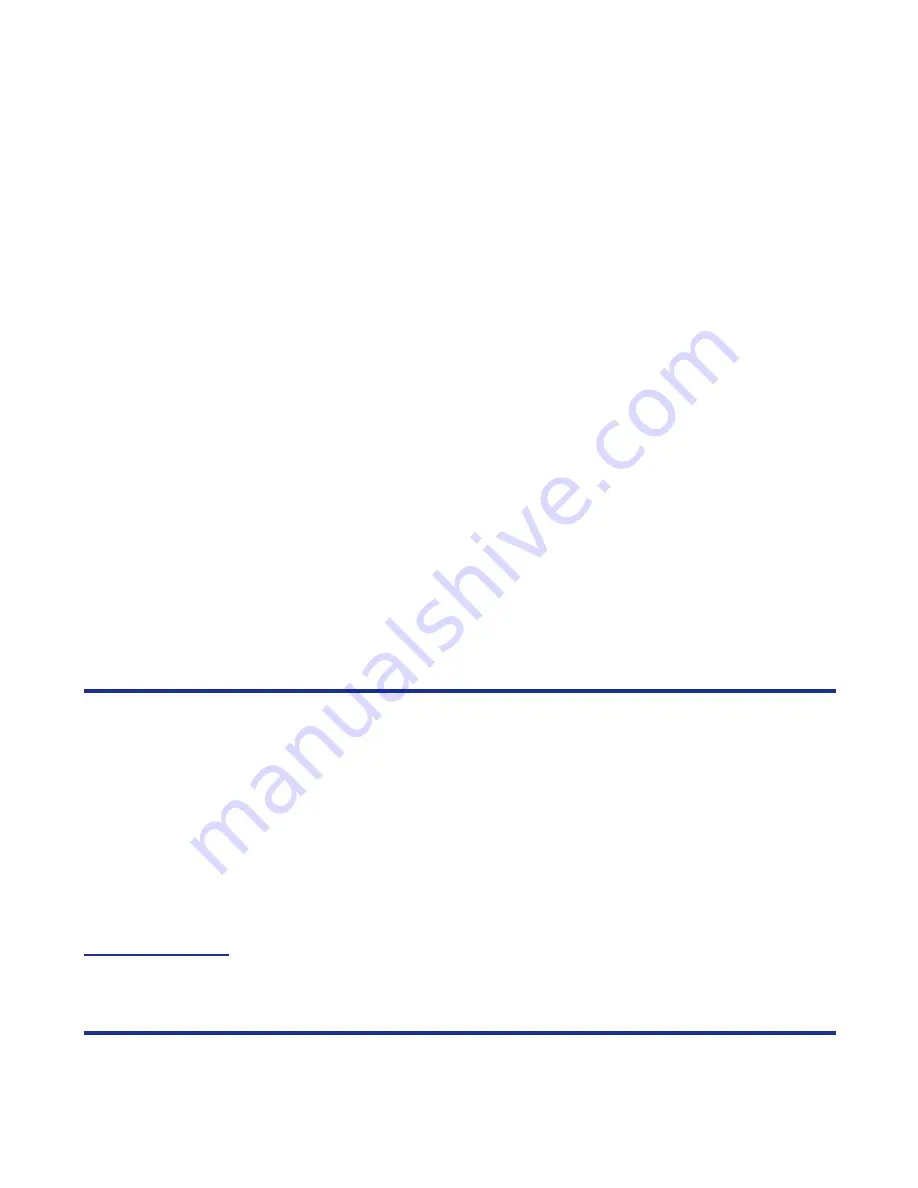
Text Entry
-25-
Numeric Input
If you want to input a series of numbers, you can change to numeric input mode.
In the following example, to enter
364
in a text message.
3
Enter
fog
Press the
(3DEF)
(6MNO) (4GHI)
keys.
4
Convert and select the word you want Press the
SK1 (prvious)
key or
#
key to display the word you
want, then press the
Right
key to select or the
0
key to select
and insert a space.
ex. If
dog
appears as the 1st suggestion, you press the
SK1
(prvious)
key or # key to continue. If the 2nd suggestion is the
word you want (
fog
), then you enter the
Right
key or
0
key to
select the word.
5
If the word you want is not
suggested, edit the word and
register it by using the Multitap
Input Mode
Enter
fog
by using the Multitap Input Mode. The word is
registered in the dictionary. If you enter the
(3DEF) (6MNO)
(4GHI)
keys the next time, you can select the word
fog
.
To
Do this
1
Start the message function
Press the
SK1 (Message)
key, or press the
MENU
key and
select
Message
. Select
Create Message
, select
Text
Message
, and then select
Message
. (Refer to
Message
on
page 63 for details.)
2
Change to Numeric Input Mode
Press the
SK2 (Submenu)
key and select
123
, or press and
hold the
Q
key in the Multitap Text Input mode or the T9® Text
Input mode.
3
Enter
3
Press the
(3DEF)
key; then
3
appears.
4
Enter
6
Press the
(6MNO)
key; then
6
appears.
5
Enter
4
Press the
(4GHI)
key; then
4
appears.
6
Reset Numeric Input Mode
Press and hold the
Q
key.
To
Do this
Содержание e606
Страница 1: ...e606 product manual e606 product manual ...
Страница 145: ......






























