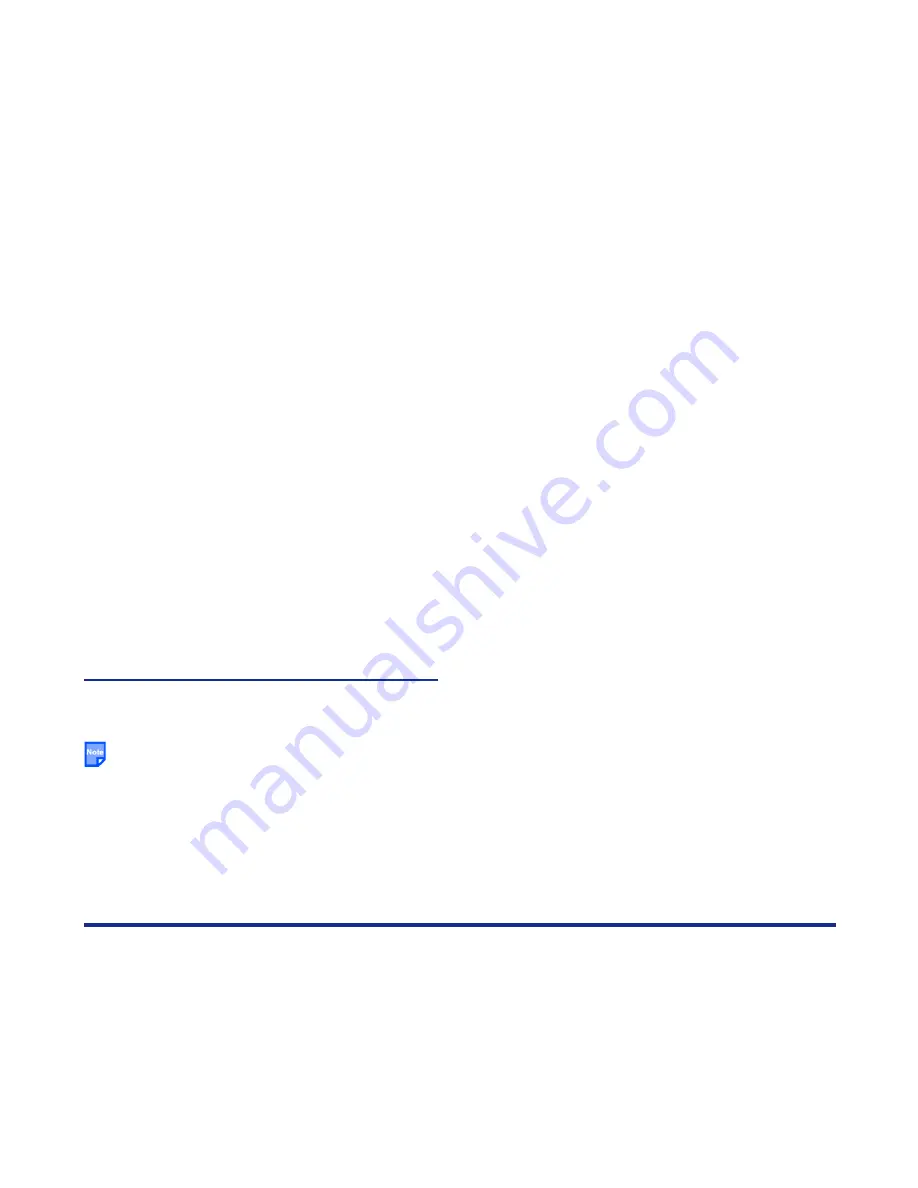
-18-
Making and Receiving Calls
Making and Receiving a Video Call
(available in 3G mode only)
With e606, you can make a video call to a video capable handset - the other party must have a video capable
handset. You can also make a video call to a PC via an email address - the other party must have a PC
equipped with a video calling application and a webcam. (Refer to
VT Settings
on page 82 for details.)
When making/receiving a video call, the start switch on the stereo headset will not work. Therefore, when
the outgoing/incoming call is a video call, open the handset and call/receive by using the
Start
key or
SK1
key. You can distinguish incoming video calls from voice calls by setting different ringtune,
illumination or vibrate function.
Basic Operations
The possible operations making and receiving a video call are shown below:
To Make a Video Call to a Video Capable Handset
To
Do This
1
Input the phone number
Input the phone number using the keypad, or select the phone
number from the Calls Made/Received lists. Refer to page 20
for how to make a video call to an entry in your contact list.
Note :
To correct mistakes, press the
C
key briefly to delete the
last number, or press and hold the
C
key to delete all
numbers.
2
Ensure you have the stereo headset
plugged in.
3
Start the video function
Press the
SK1 (Video)
key.
Note :
You will be notified that you will need to close other
applications to make the video call. Press the
SK1 (Yes)
key to proceed.
Note :
The video call may take some time to connect. Please
be patient. The connection time will also depend on how
quickly the other party answers the call. While the video
call is connecting, you will see your own image; after the
other party has answered, their image will be displayed
on screen.
4
Talk and see
Adjust the camera position if necessary.
Содержание e606
Страница 1: ...e606 product manual e606 product manual ...
Страница 145: ......






























