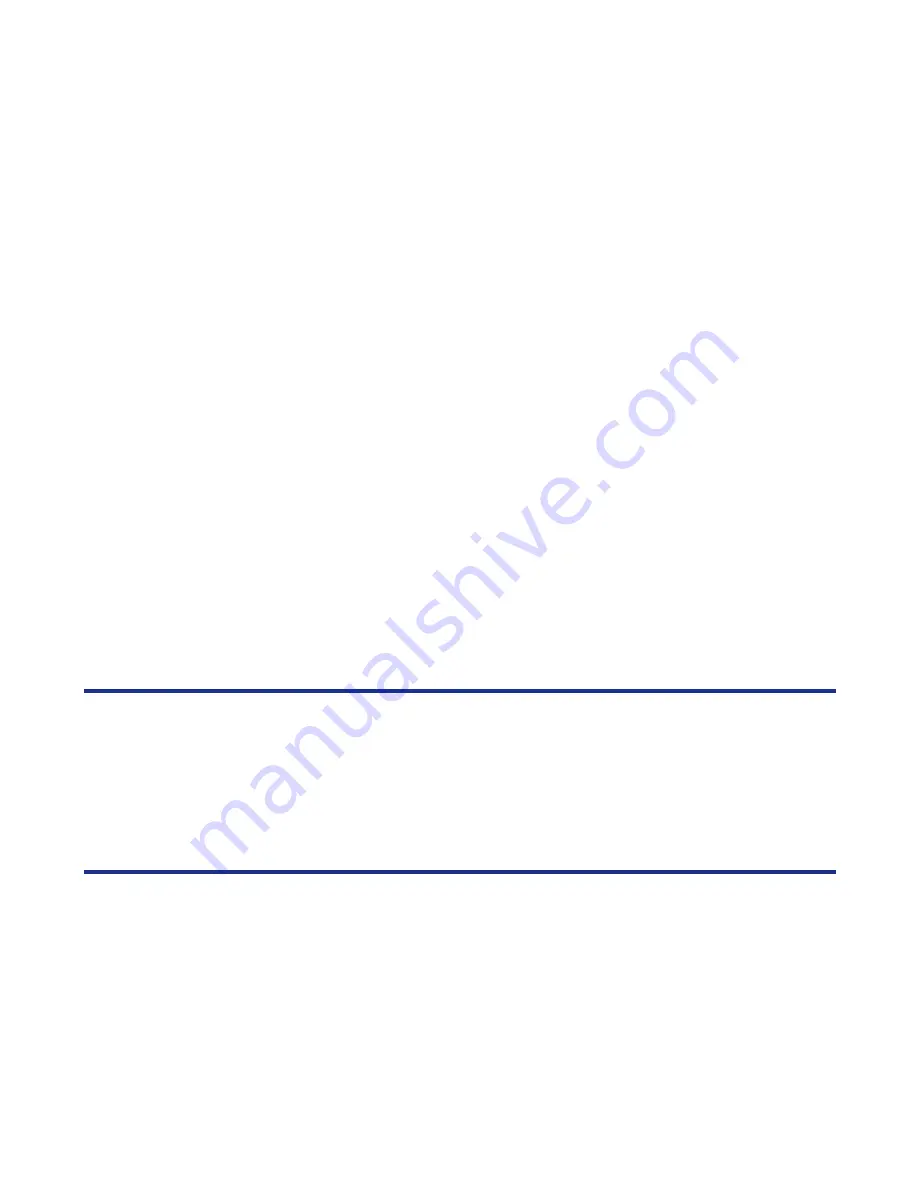
-28-
Text Entry
To Cut and Paste the Text
To cut and paste text, proceed as described below:
5
Paste the block
Press the
SK2 (Submenu)
key in the text input mode, then
select
Paste
.
Note :
If the copied text exceeds the maximum number of
characters allowed in the field, the remaining characters
will be discarded.
To
Do this
1
Specify the cut function
Press the
SK2 (Submenu)
key in the text input mode, then
select
Cut
.
2
Specify the cut starting point
Move the cursor to the starting point of the block to cut by using
the
Up
,
Down
,
Left
, or
Right
key and press the
Enter
key.
Note :
You can cancel the specified cut starting point by
pressing the
C
key.
3
Specify the cut ending point
Move the cursor to the ending point of the block to cut by using
the
Up
,
Down
,
Left
, or
Right
key and press the
Enter
key. The
specified text is cut.
Note :
A maximum of 512 characters can be cut.
4
Specify the paste point
Move the cursor to the paste point by using the
Up
,
Down
,
Left
, or
Right
key.
5
Paste the block
Press the
SK2 (Submenu)
key in the text input mode, then
select
Paste
.
Note :
If the cut text exceeds the maximum number of
characters allowed in the field, the remaining characters
will be discarded.
To
Do this
Содержание e606
Страница 1: ...e606 product manual e606 product manual ...
Страница 145: ......






























