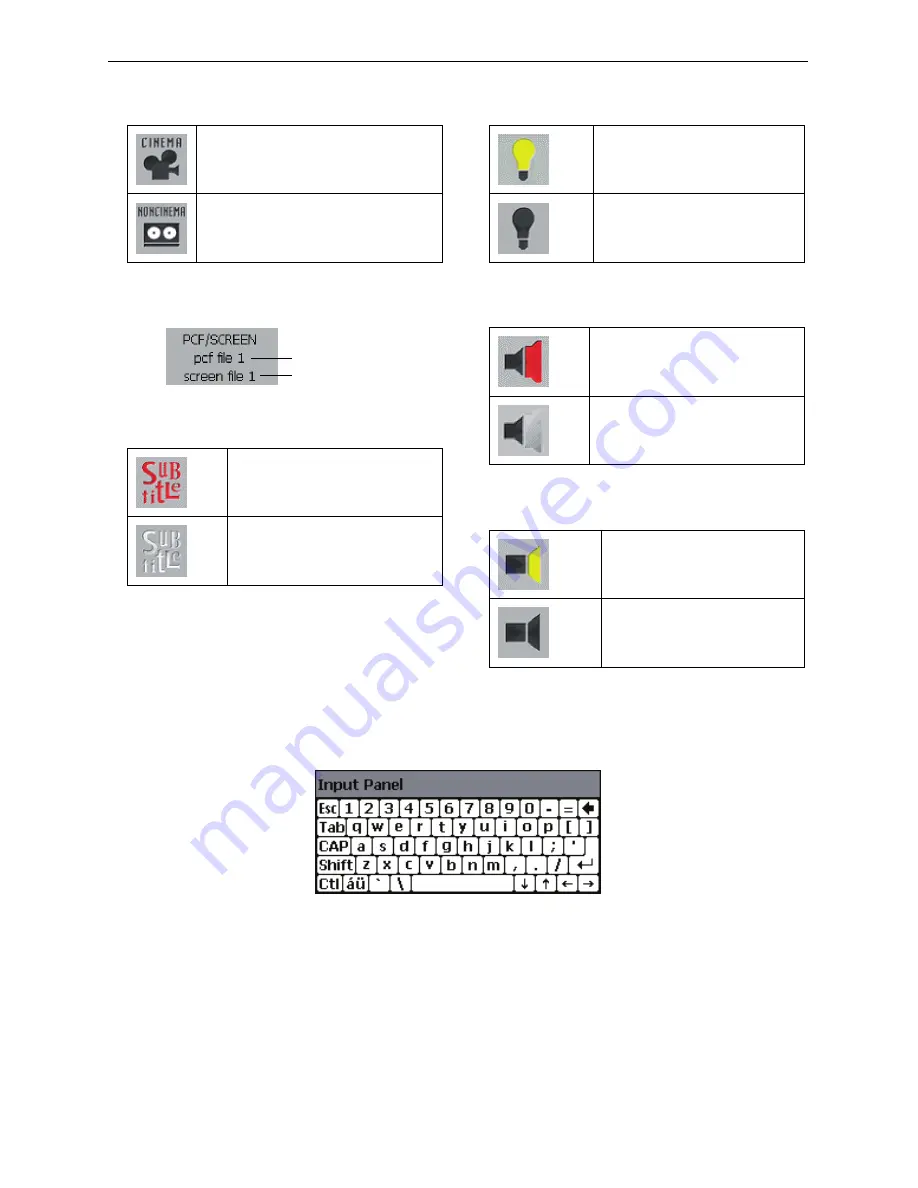
7
2. Operating the Projector Using the Touch Panel
3 Cinema Mode icon
Shows the status of the Cinema mode (ON/OFF).
When the Cinema mode is turned on
When the Cinema mode is turned off
(Non-cinema)
4 PCF/SCREEN File Display
Displays the selected PCF filename and SCREEN filename.
PCF filename
SCREEN filename
5 Subtitle icon
Shows the status of the subtitle (ON/OFF).
When the subtitle is turned ON
When the subtitle is turned OFF
(red)
(white)
6 Lamp icon
Shows the status of the lamp (ON/OFF).
Lamp ON
Lamp OFF
(yellow)
(black)
7 Anamorphic Lens Icon
Shows the anamorphic lens (In/Out).
Using the anamorphic lens (in)
Not using the anamorphic lens (out)
(red)
(gray)
8 Douser icon
Displays the status of the douser (open/closed).
Douser is open.
Douser is closed.
(yellow)
(black)
2-1-2. Inputting Alphanumeric Characters
Type alphanumeric characters to enter data such as “Title” or “Memory Name”. When an input box is selected from the touch
panel, the input panel as shown below is displayed on this controller.
Содержание DLP CINEMA NC1600C
Страница 7: ...NC1600C User s Manual DLP Cinema Projector ...
Страница 53: ...47 6 Appendix 6 5 Outline Drawing 700 503 360 990 Units mm ...
Страница 63: ... NEC Display Solutions Ltd 2007 Ver 2 07 07 ...
Страница 64: ...NC TP6402 NC TP6401 User s Manual Touch Panel Controller NEC Viewtechnology Ltd ...
Страница 71: ...G 3 MEMO Important Information ...
Страница 94: ... NEC Viewtechnology Ltd 2005 2006 Printed in Japan Ver 2 06 06 ...
Страница 95: ...7N8P6692 Printed on recycled paper NC TP6402 NC TP6401 User s Manual ...
Страница 382: ...01154041 NC1600C ...






























