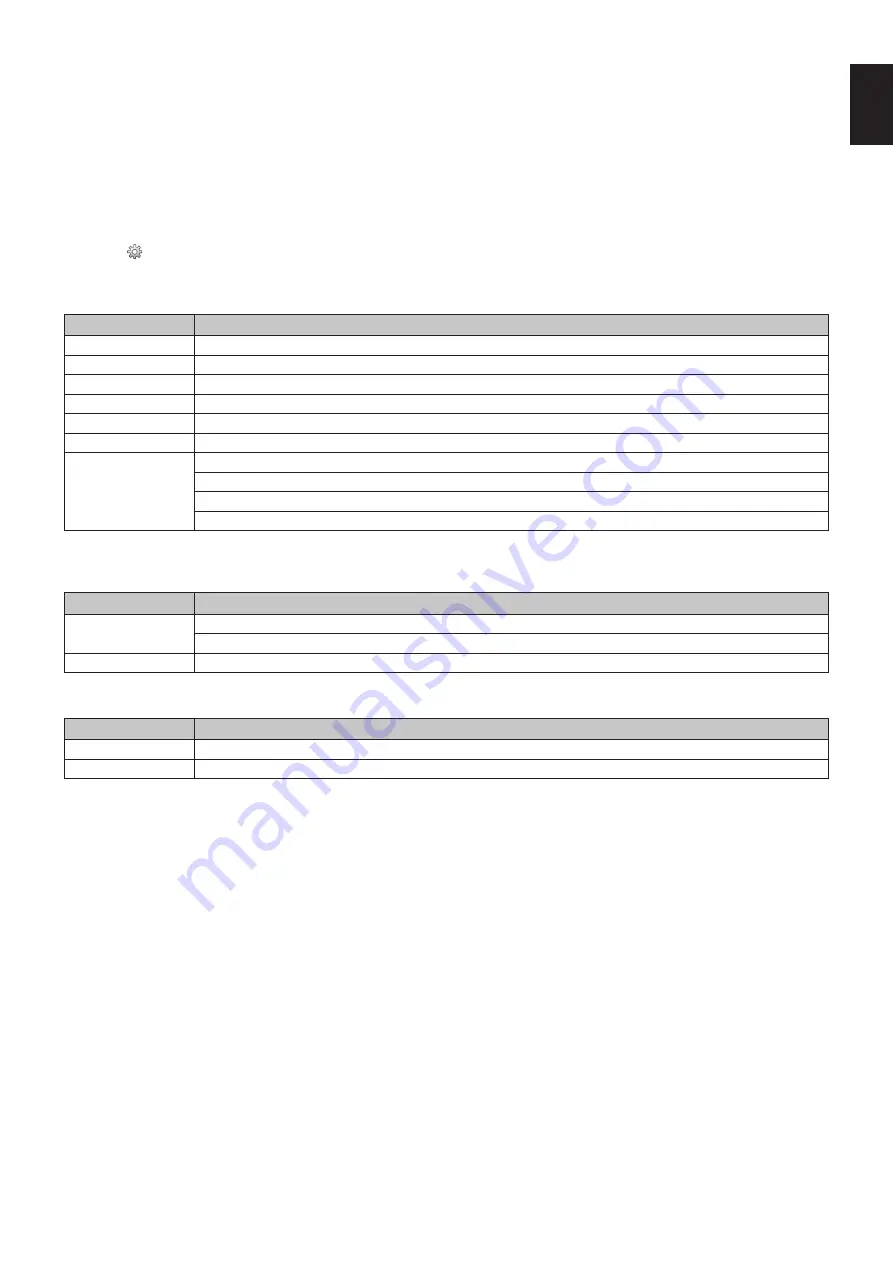
English-25
English
Slideshow display
•
Select a folder that contains images or movies.
•
A slideshow can be displayed using “MANUAL” in which the images are switched by operating a button on the remote
control, or “AUTO” in which the images are switched automatically at a set interval (PLAY MODE is “AUTO”).
•
The default factory setting is “MANUAL”. To perform “AUTO”, set the “PLAY MODE” to “AUTO”.
•
The images will be displayed in the order selected under “Sort” on the file display screen.
•
When still images in high resolutions are displayed as the Slideshow, it may go back to the file display screen.
Media Player settings
Select the icon in the file list screen or top screen of the Media Player to display the configuration screen of the Media Player.
The following settings can be configured on the configuration screen.
SLIDESHOW
Menu
Function
SCREEN SIZE
Selects ACTUAL SIZE or BEST FIT.
PLAY MODE
Selects AUTO or MANUAL.
INTERVAL
Sets interval time.
REPEAT
Check the check box to repeat slideshow.
AUDIO FILE
Selects an audio file.
BGM
Check the check box to enable BGM.
PLAY END SCREEN
Selects a setting for when the slideshow finishes.
BLACK SCREEN: When the slideshow finishes, a black screen is displayed.
FILE LIST: When the slideshow finishes, it goes back to the file list screen.
SAVE LAST SCREEN: When the slideshow finishes, the last slideshow image is kept on the screen.
AUTO PLAY
Automatically displays selected folder when the input signal is changed to MP, while “AUTO PLAY” has been set to
SLIDESHOW.
Menu
Function
AUTO PLAY
OFF: Automatic play mode is off.
SLIDESHOW: Automatically plays a selected file.
FOLDER
Select a file by SET/POINT ZOOM button and confirm by ENT button.
PRESET CONTENTS
Plays selected folder when the monitor has no signal input.
Menu
Function
ENABLE
Check the check box to enable preset contents.
FOLDER
Select a file by SET/POINT ZOOM button and confirm by ENT button.
Please press OK to activate above settings.
If OK is not pressed, settings that you set are not activated.
















































