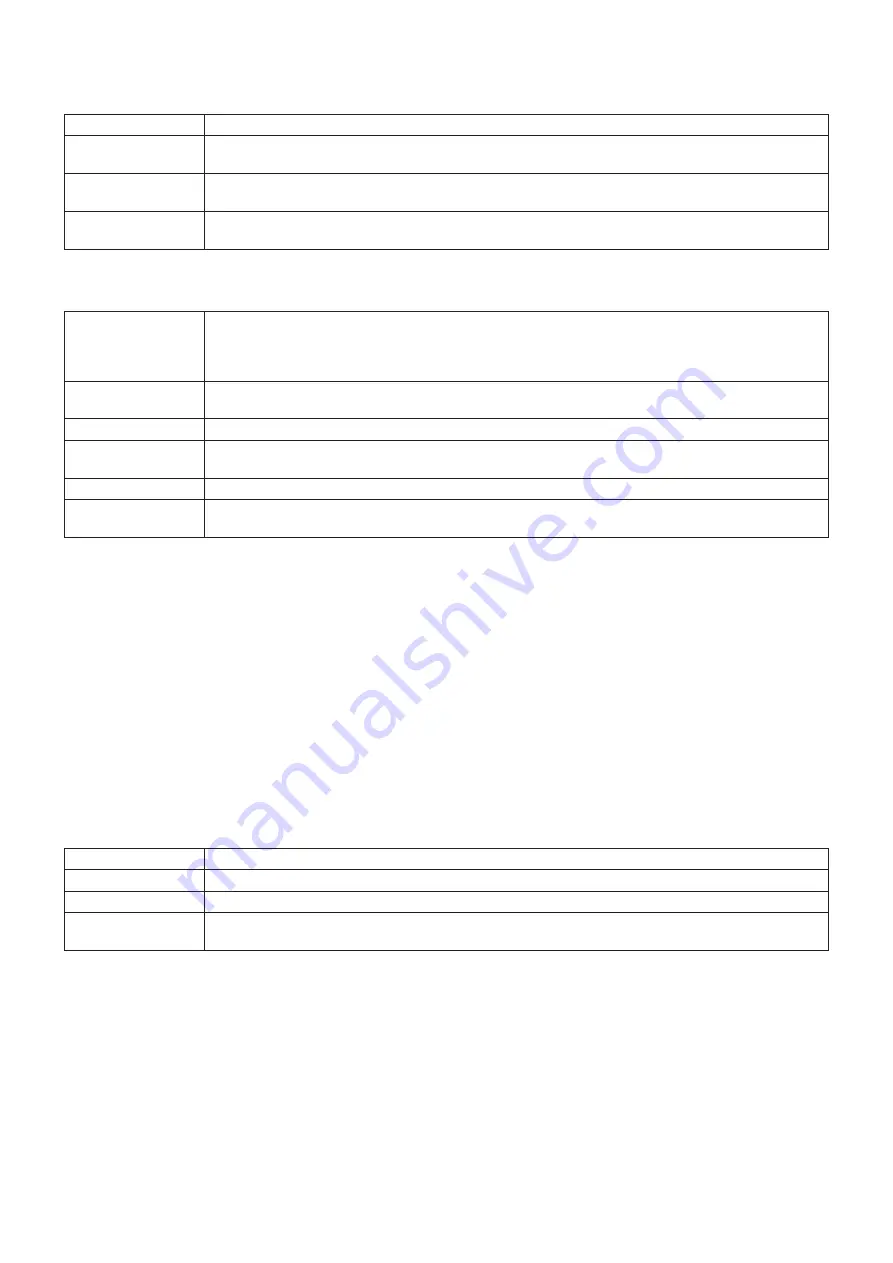
English-56
Oame Settings
Click on “NAME” on the left column below HOME.
MONITOR NAME
Defines a monitor name. The name must be max. 16 characters long. The default is the model name.
HOST NAME
(CONTROL)
Type in the hostname of the monitor which is connected to the network.
Up to 15 alphanumeric characters can be used.
HOST NAME (MP)
Type in the hostname of the network to be used in the Media Player connected to the monitor.
Up to 15 alphanumeric characters can be used.
DOMAIN NAME
Type in the domain name of the network which is connected with the monitor.
Up to 60 alphanumeric characters can be used.
Oetwork Password Settings
Click on “NETWORK SERVICE” on the left column below HOME.
PJLink CLASS
Set a class for PJLink*.
NOTE: PJLink is a network interface standard that JBMIA established.
http://pjlink.jbmia.or.jp/index.html
This monitor is available for class1 and class2 command.
NOTIFY FUNCTION
ENABLE
Enable or disable a notification of the monitor network condition. This function is only for class2.
NOTIFY ADDRESS
Set an IP ADDRESS to which the monitor network status will be sent. This function is only for class2.
PJLink PASSWORD
Set a password for PJLink*. The password must be max. 32 characters long. Do not forget your
password. If you forget your password, consult your supplier.
HTTP PASSWORD
Set a password for the HTTP server. The password must be max. 10 characters long.
HTTP PASSWORD
ENABLE
An HTTP PASSWORD is required when logging into the HTTP server.
Set the monitor name as the USER NAME when entering the password.
*What is PJLink?
PJLink is a standardization of protocol used for controlling devices of different manufacturers. This standard protocol was
established by Japan Business Machine and Information System Industries Association (JBMIA) in 2005.
The device supports all commands of PJLink.
PD LISU Information
Click on “PD LIST” on the left column below HOME.
Shows a list of monitor IDs and IP addresses of multiple monitors which are daisy-chained.
OIUEN:
Only the master monitor can show the list.
MEMI Settings
Click on “MEMO” on the left column below HOME.
Use the MEMO settings to define text that can be viewed on-screen when a user selects MEMO in the OSD menu. For
example, if you want to provide contact information for customer service at your company, that information can be entered here.
Note that the MEMO text cannot be set from the monitor’s OSD menu using the remote control. The MEMO text must be added
in the fields in this section. The message is displayed on the monitor screen.
TITLE
The title must be max. 24 characters long.
MESSAGE
A message must be max. 240 characters long.
MEMO PASSWORD
The default is “0000”.
MEMO PASSWORD
ENABLE
A MEMO PASSWORD is required when selecting MEMO PASSWORD ENABLE.
SD-CCRD VIEWER setting
Click “SD-CARD VIEWER” on the left side of HOME.
Please refer to Using SHARED SD card SETTINGS (See
).
External Control
Connecting external device
There are two options to connect an external device to the monitor.
•
RS-232C terminal.
Connecting an external device to the RS-232C terminal of the monitor with a RS-232C cable.
•
LAN port.
Connecting an external device to the LAN port of the monitor with a LAN cable.
For further information regarding the type of LAN cable to use, please consult your network administrator.
















































